How do I change the settings for stock management?
In this article:
Use our step-by-step guide
- Go to Settings > Store settings:
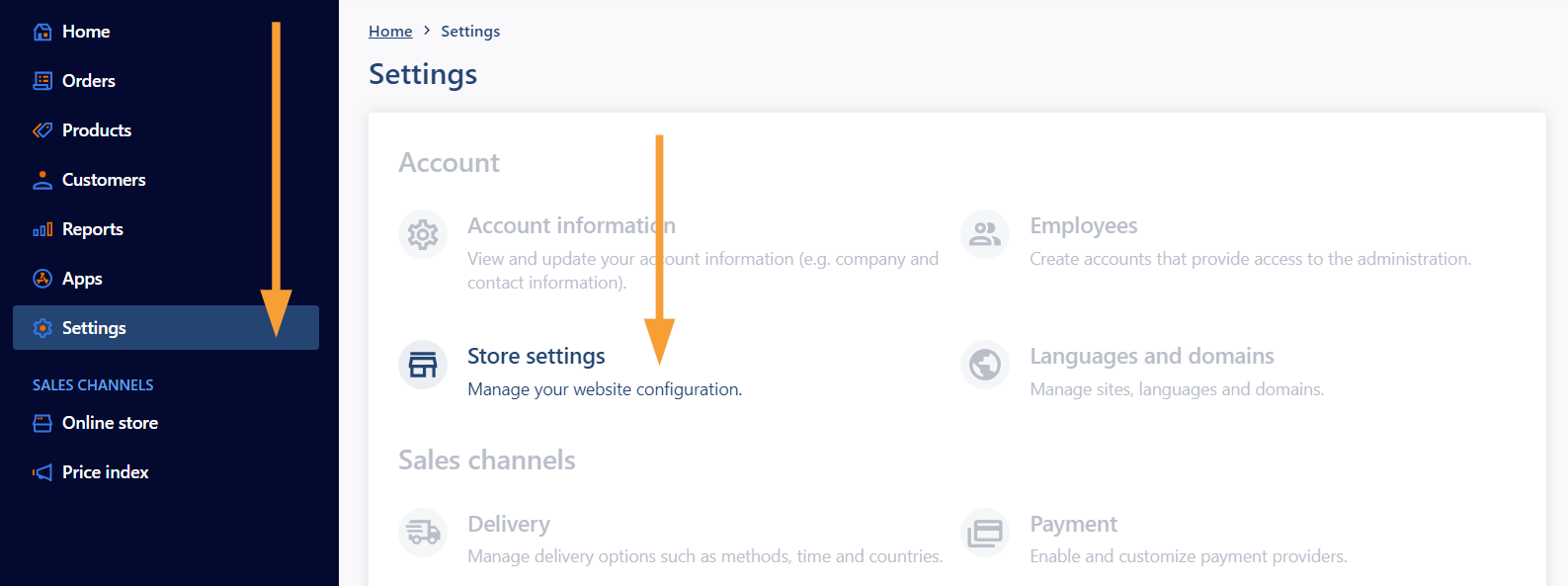
- Select "Products":
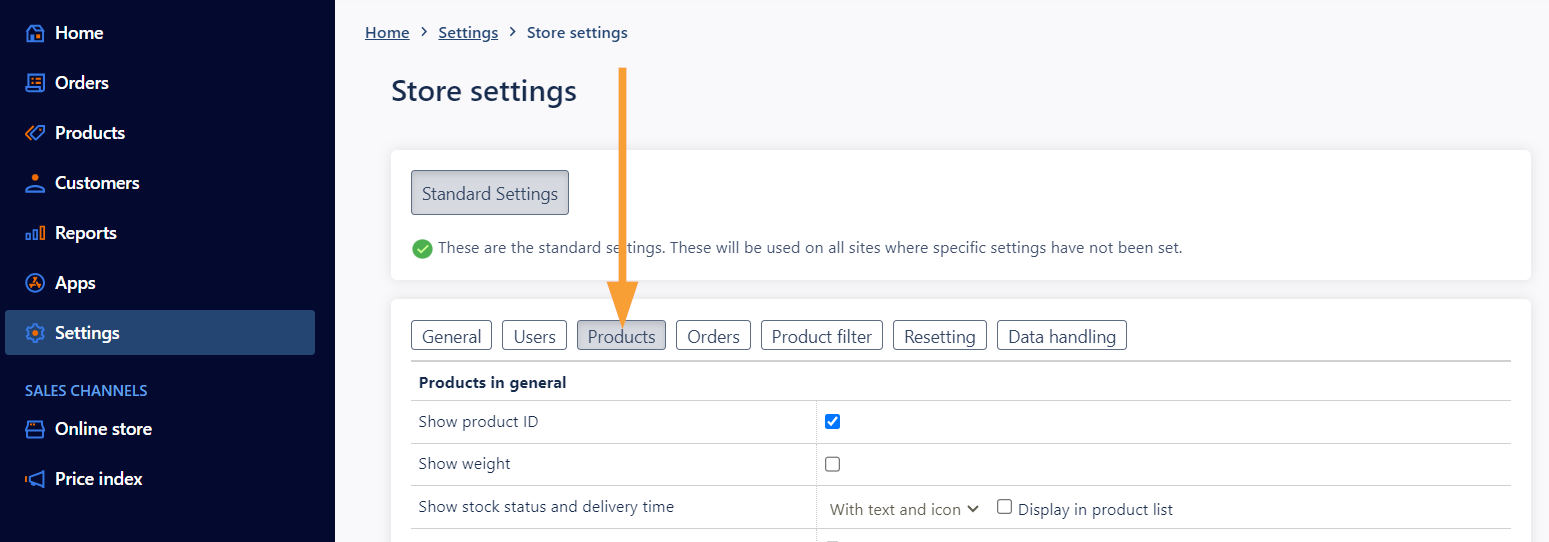
- Select the desired setting in "Stock management":
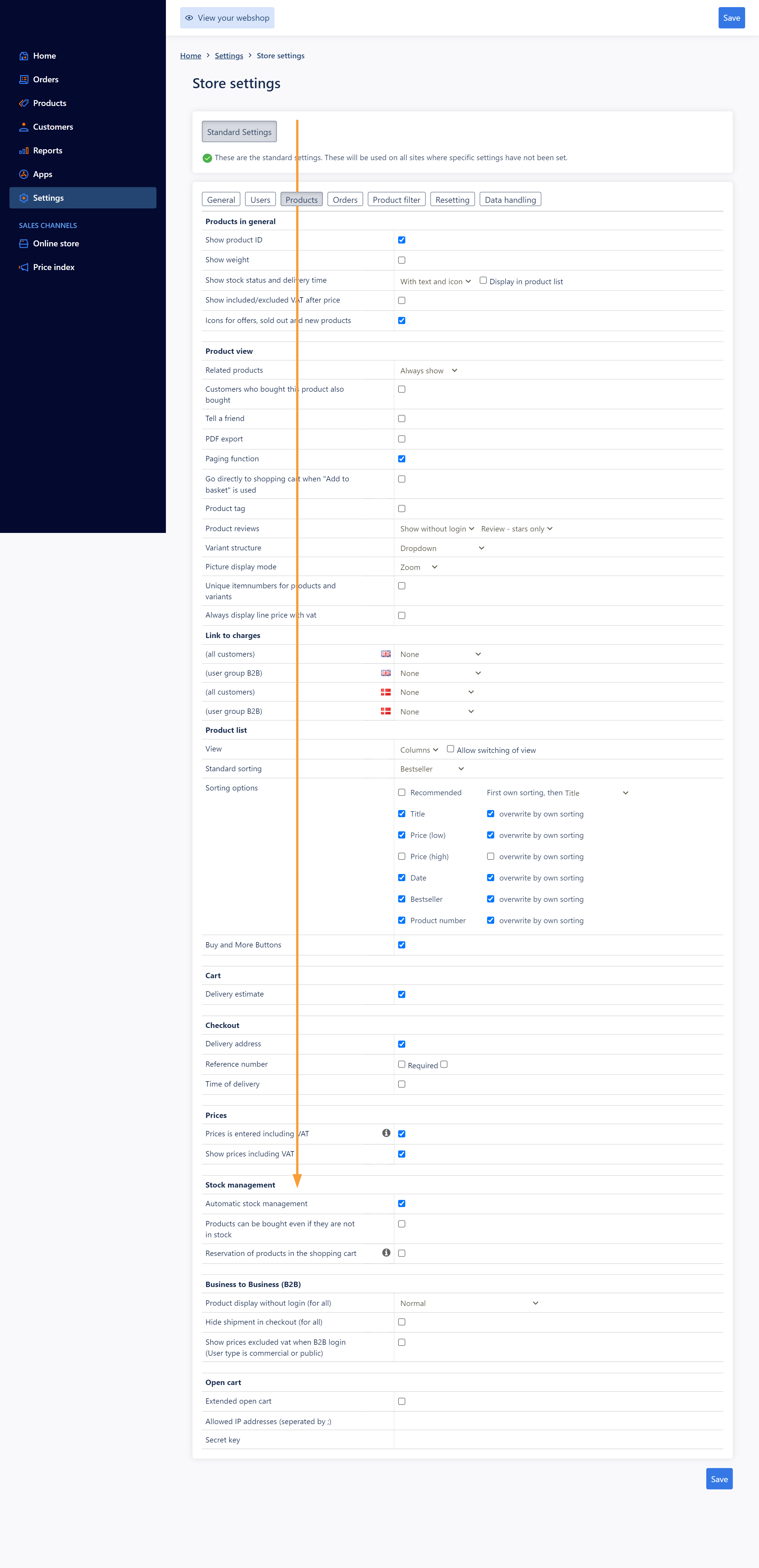
- Save your changes:
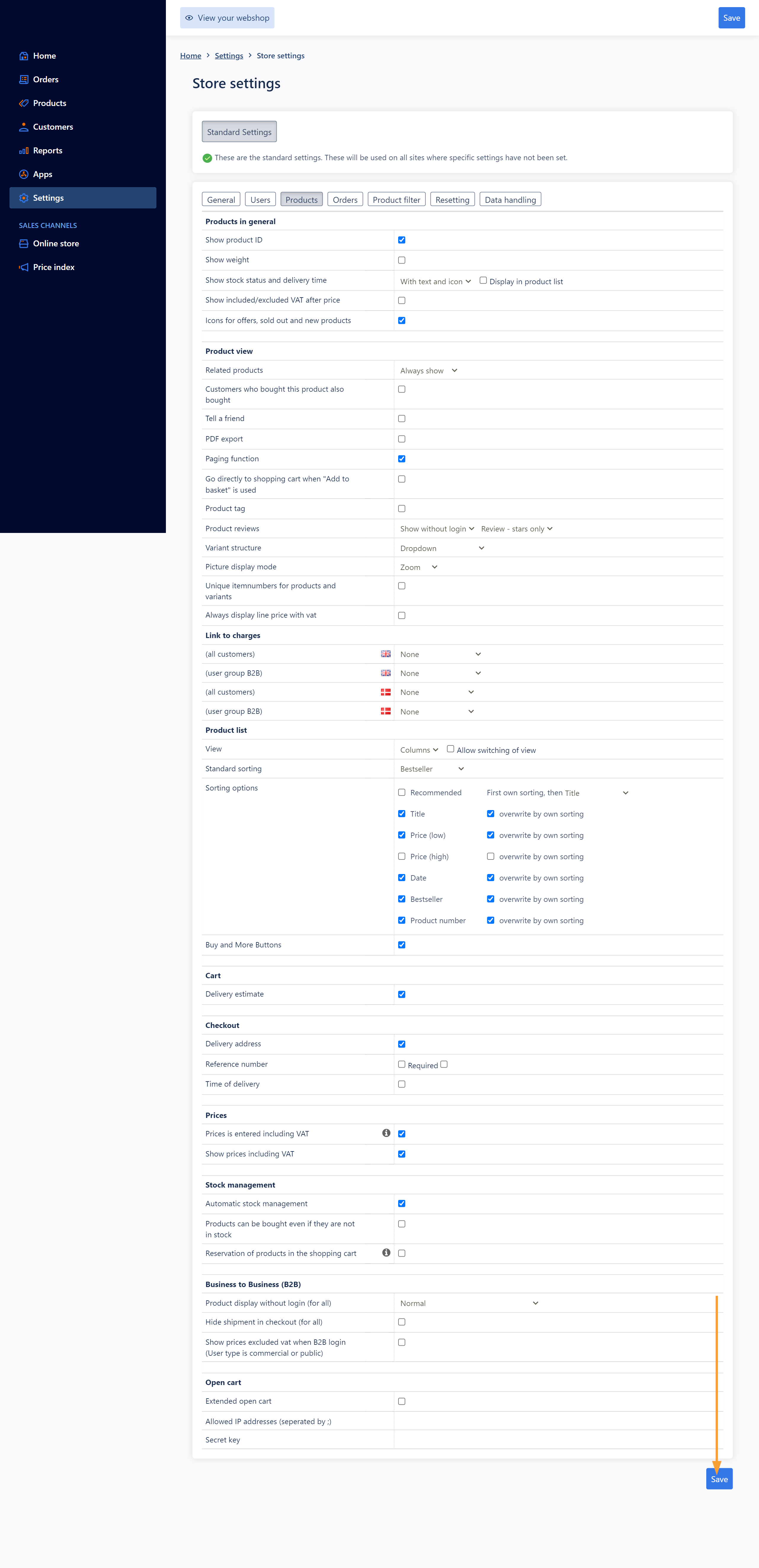
- Customize any products that should not be included in these settings by selecting "Products":
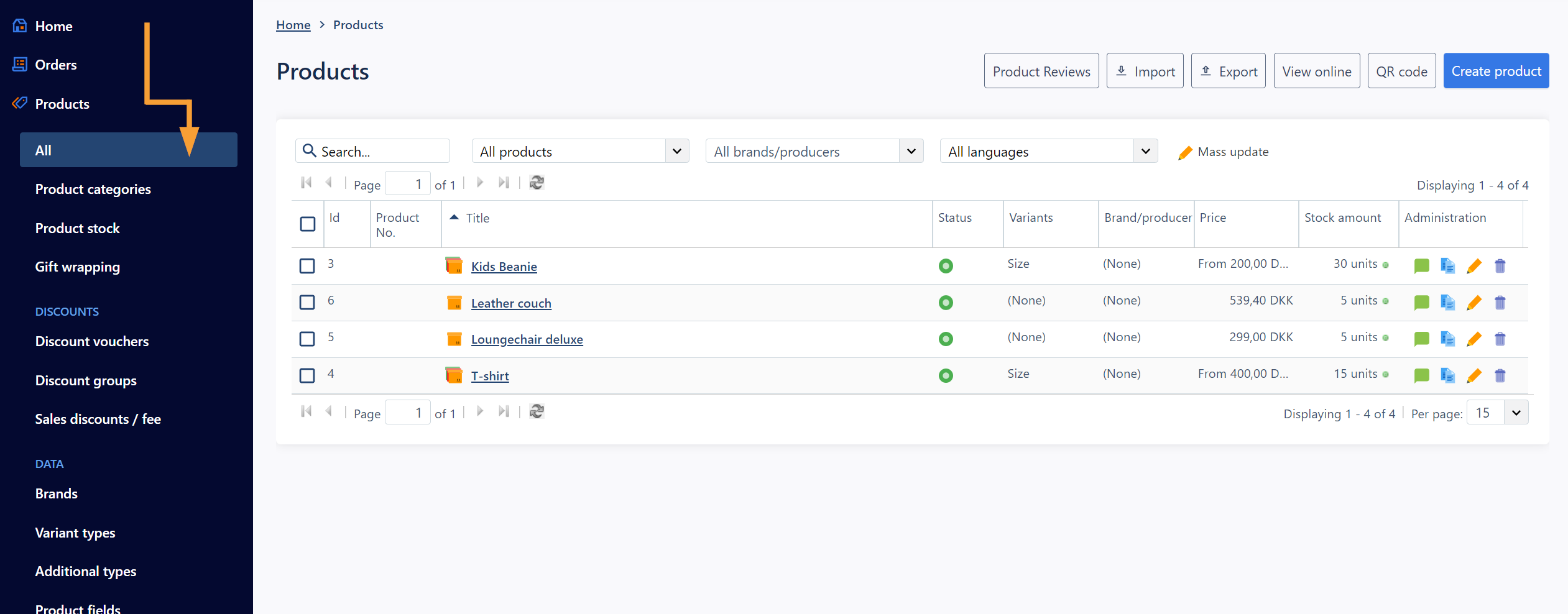
- Edit or create the desired product:
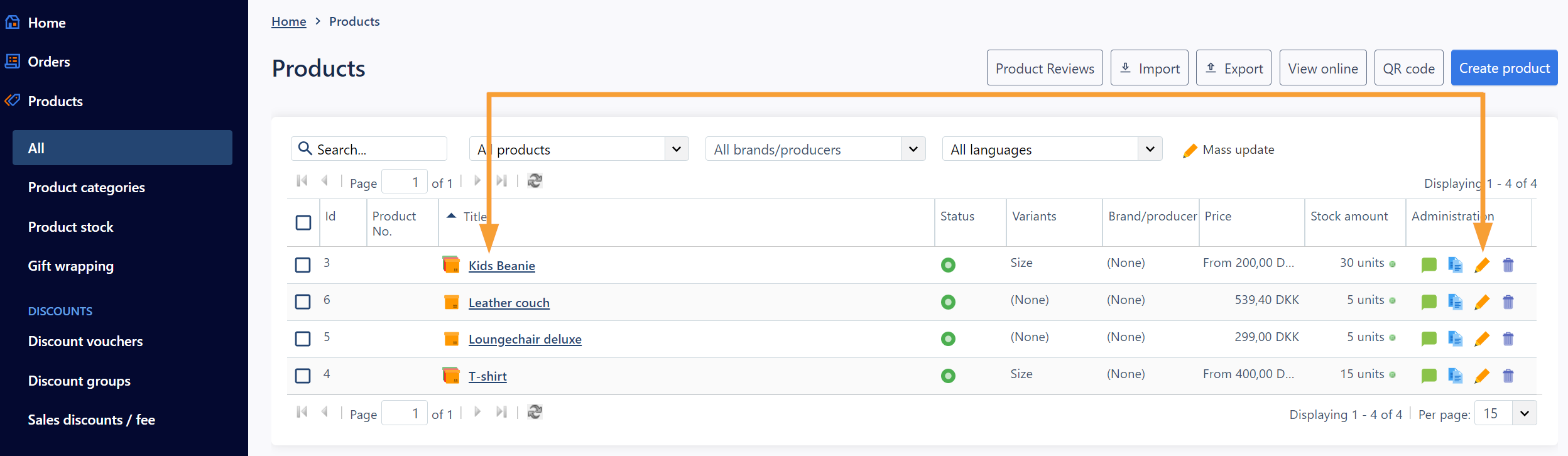
- Scroll down and select your settings for the specific products at the "General" tab:
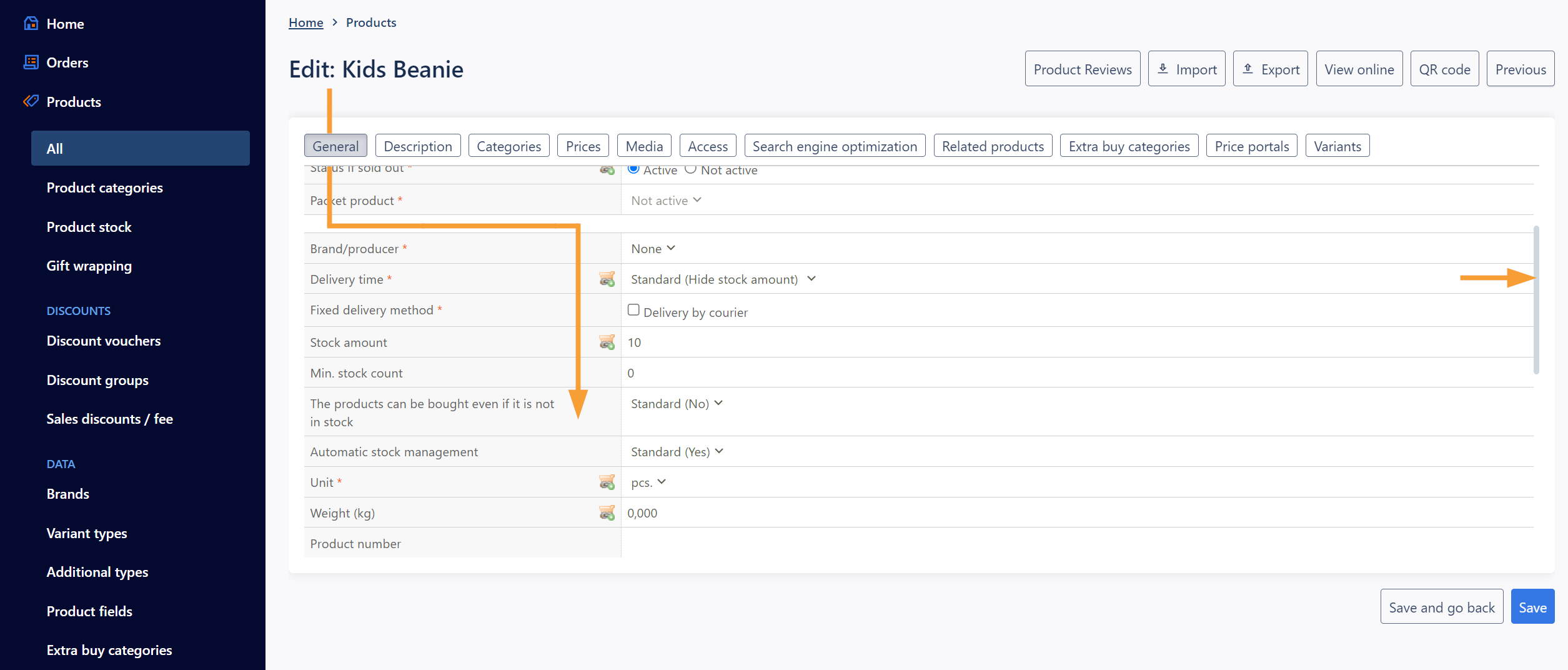
- Save your changes:
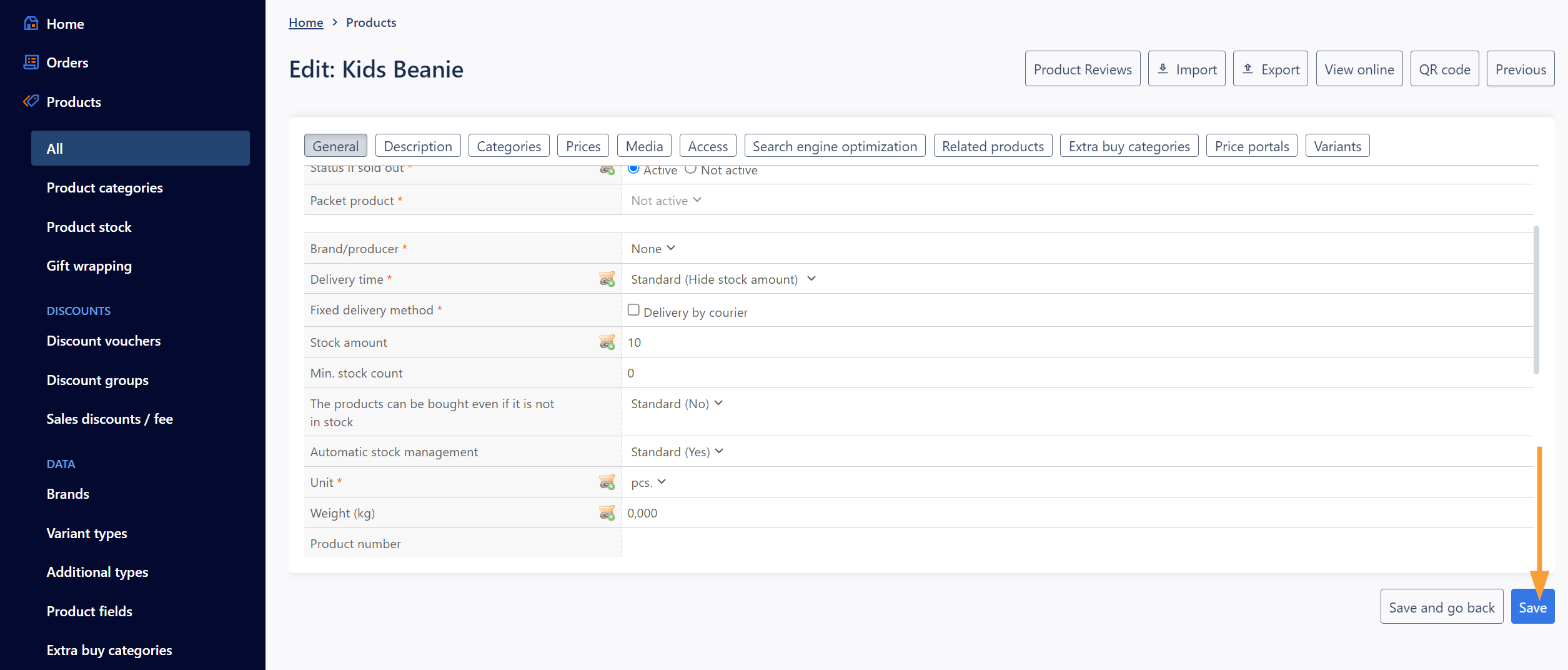
Note: The shop's general stock management settings (Settings > Shop settings) are applied by default to all products unless otherwise specified.
Further reading
learn more about eg. setting up custom delivery times in this article.


