Selecting an editor
In this article:
You can work with the design files in the shop through a wide range of editors. We have good experience with the editors shown below.
Editor in the administration
The shop is equipped with a robust and popular code editor with syntax highlighting, auto-completion, code navigation and formatting features that make working with code in the browser a pleasure.
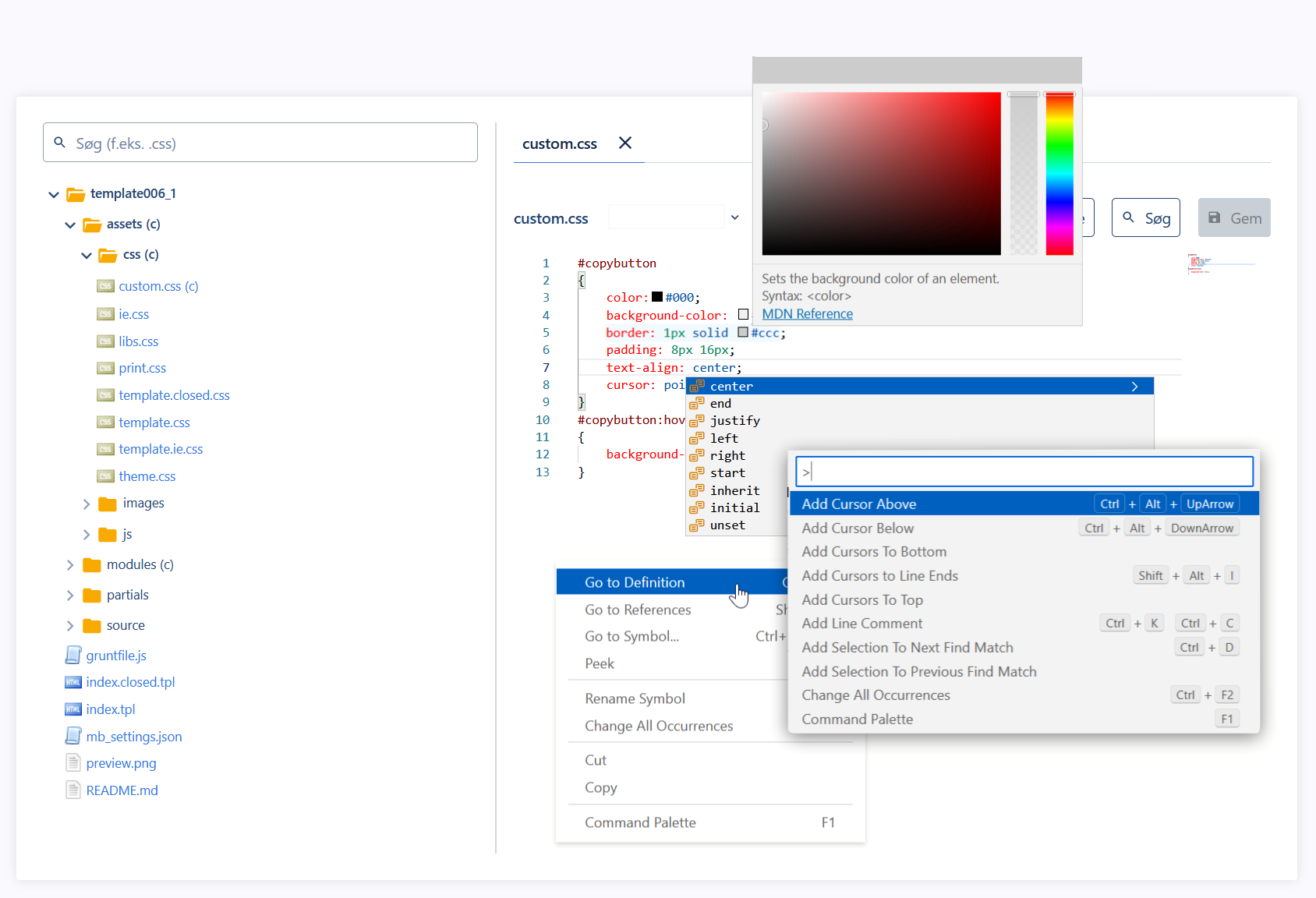
Read more about the built-in editor here.
Sublime Text
Sublime Text is one of the fastest and most customizable desktop editors. Sublime supports FTP and FTPS. And with an SFTP plugin, it is possible to connect a local folder to an FTP server. This means that when you click save in the editor, the file is automatically uploaded to the server and saved there as well. This way, you can work directly against the server while having a copy of the template saved locally.
Translated with www.DeepL.com/Translator (free version)
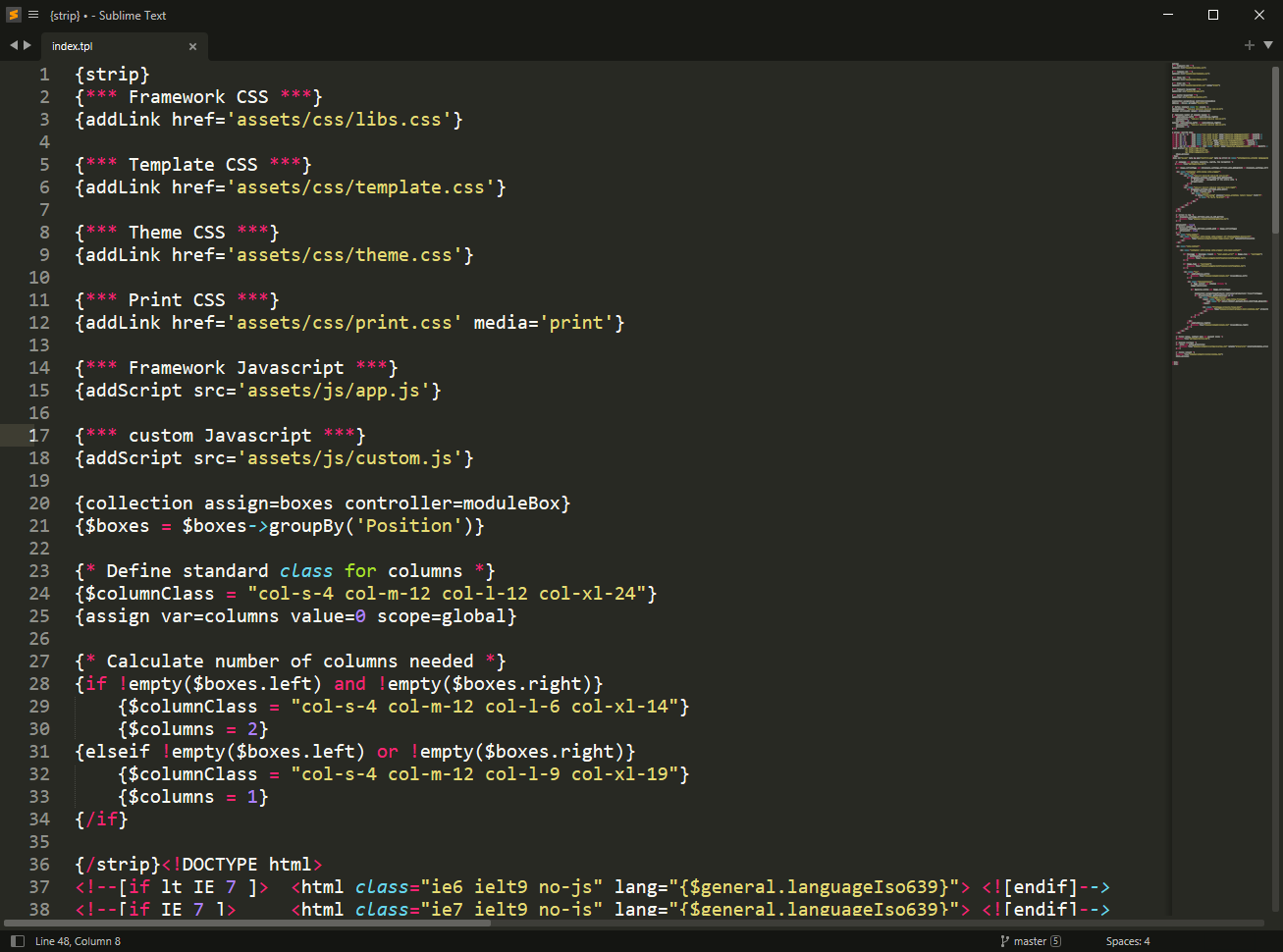
Get Sublime:
www.sublimetext.com
Download the SFTP plugin (for file transfer with SSH):
http://wbond.net/sublime_packages/sftp
(see setup guide on the front page)

Visual Studio Code
Another popular free editor is Visual Studio Code, which also supports FTP/FTPS and SFTP via plugin:
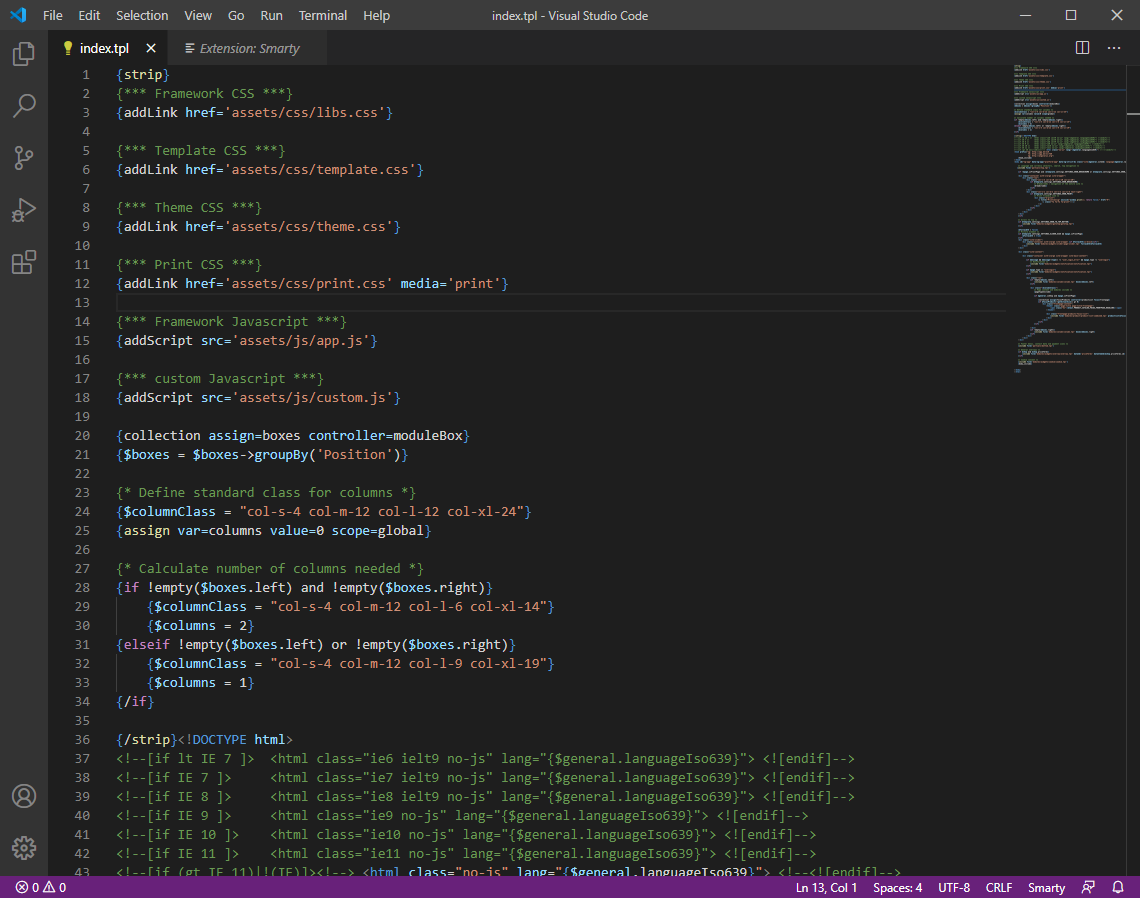
I eksemplet herover har vi installeret et plugin til understøttelse af Smarty syntaksfremhævning. Du kan downloade VS Code fra denne side.
Your own editor and Expandrive
Do you have your own favorite editor but lack a direct FTP connection? We also recommend Expandrive, which can connect an FTP folder locally. This allows you to save files directly to the FTP folder.
Download expandrive: www.expandrive.com
Read more about file editing in your own IDE via FTP here

Useful links
Under construction


