How do I credit an order?
In this article:
Use our step-by-step guide
- Go to Orders > All :
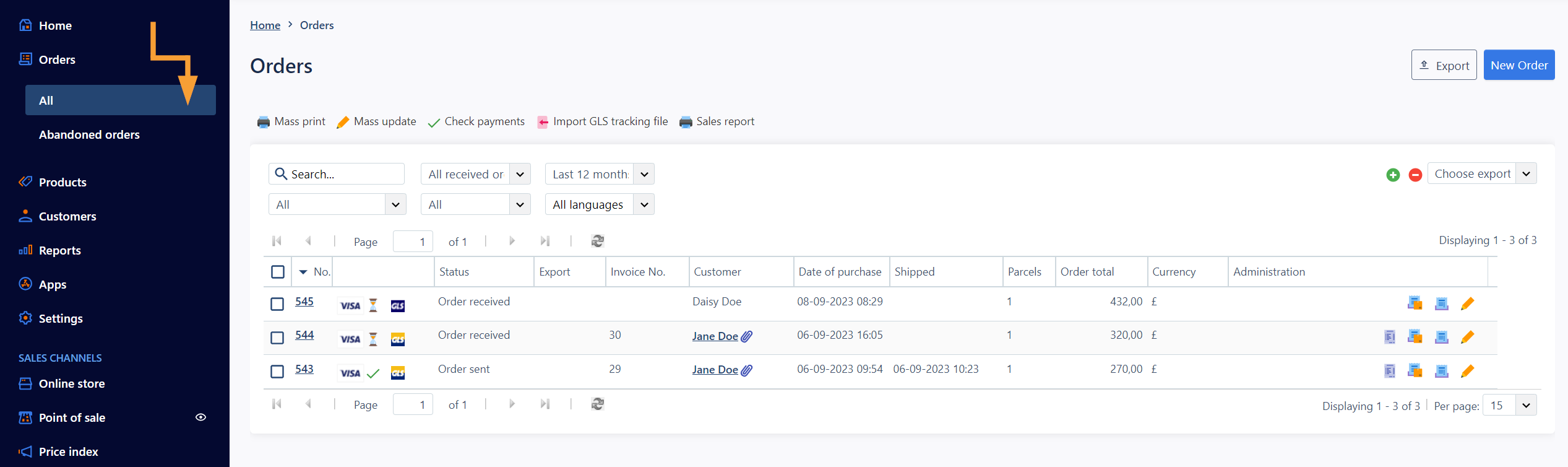
- Filter your ordrers by the status "Order sent" to view all sent orders:
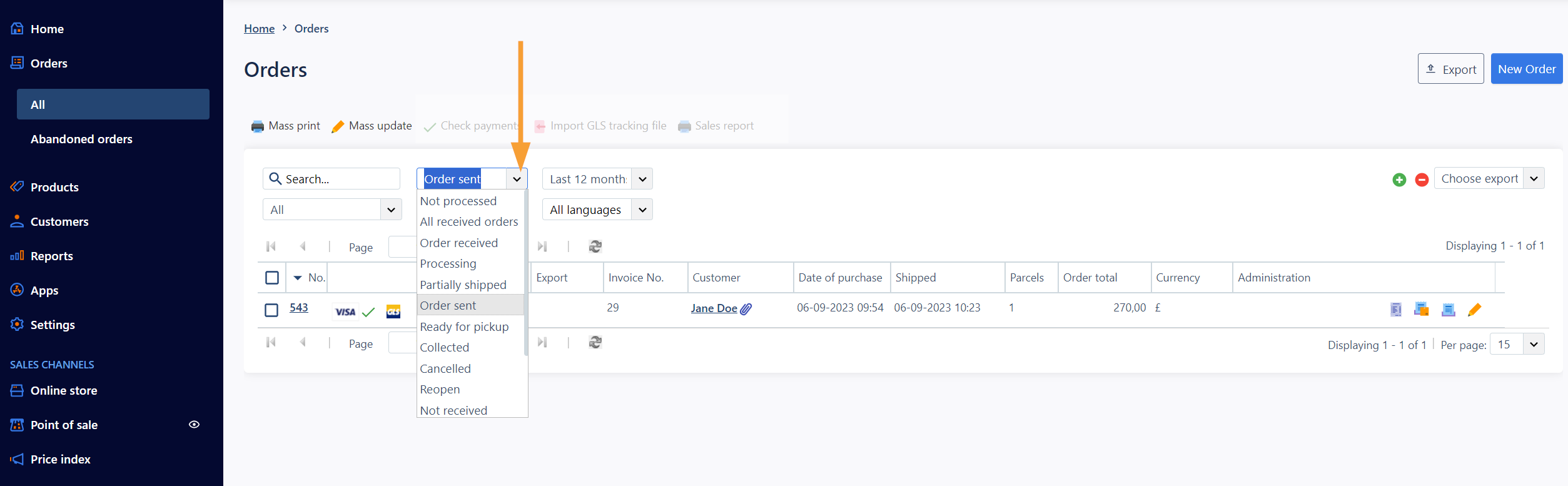
Note: Make sure the search field is empty to view all orders with this status.
- Click the order number or edit icon on the order in question to go to the order details:
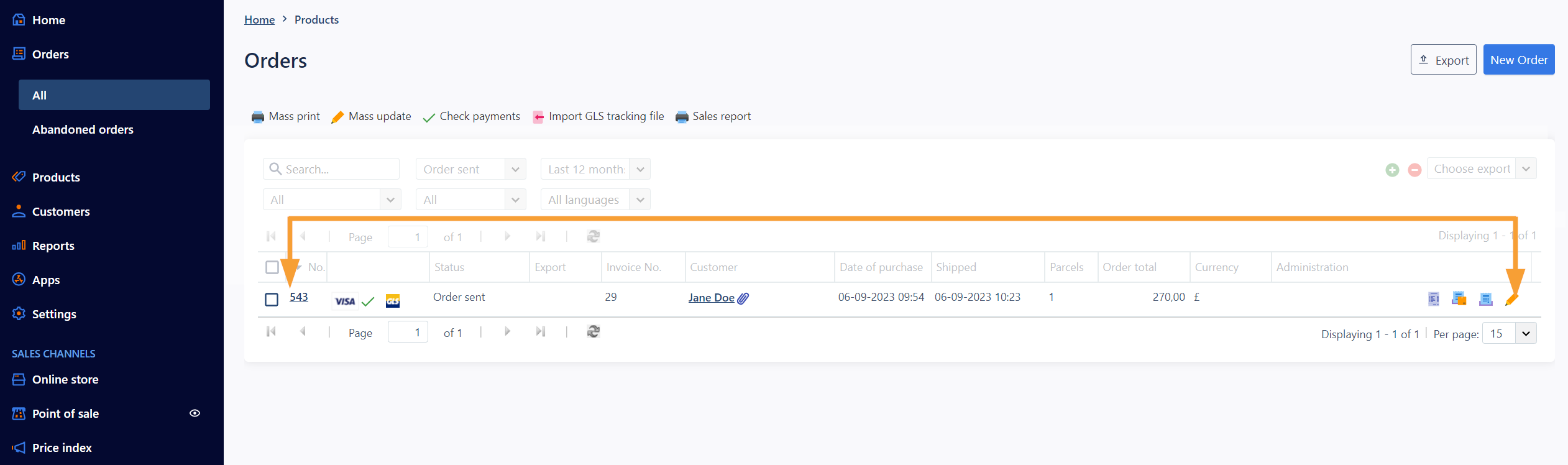
- Click "Create credit note (draft)":
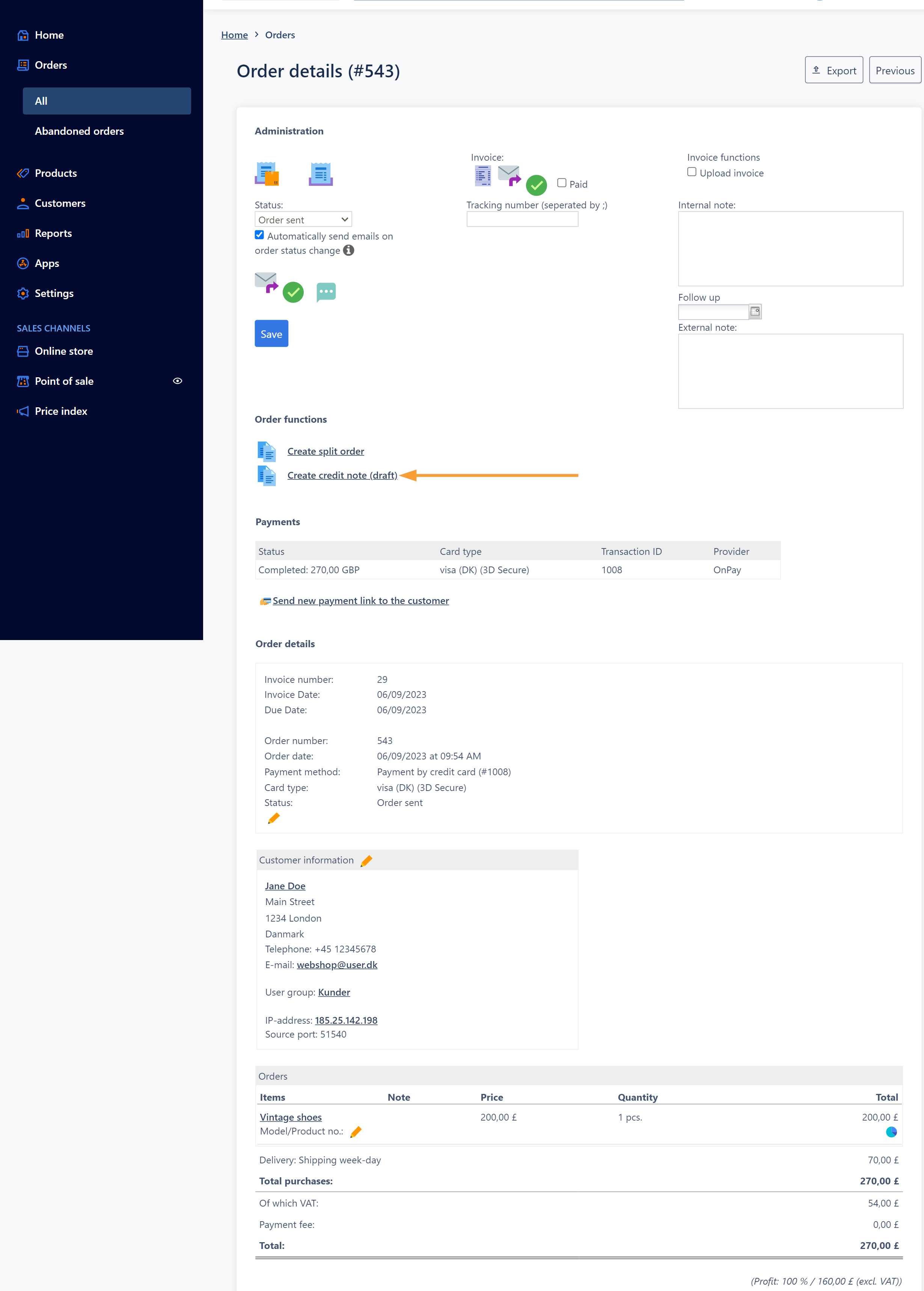
(from here on out, you'll be working on an order copy with a new order number and the order status "Draft").
- "Credit note":
Make any changes to keep returns on the order - for example, delete the products that the customer wants to keep from the credit note draft. You can set the shipping to zero if you don't wish credit the shipping. Change the order status to "Credit note".
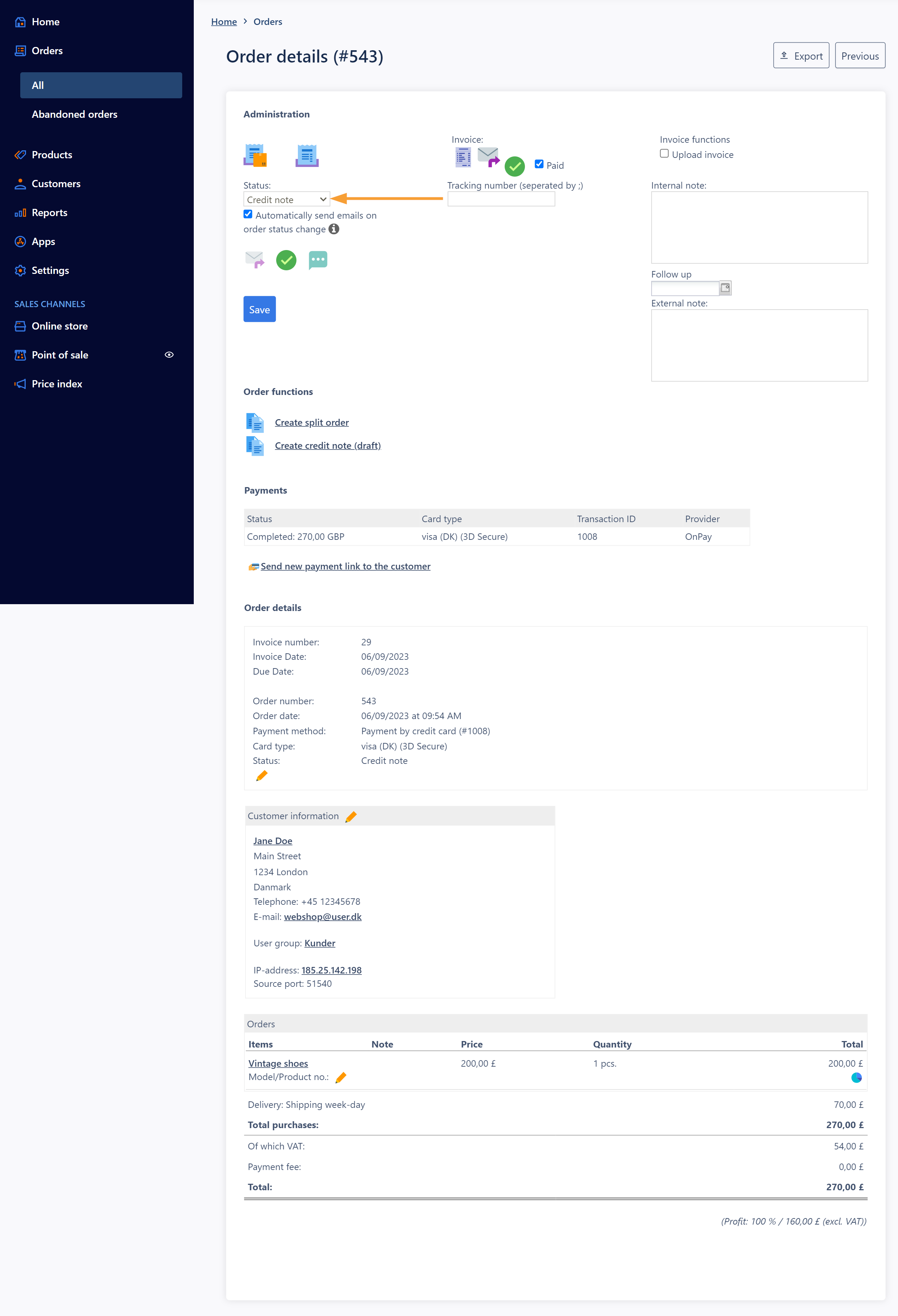
- Click "Refund" to return the amount to the customers account:
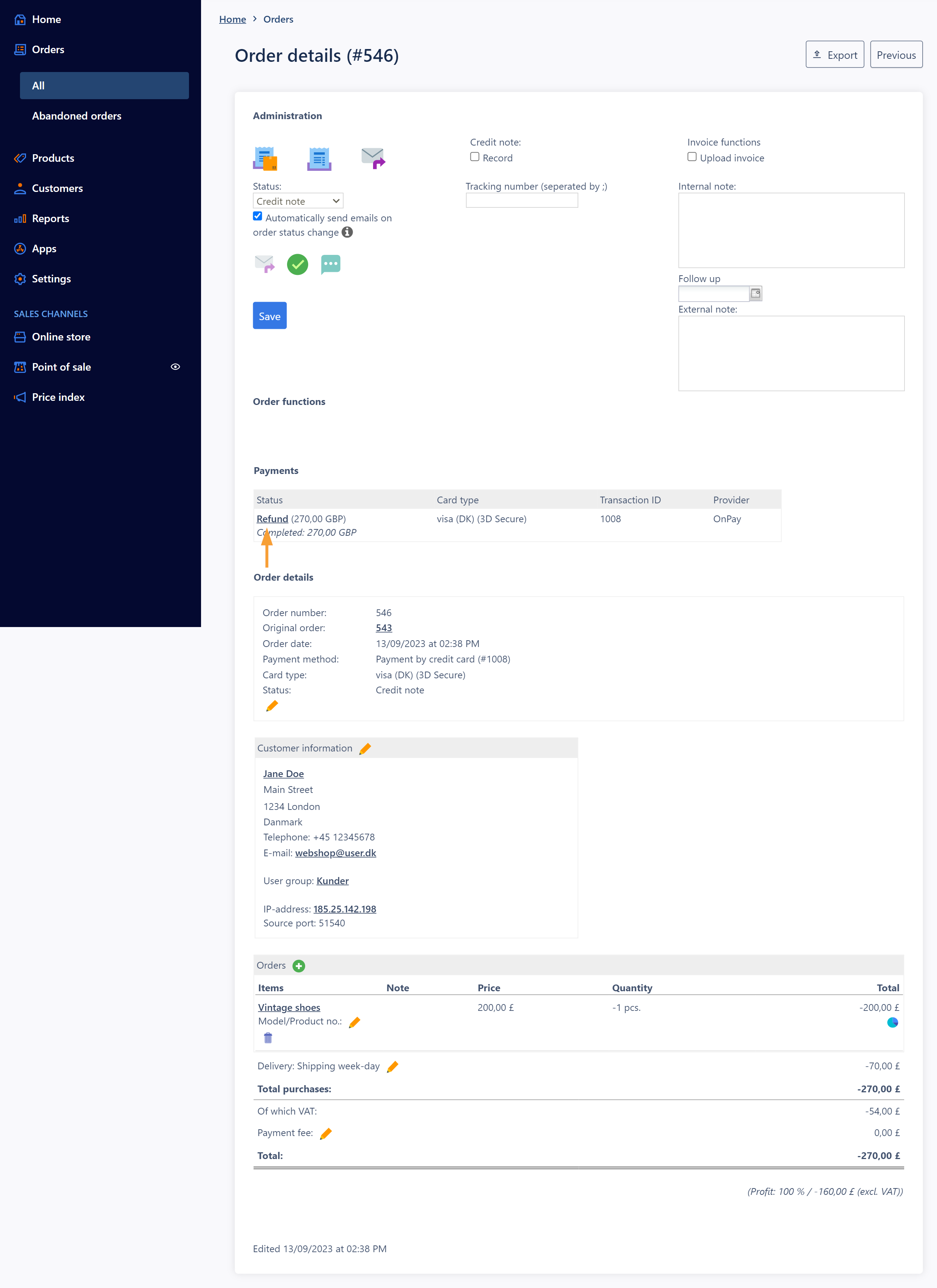
Good to know
- If you get an error when you try to refund the amount, the transaction may no longer be valid. In that case, you need to refund the amount by other means, eg. a bank transfer.
- If the function "Create credit note (draft)" is not visible on your order, it may be because the shop is unable to retrieve the payment status due to lack of access to the payment system in question. This could be due to an expired authorization, for example (if a long time has passed since the last transaction), a temporary service disruption, or that your contract information from the aquirer is not up to date. In this case, you need to review the setup of your integration to the payment system in the shop.
Further reading
Learn more about credit notes and refunds in this article.


