Price Index (Custom feeds)
In this article:
Introduction
Price portal, price index, product feed or product feed - there are many names for it, and they all refer to the same basic principle: An XML-fil with product data that can be accessed from various priceportals such as Google Shopping Ads, Facebook Product Ads, Kelkoo, Pricerunner, EDBpriser, Miinto and Annoncefund etc.
Via the shop system's priceportal editor, it is possible to edit the code that is used to generate the XML-file. The code is largely self-descriptive and pulls data from the shop's Smarty objects, that can be be processed and inserted into the feed via logical statements.
Note: We do not support custom code. This feature requires technical understanding of XML and template editing.

Create a priceportal
- Click Priceportals to navigate to this page:
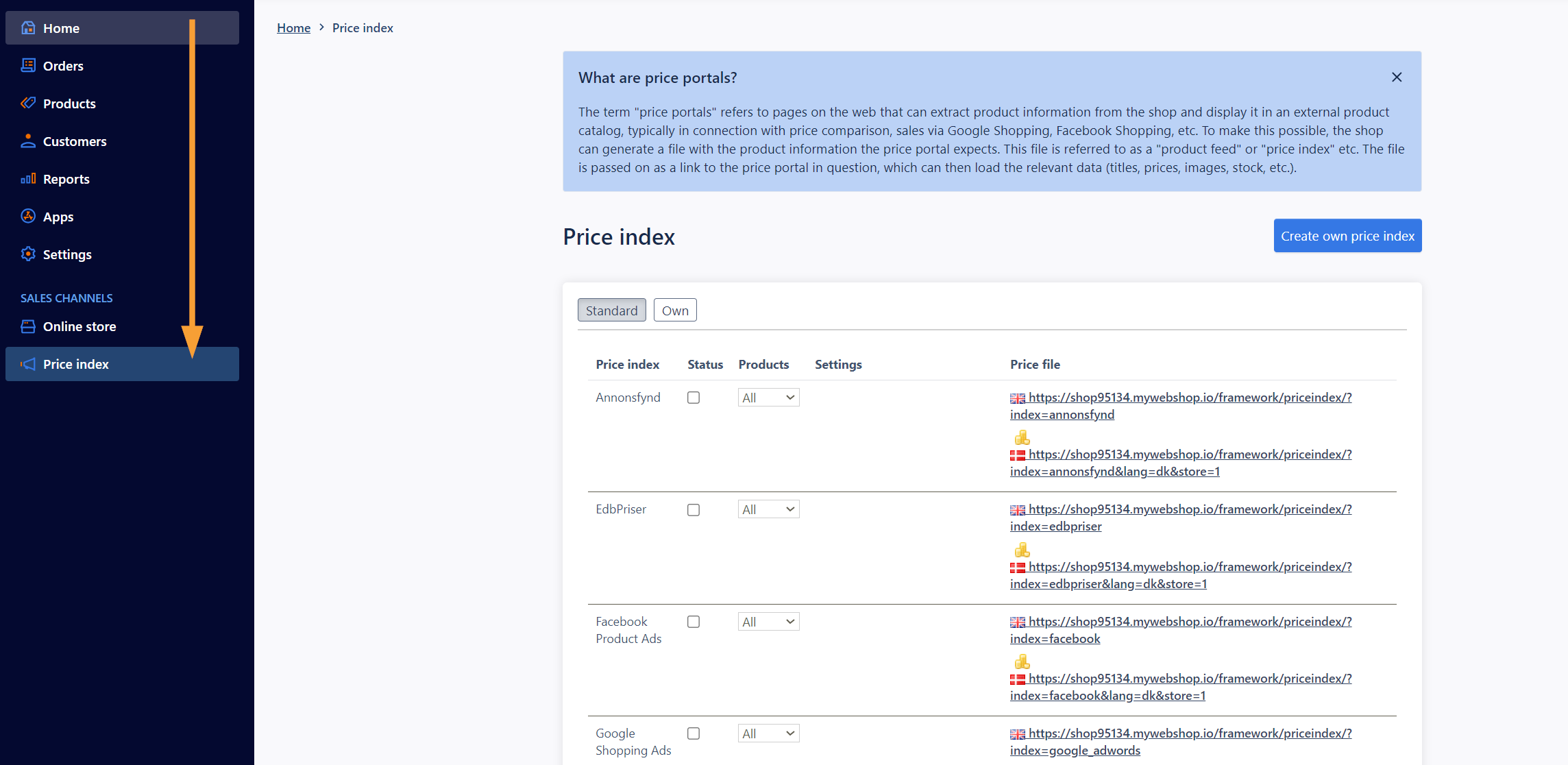
- Click the tab Own and click Create own price index:
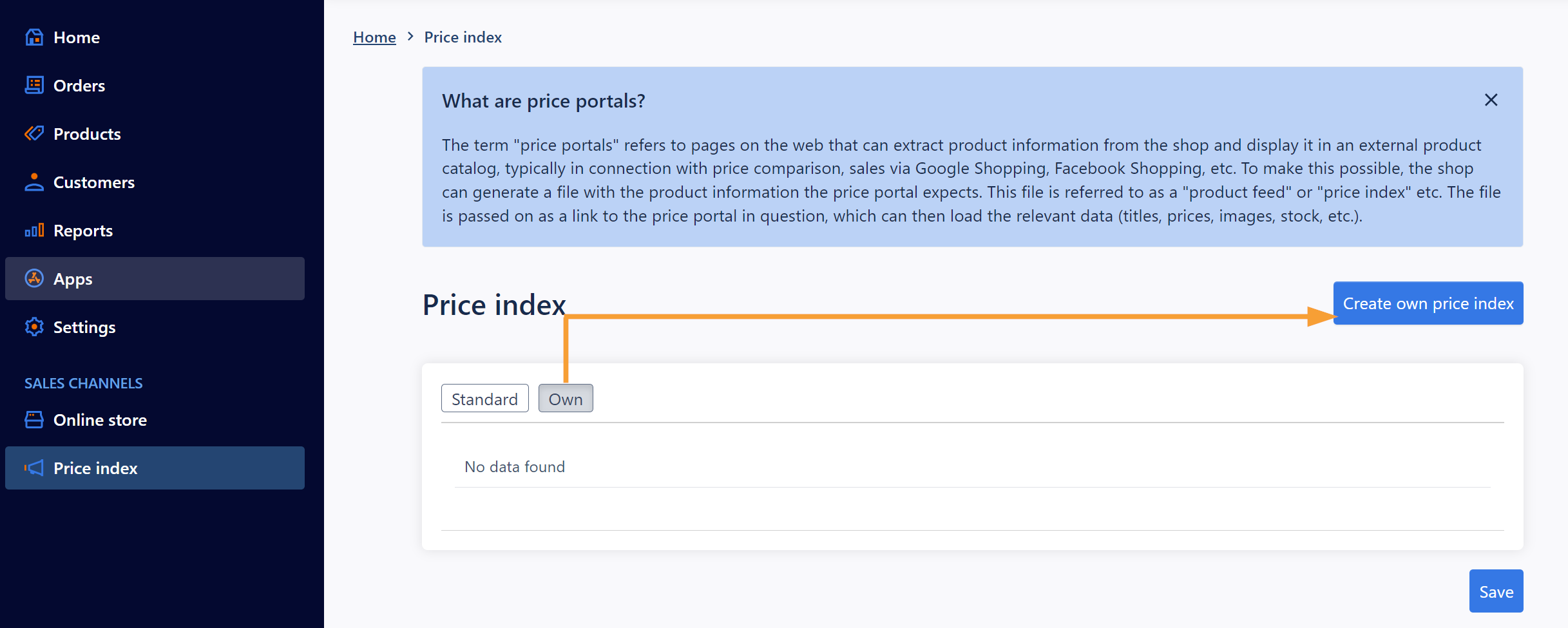
- Fill out the Title field and choose a template to base your new pricing portal on. In this example, we use Google Shopping Ads:
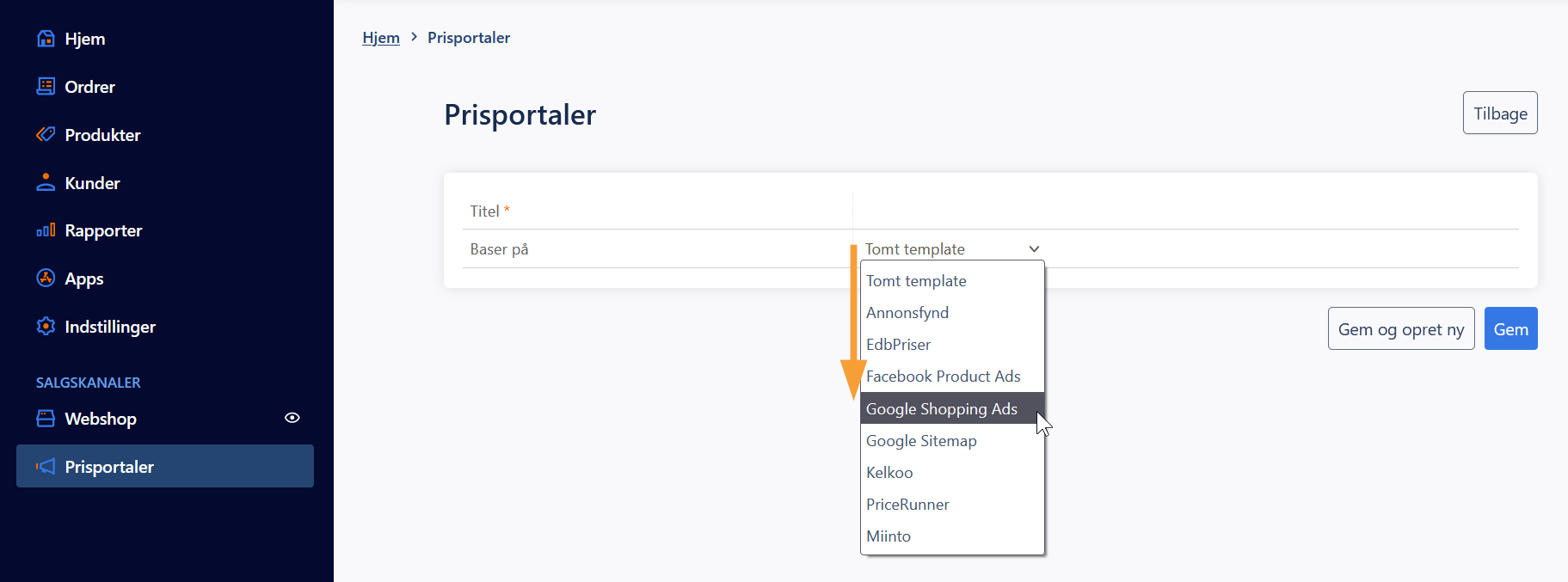
Save your changes.
- The priceportal is divided into 3 sections:
1. Feed start template: Initialization of data controllers for this feed, as well as start tags
2. Feed item template: Data structure for a product and its variants
3. Feed item template: Completing the feed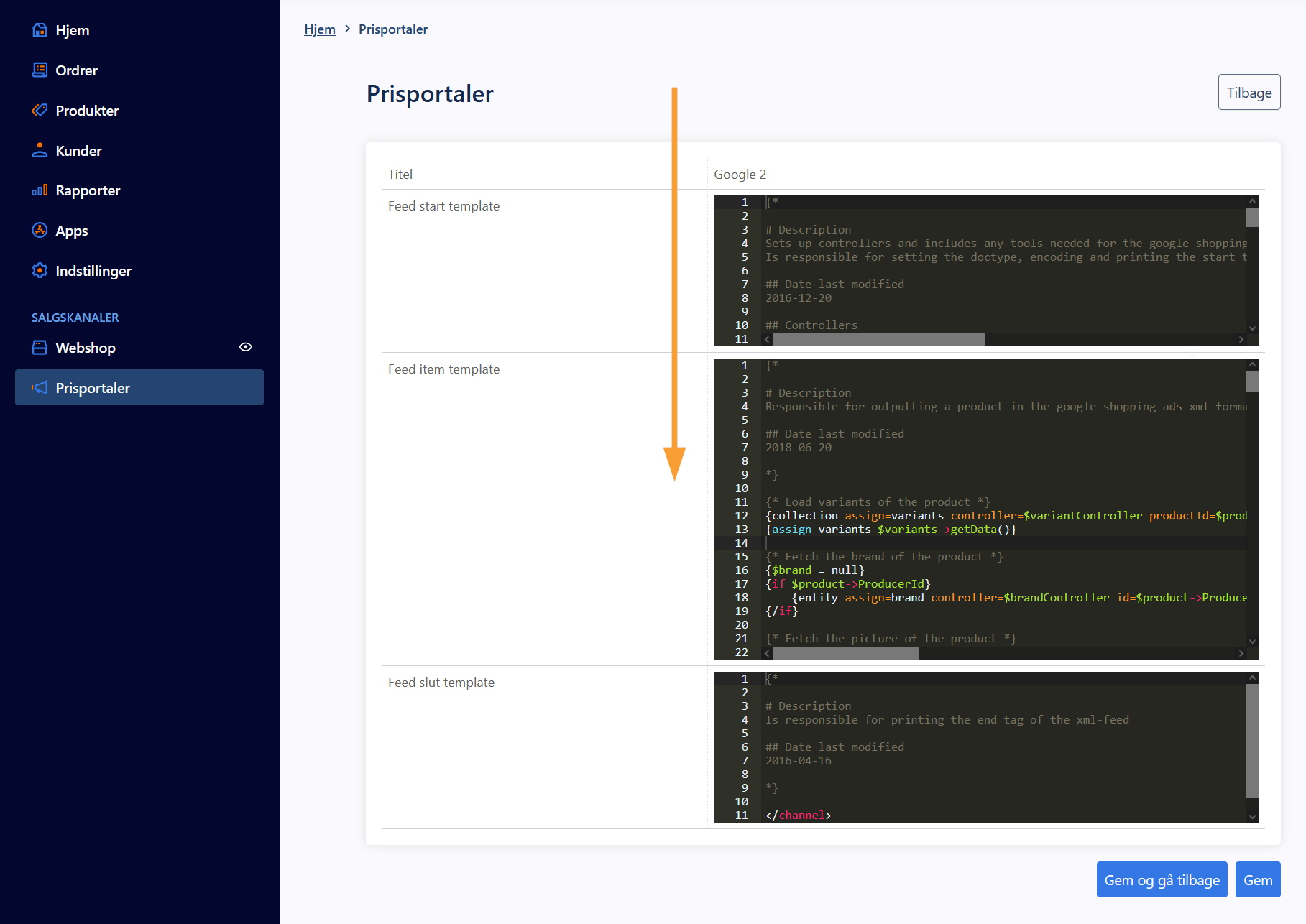
- The link for the priceportal will be available afterwards from the overview in "Own Priceportals":
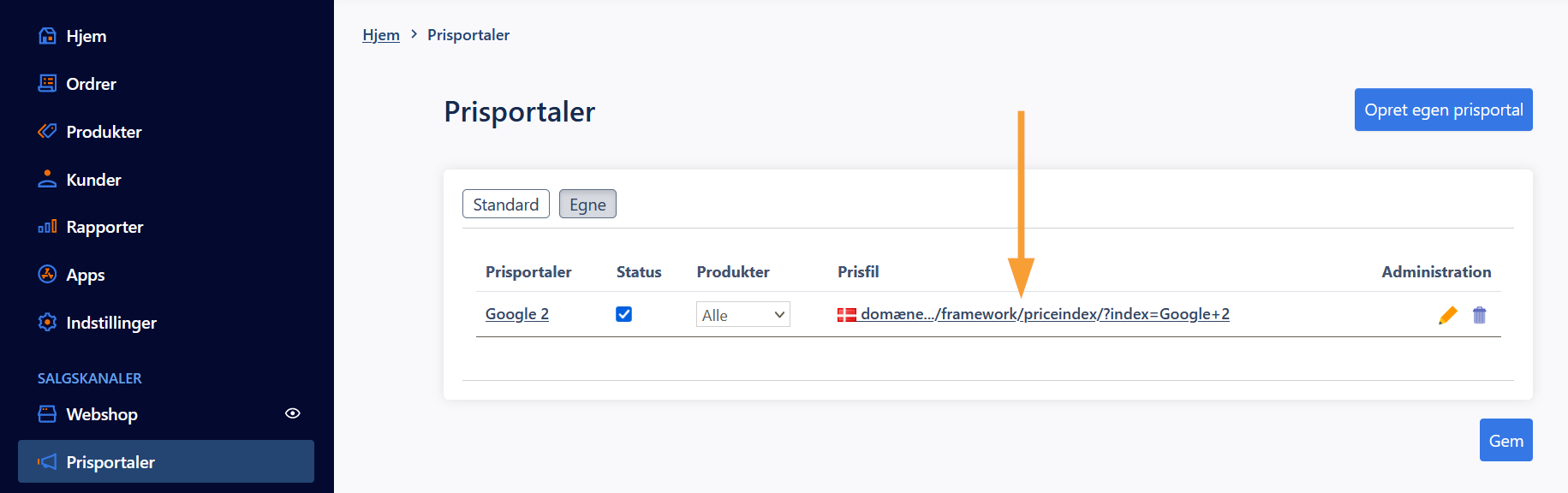
Good to know: Changes to products are immediately reflected in the associated price portals.
Examples of price portal customization
Example 1:
In this example, we have created a price portal based on Google Shopping Ads and commented out lines 12 and 13 to omit the variants in the feed:
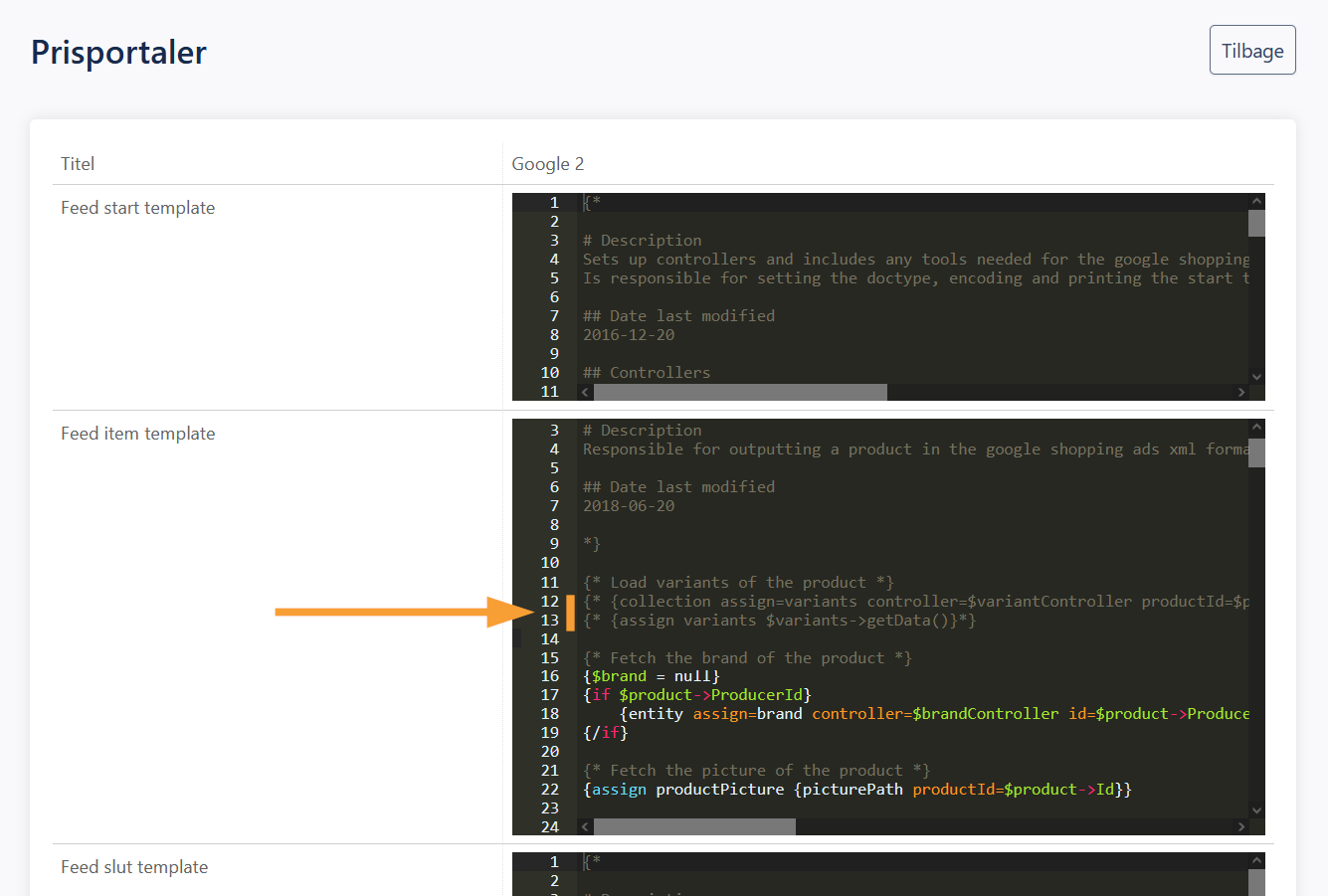
Example 2:
I want to change the description on my PriceRunner feed from list to short description.
Solution:
1. You need to create a price index feed with template PriceRunner.
2. Under edit, this line:
{assign productDescription $productController->getDescriptionList($product->Id)}
should be changed to:
{assign productDescription $productController->getDescriptionShort($product->Id)}
3. Click Save. Your feed now uses short description.
Long description is added this way:
{assign productDescription $productController->getDescription($product->Id)}
Example 3:
I want to add an extra field, e.g. Google category (google_product_category), to my Google Shopping price index based on extra fields.
Solution:
1. You need to create an extra field, where you input your Google categories. In this example, we assume that it has ID number 1.
2. You need to create a price index feed with the Adwords template.
3. Under edit, add the following:
a) Feed start template:
{controller assign=customDataController type=productCustomData}
b) Feed item template: (top)
{entity assign=customData controller=$customDataController productId=$product->Id typeId=1}
Feed item template: (xml-structure for product og variant)
Title}]]>
4. Save. Your feed will print an extra field, in this case for "google_product_category".
The same method can be used for fields such condition (condition) or own values (custom_label0 - custom_label4).
Useful links
- Guide to variables
- How do I activate price portals? (guide for beginners)
- Guide to Collections og Entities in Smarty


