How do I add a discount to an existing order?
In this article:
Use our step-by-step guide
- Start by creating a productcategory by the name "discount" and set this to "hidden".
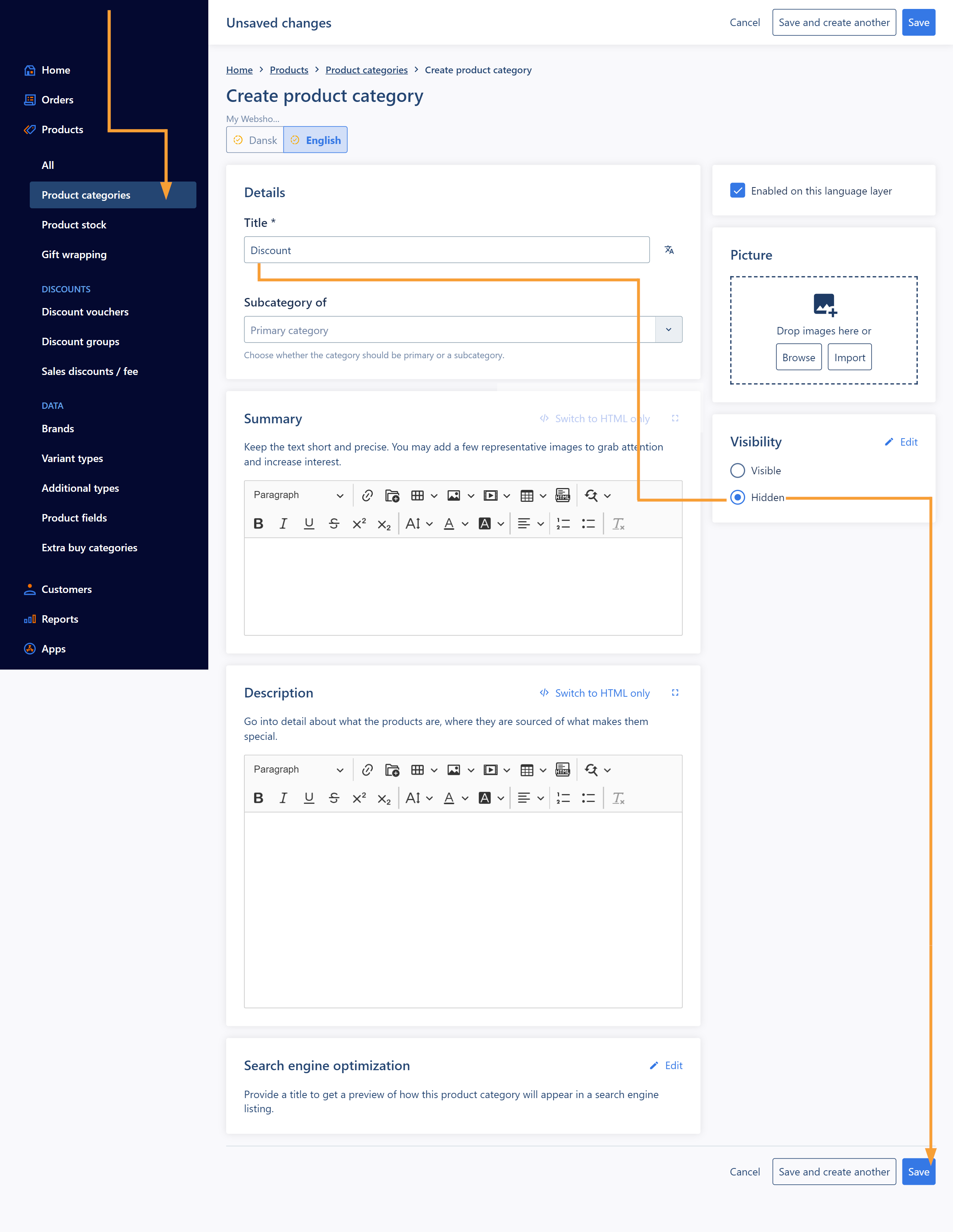
You can check out our guide to creating product categories here.
- Create a product titled "Discount" (remember to update the stock with plenty) and with a VAT and sales price of zero (0), so you can control your calculations on the order lines:
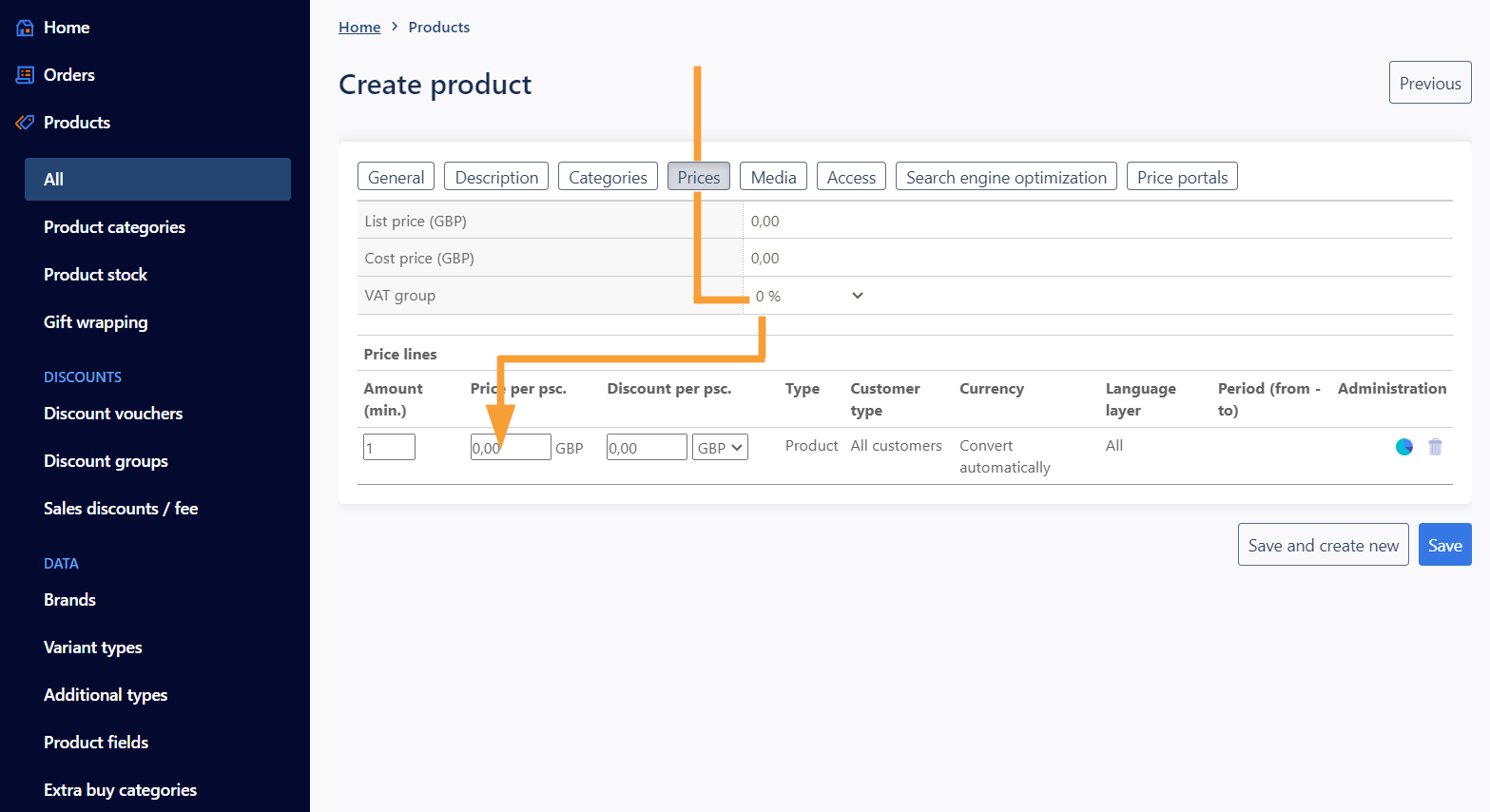
You can view our guide to creating products here.
- Tilføj produktet til den netop oprettede produktkategori "Rabat":
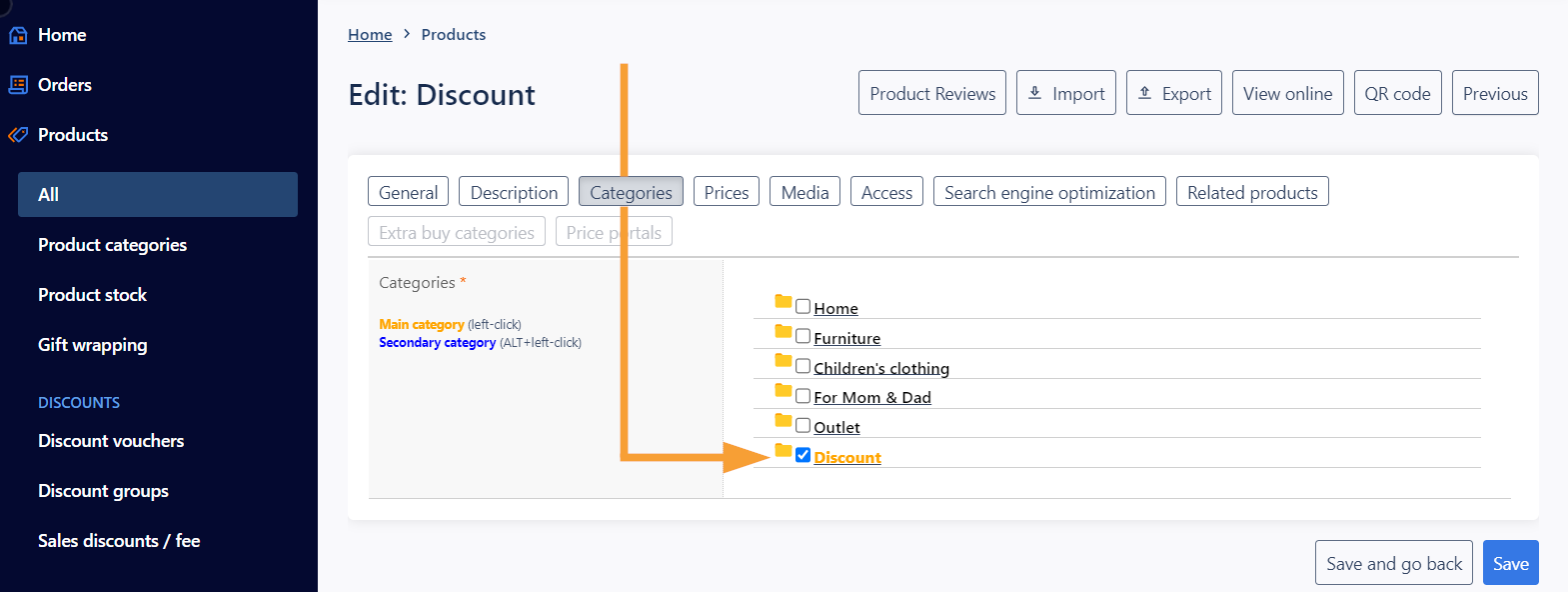
You know have a "discount product" that can be used whenever you need it to add a discount to an order. The product is hidden from shoppers in the shop because the product's main category is hidden.
- Go to Orders > All and the select the order in question to view the orderdetails.
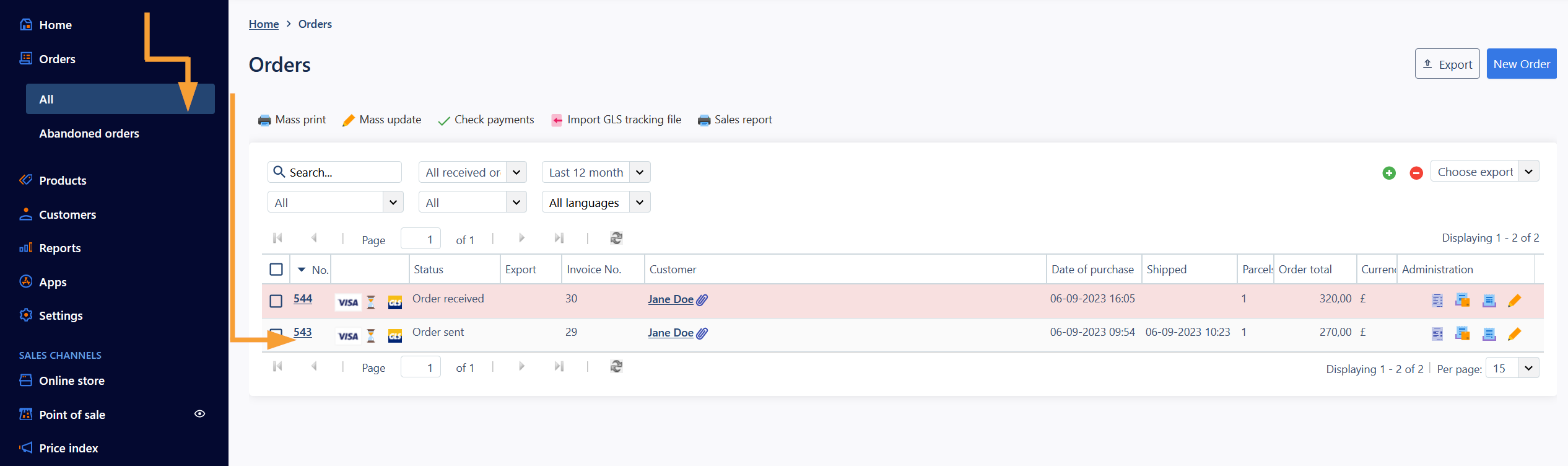
- Click the green plus icon above the order lines to add your Discount product to the order:
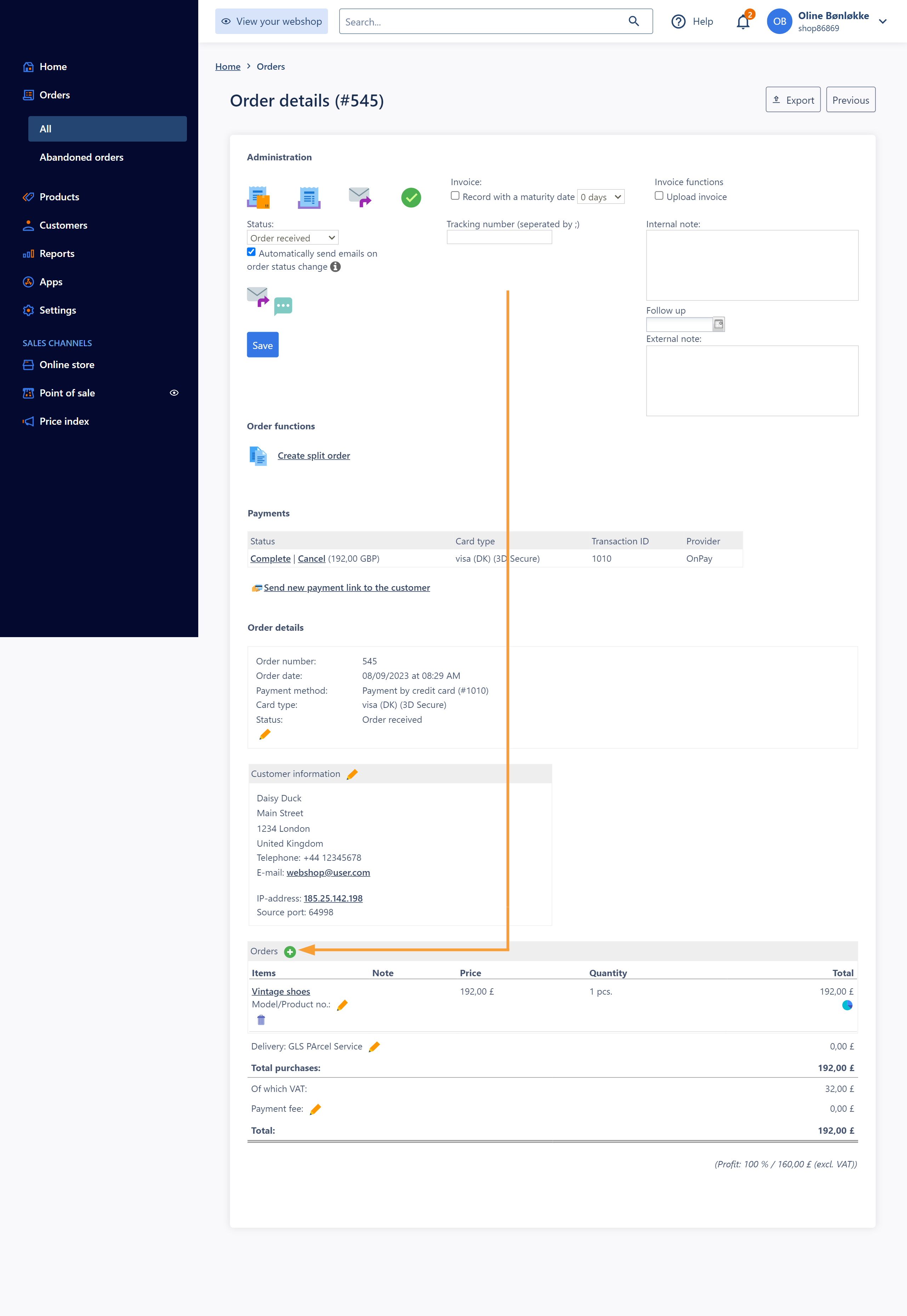
- Search for your discount product and click Save to add the discount product to your order:
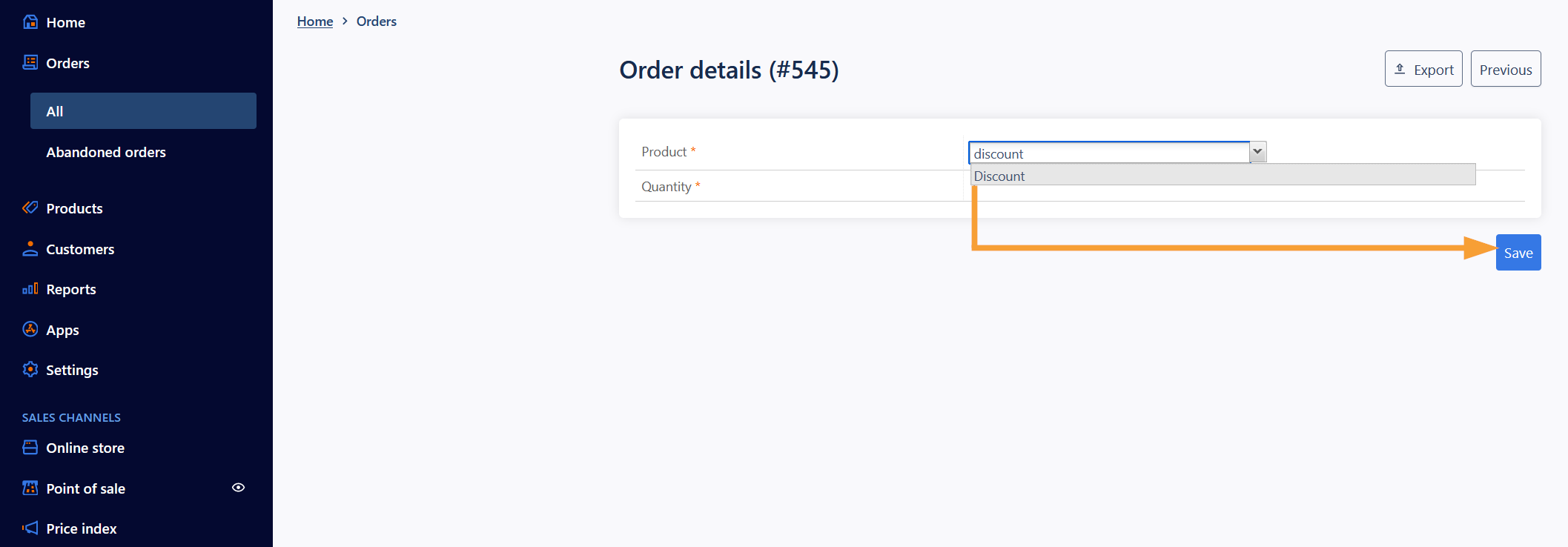
- Click the edit icon next to your discount product to set the discount amount:
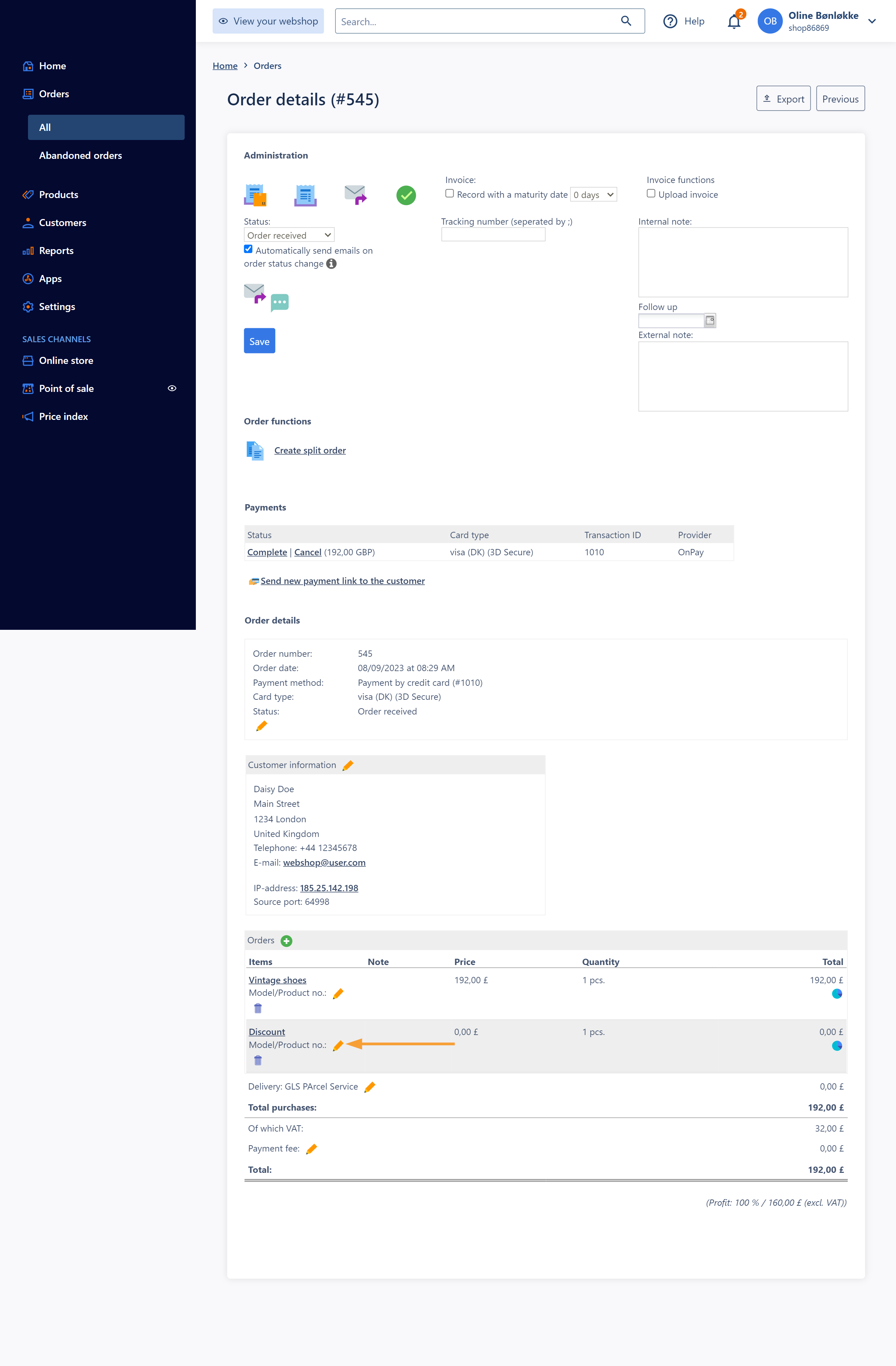
- Set the desired discount as a negative value in the field "Sales prices". Click Save:
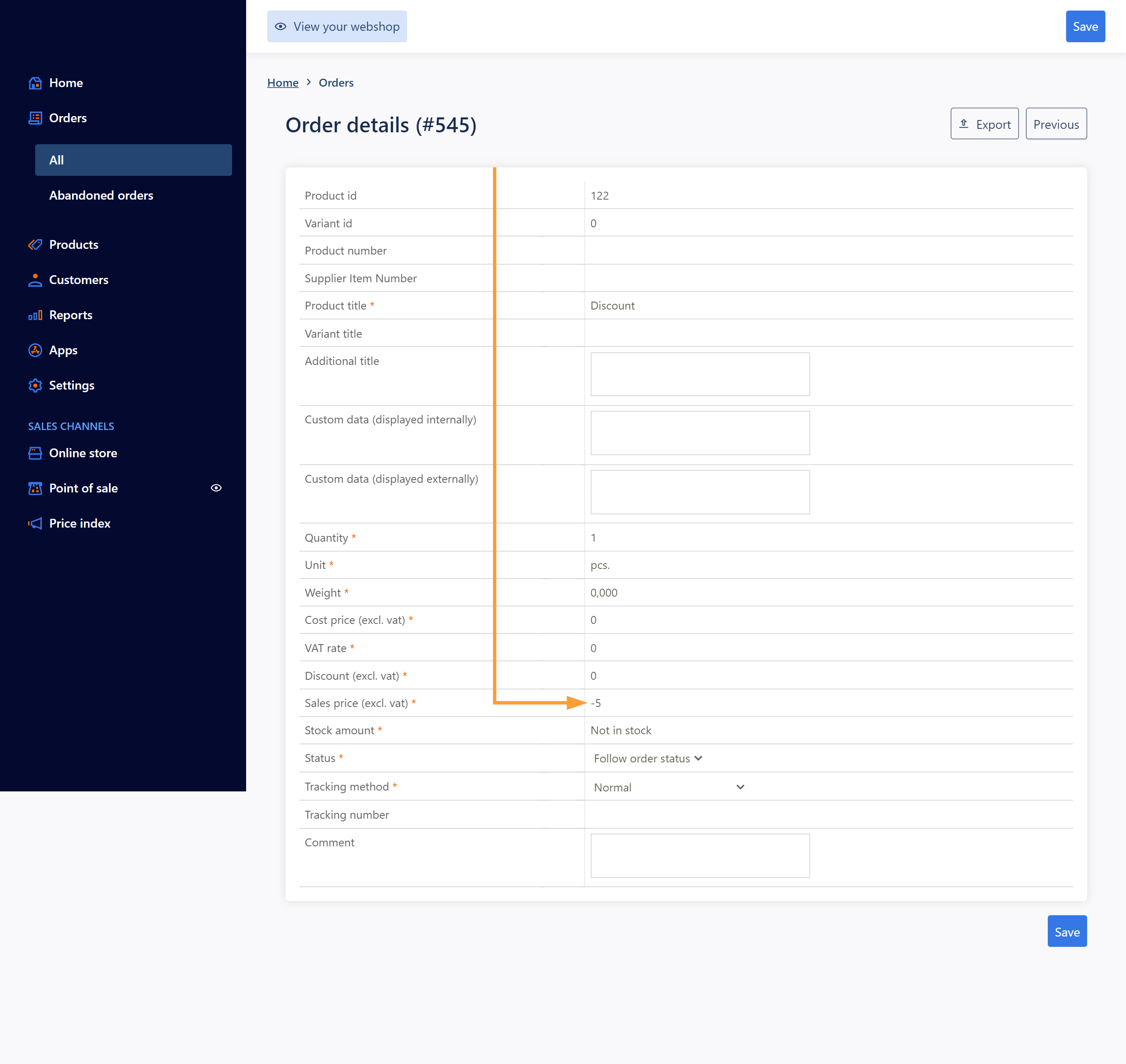
- The discount will now become visible on the order:
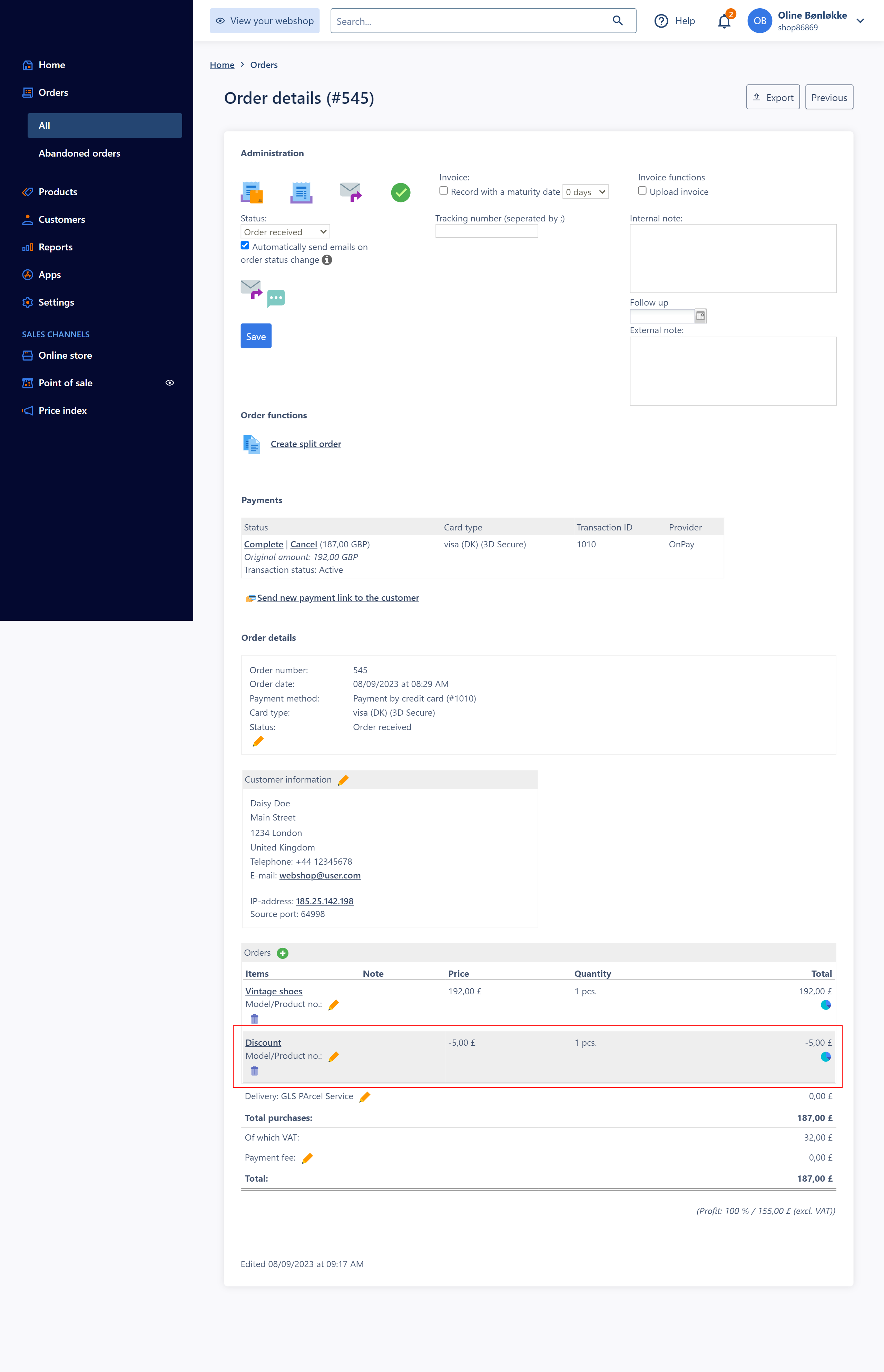
Note: Orders that have been invoiced are locked and can no longer be changed. In this case, you can credit any discount or choose another form of compensation for the customer (gift card/discount code, etc.).
Good to know:
It is also possible to add an order discount directly to existing products on the order by clicking the edit icon. Discounts can also be given on shipping, which can for example be set to 0 if you want to give the customer free shipping on that order:
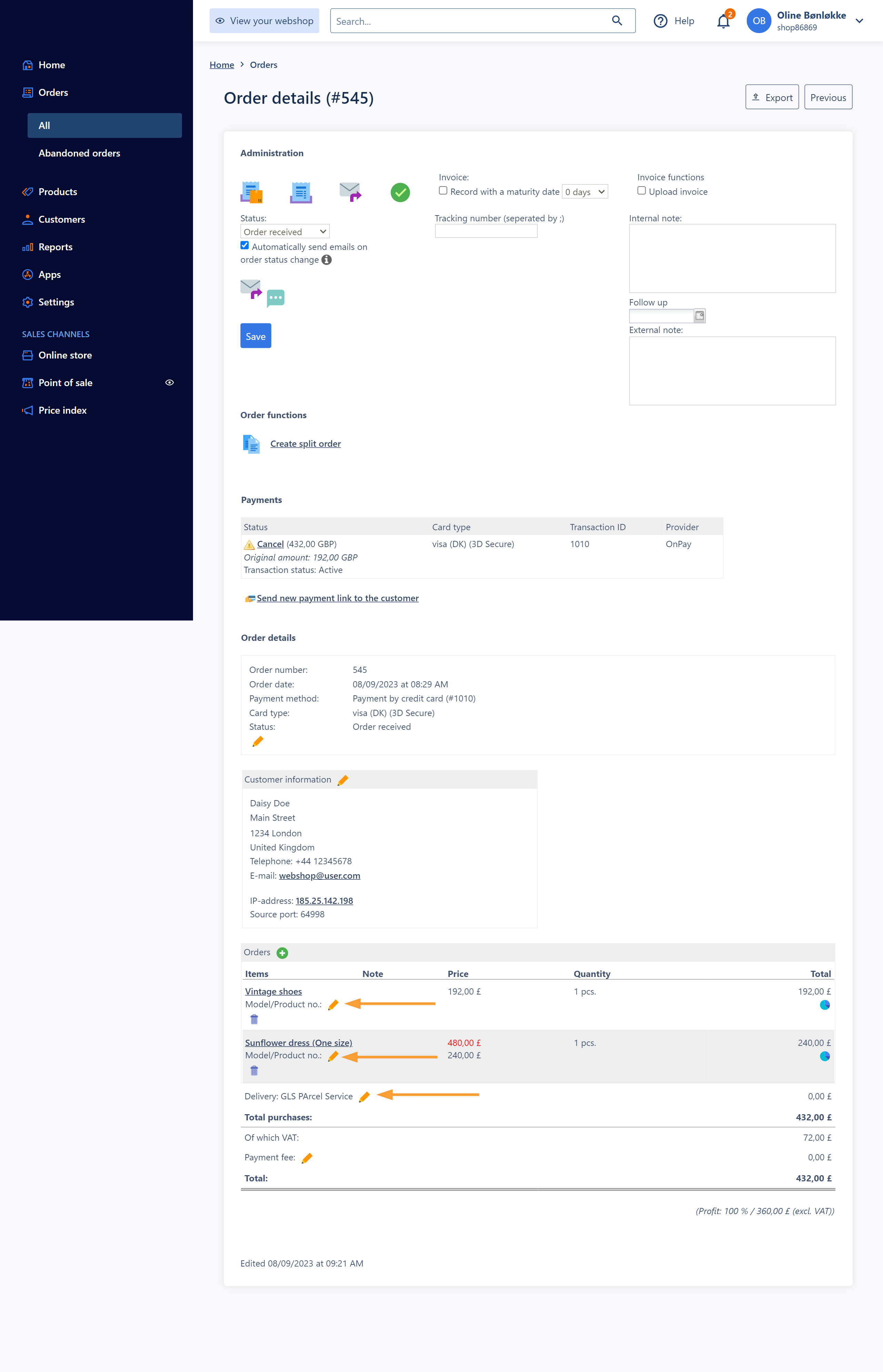
Further reading:
- You can read more about order processing here.


