How do I create a product?
In this article:
Use our step-by-step guide
- First, make sure you have created the productcategory that you want the product to belong to. Read more about creating product categories here.
- Go to Products > All:
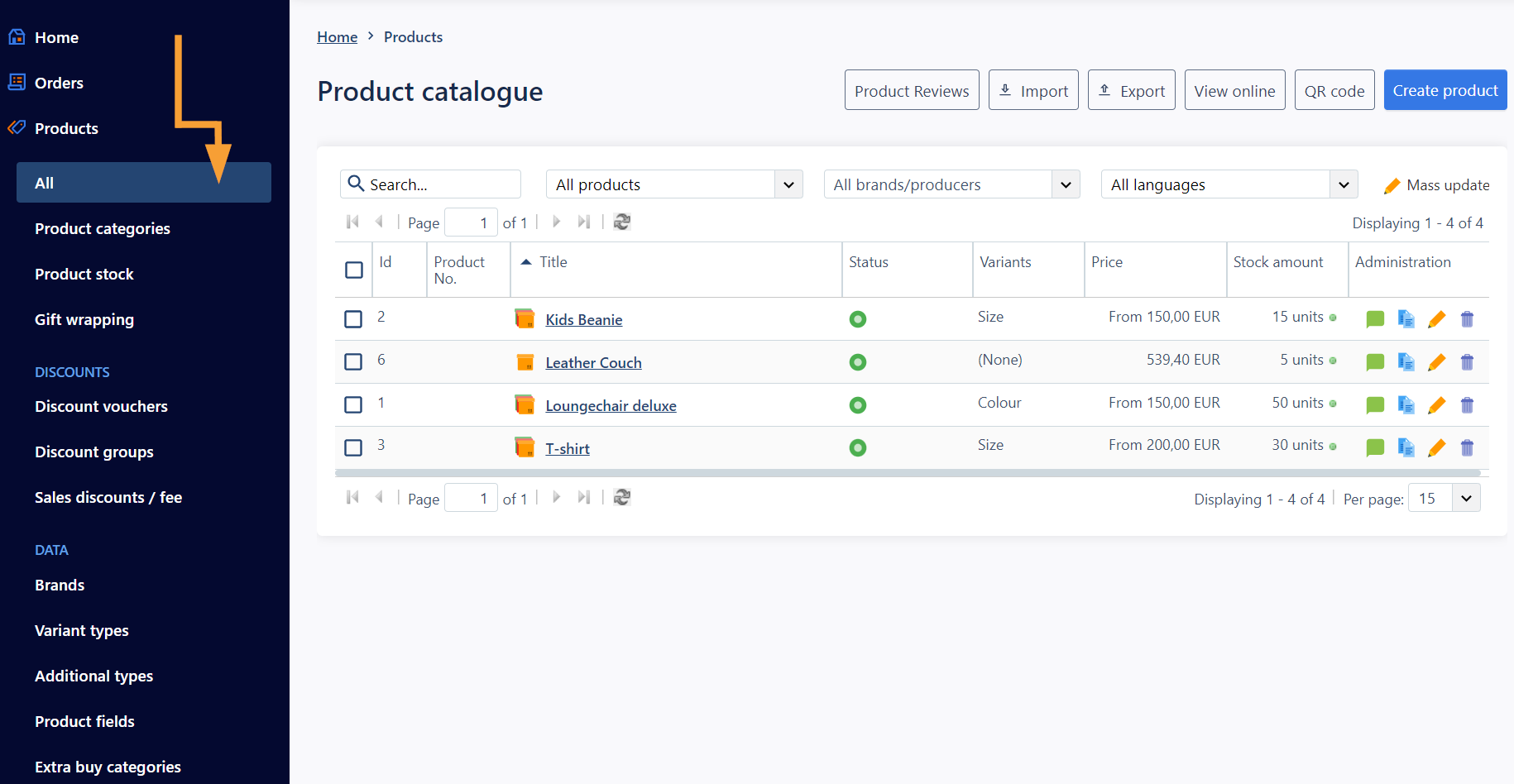
- Click "Create product":
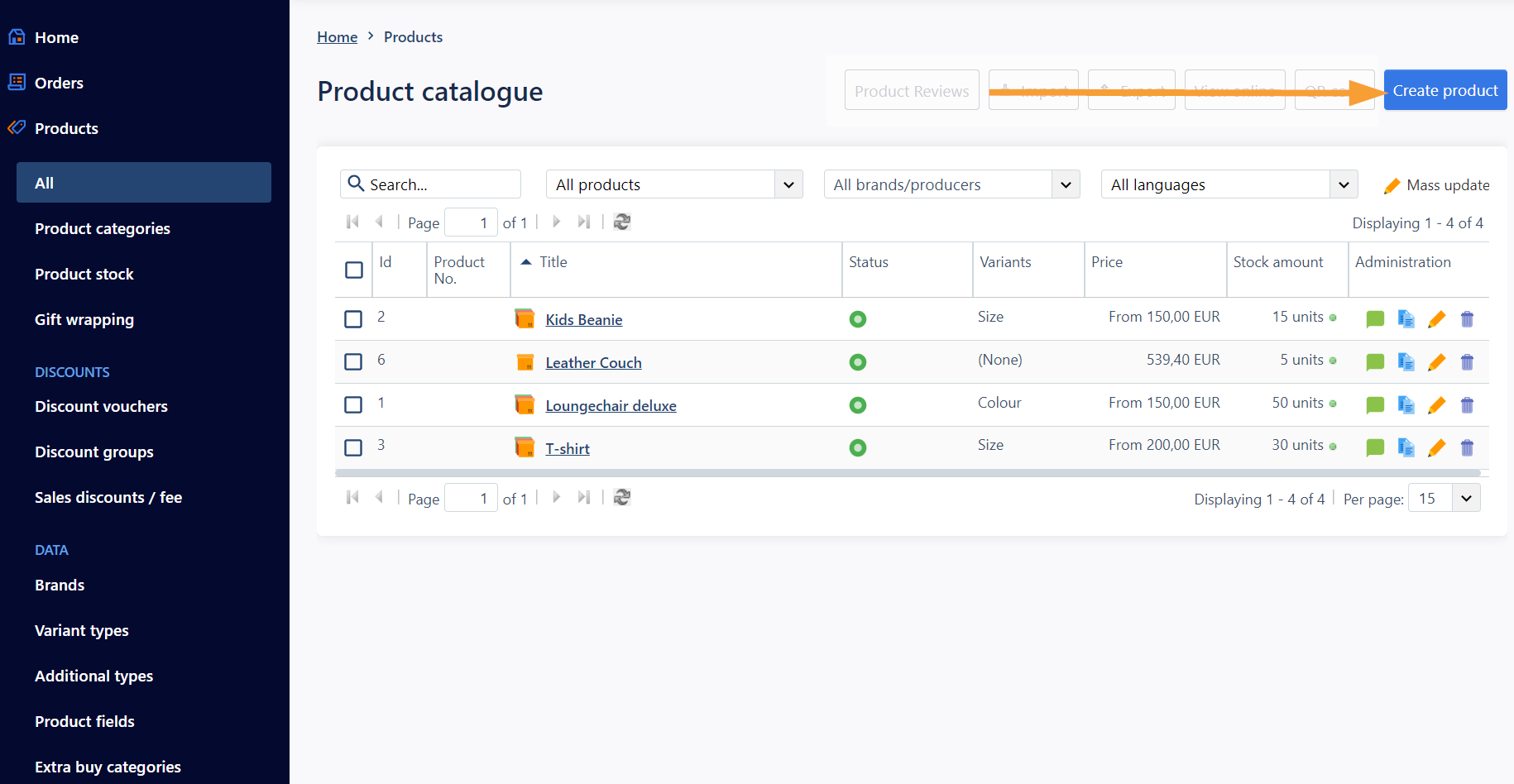
- Go to the section "General:
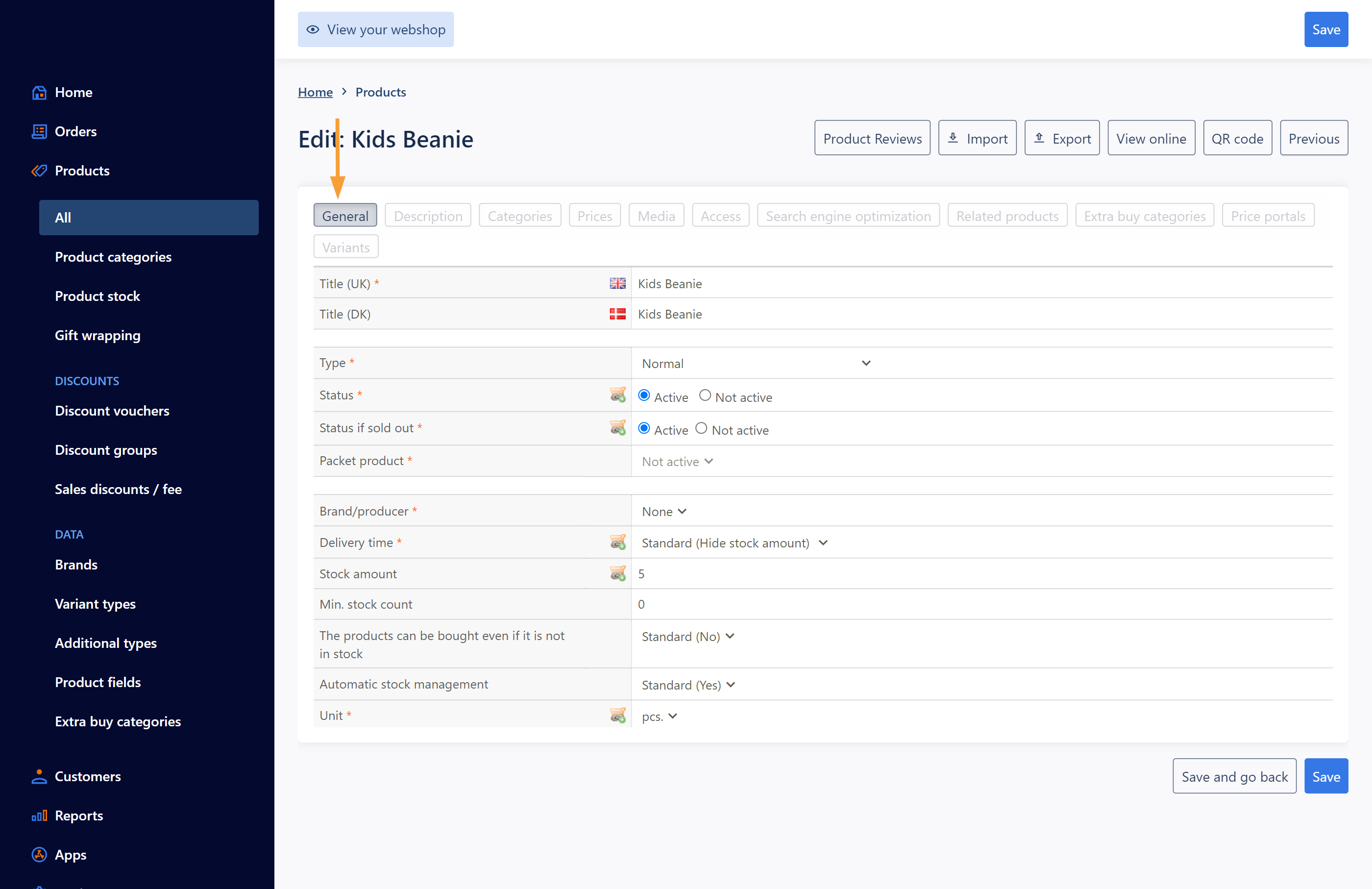
- Write a title for your product:
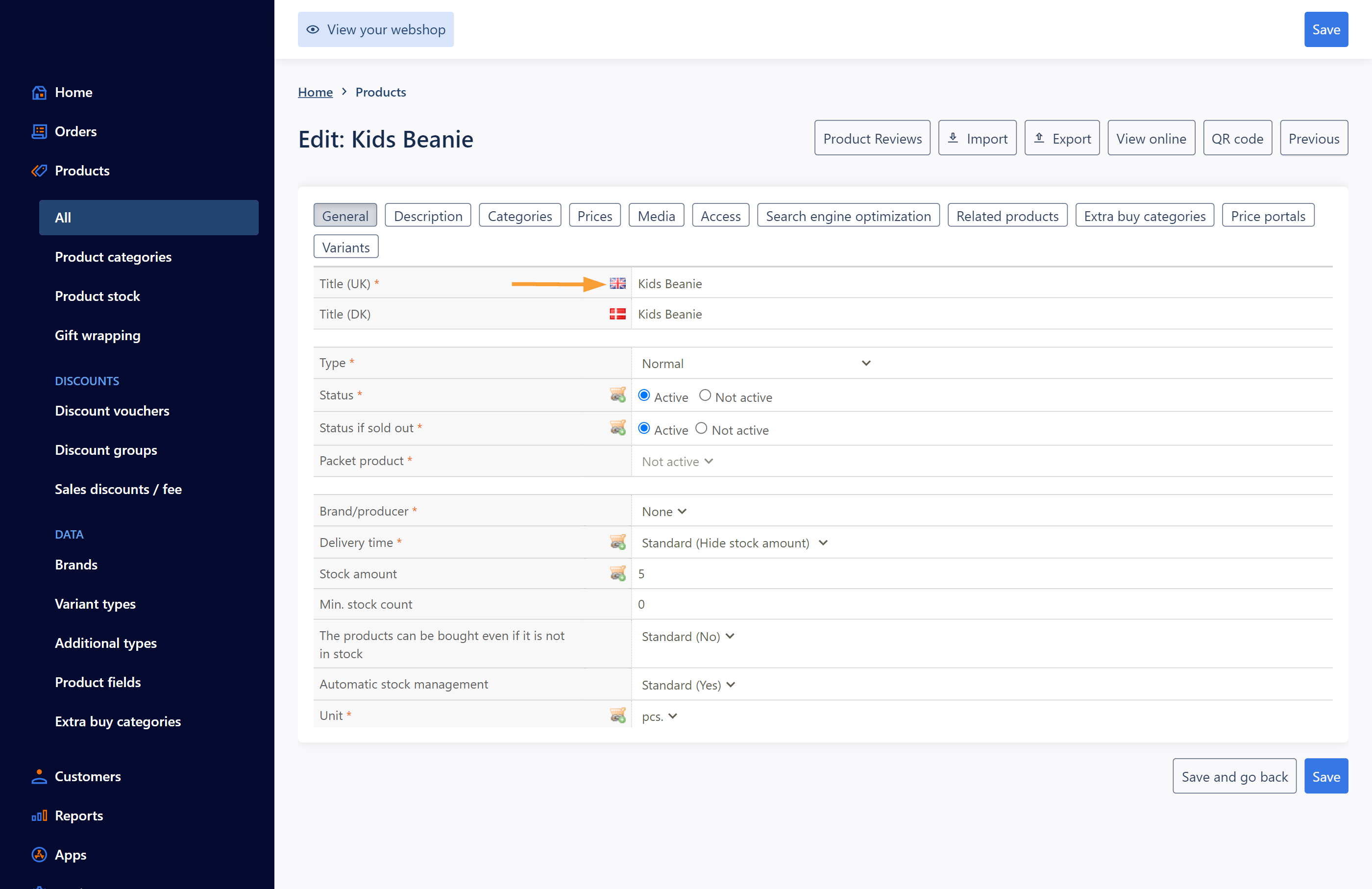
- Enter stock amount (read more about stock management here):
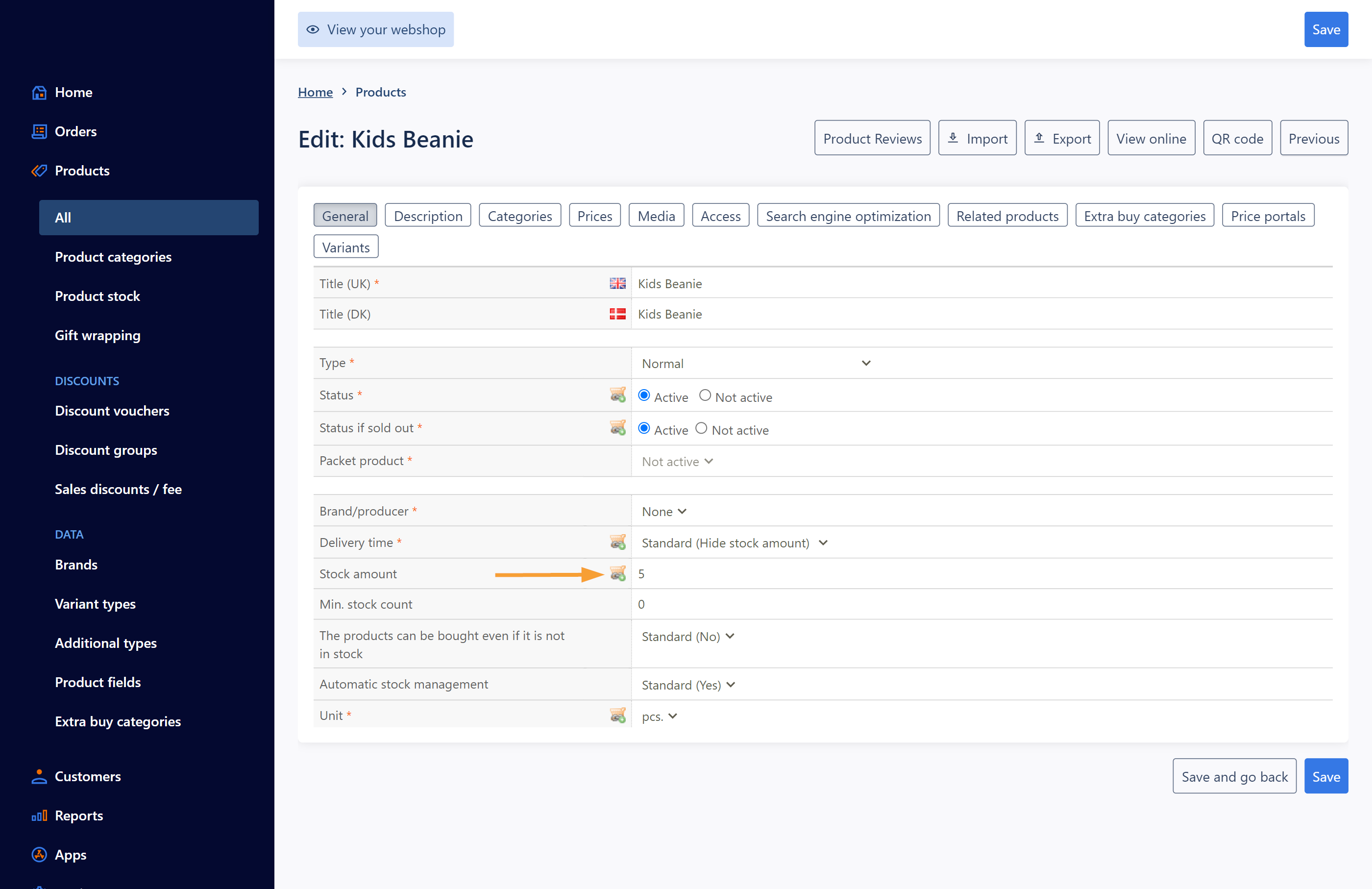
- Scroll down and enter weight ("1" = 1kg, "0,250" = 250 grams etc.):
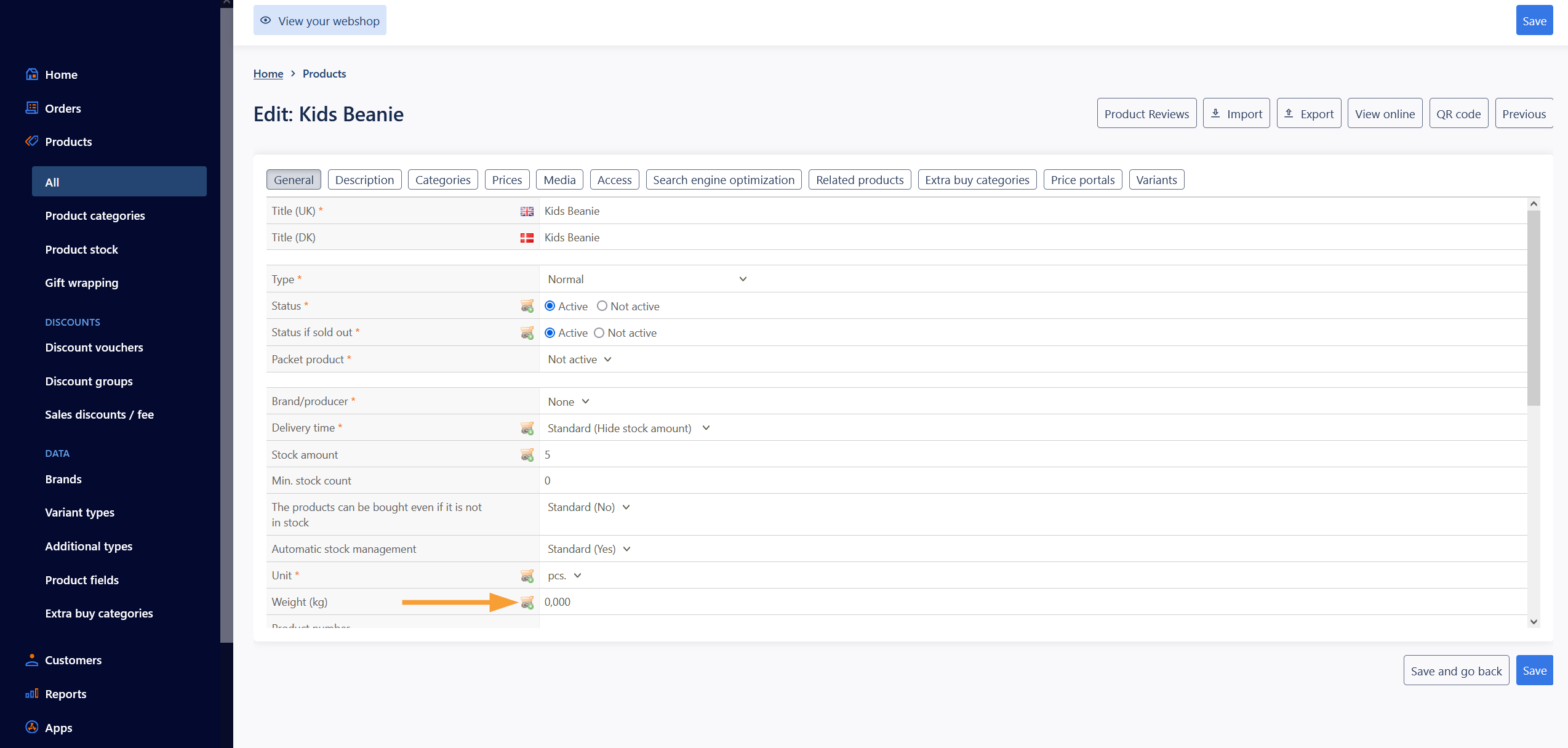
- Go to the section "Description":
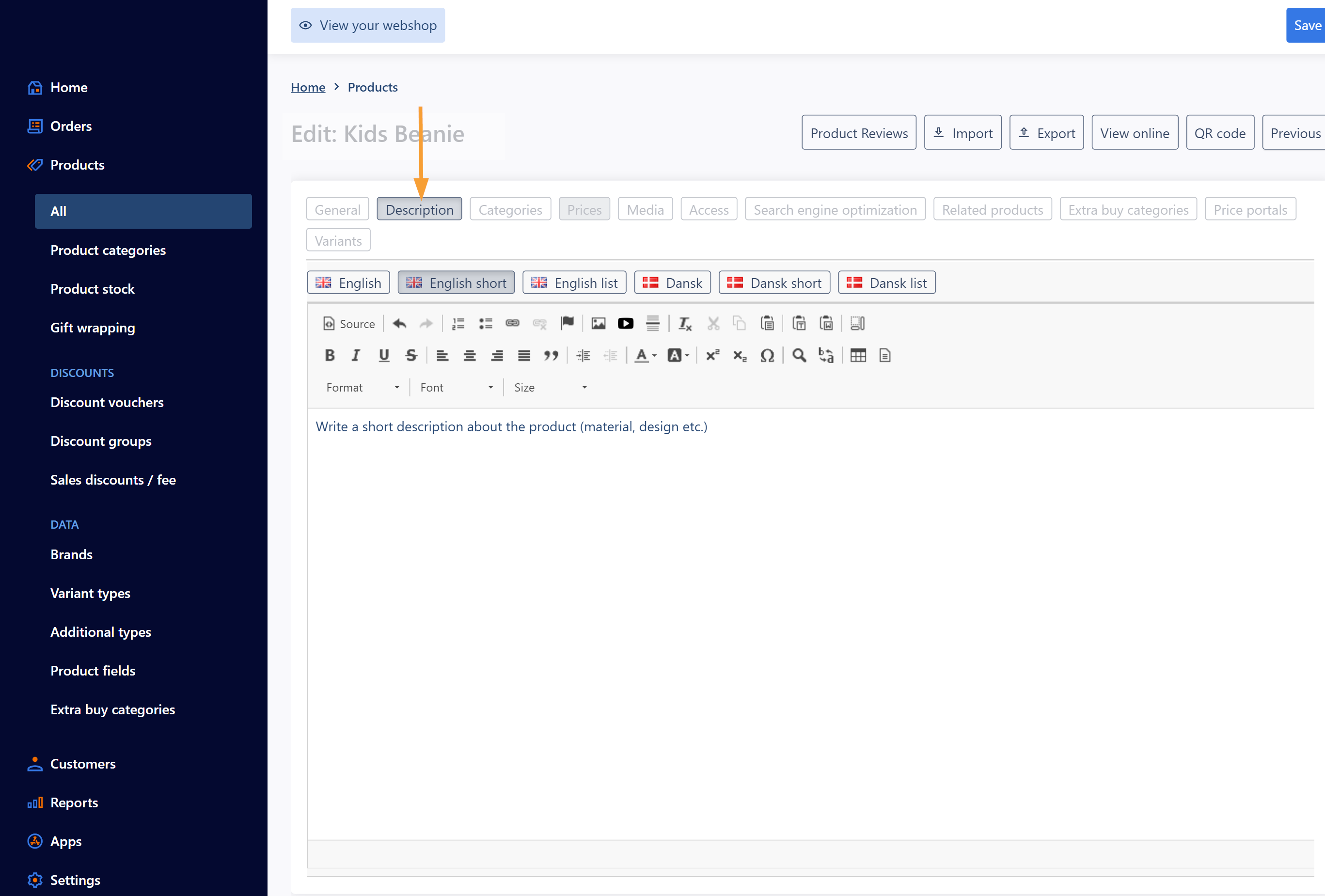
- Add a description of your product:
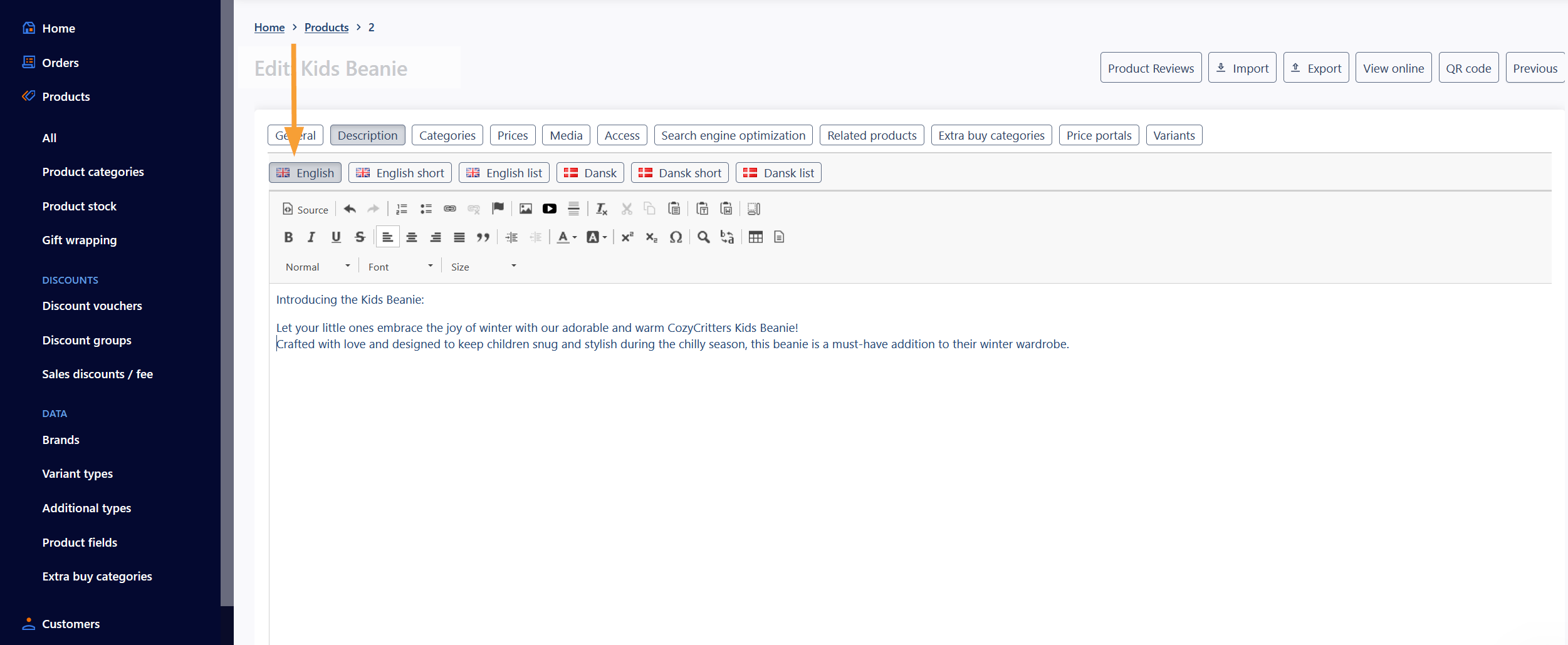
- Go to the section "Categories":
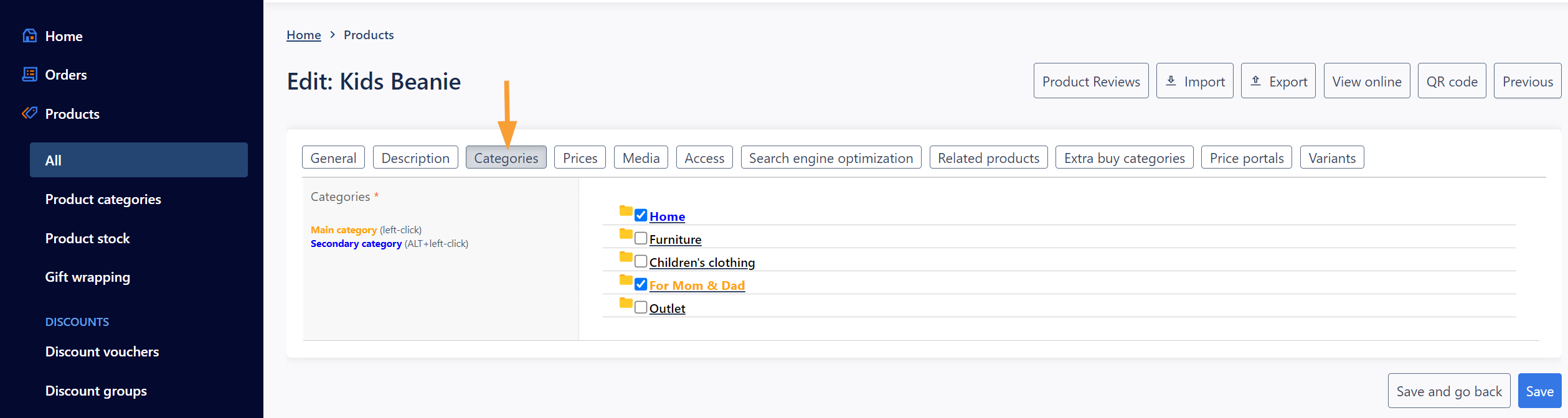
- Check the box of the category that you want the product to belong to. The product must have a main category in order to be created:
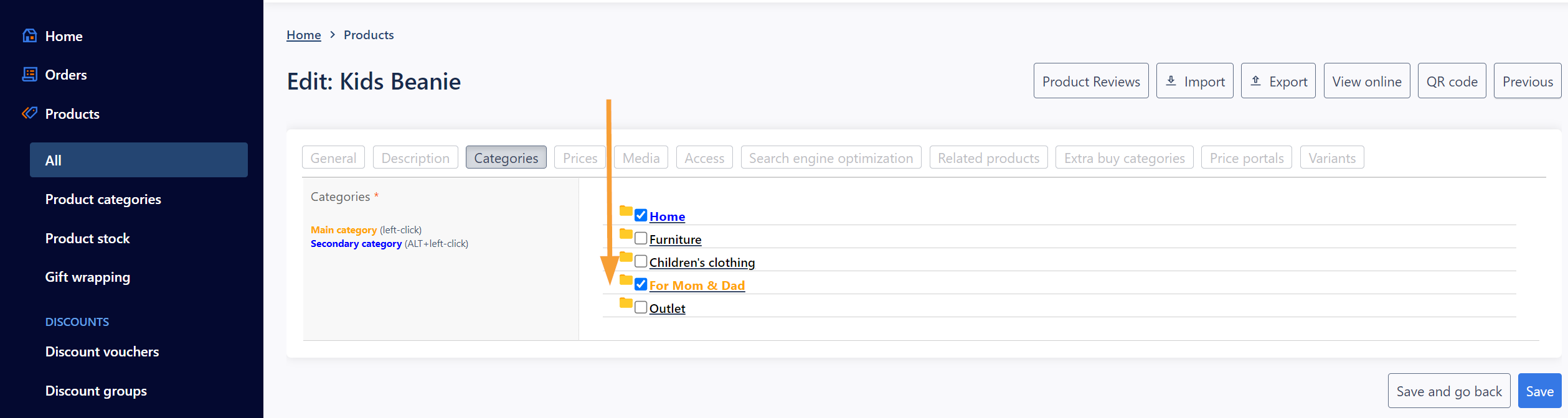
- Go to the section "Prices":
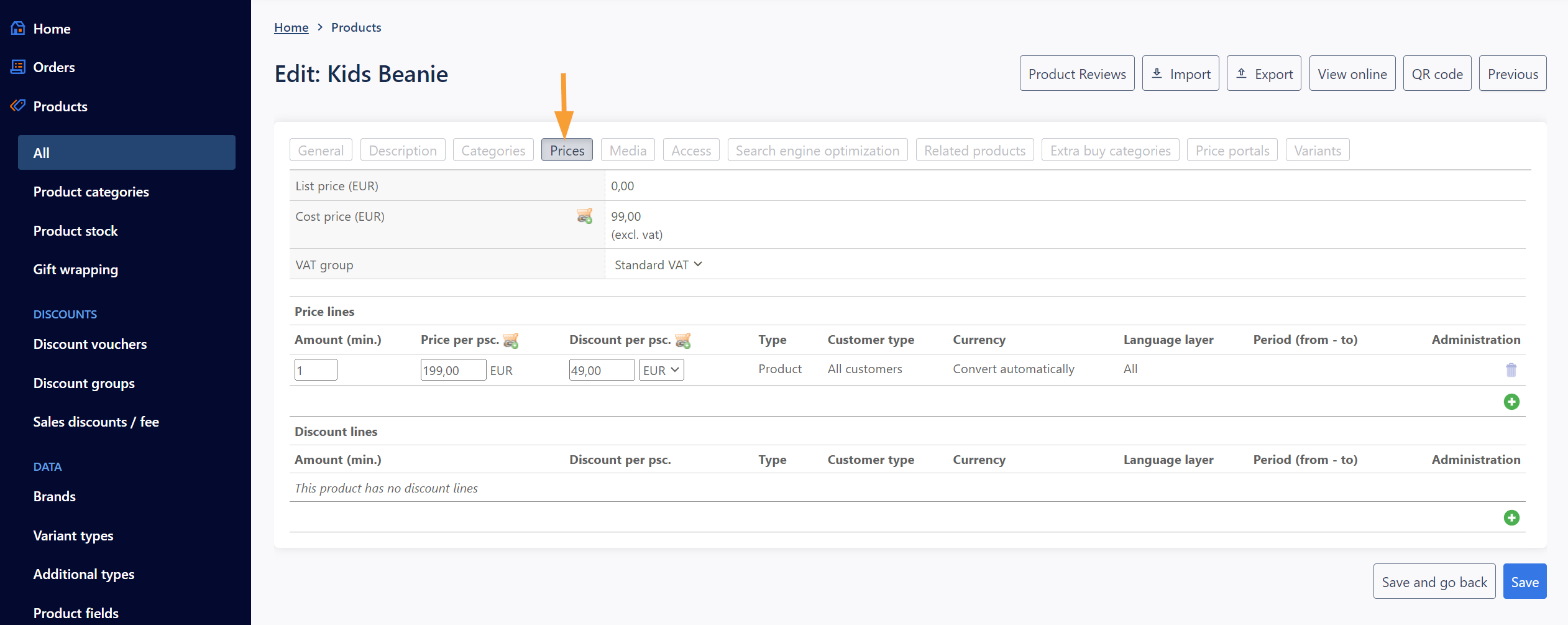
- Enter the selling price of your product (read more about prices entered with or without VAT in the section "Displaying 'incl./excl. VAT'", in this article):
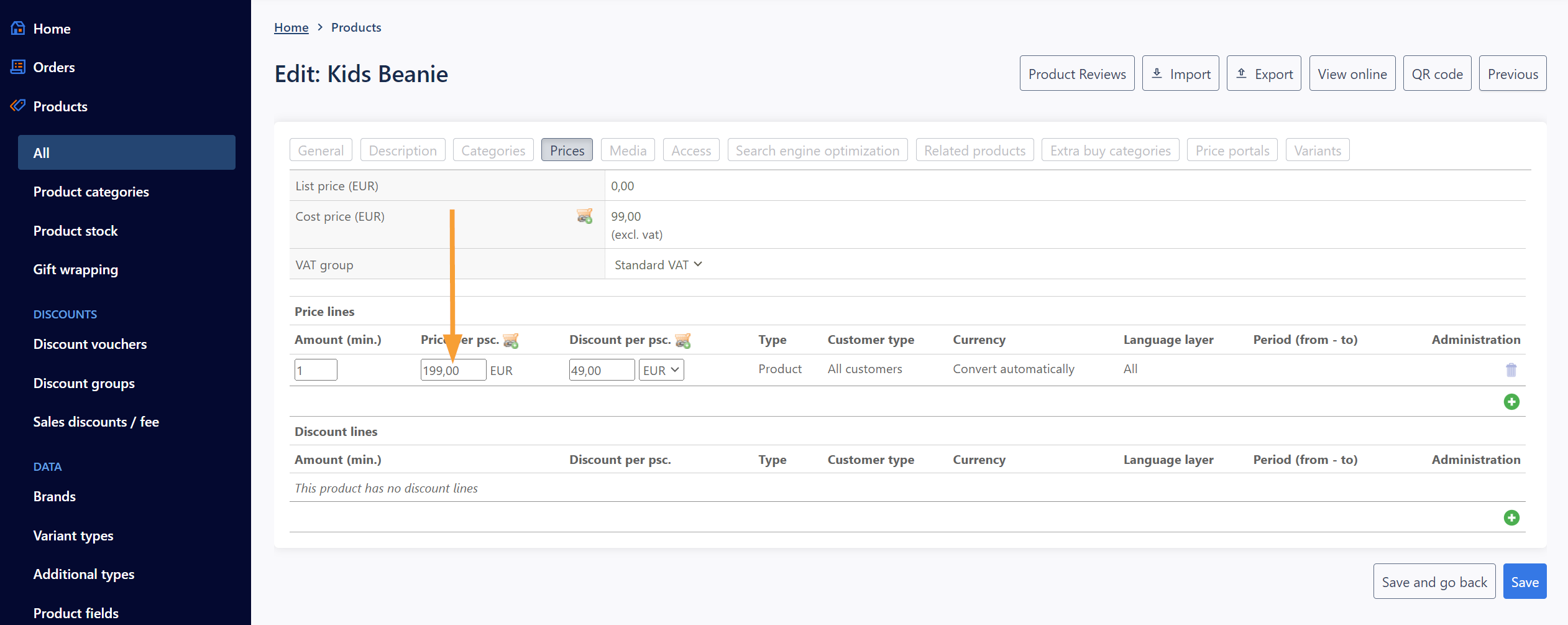
- Go to the section "Media":
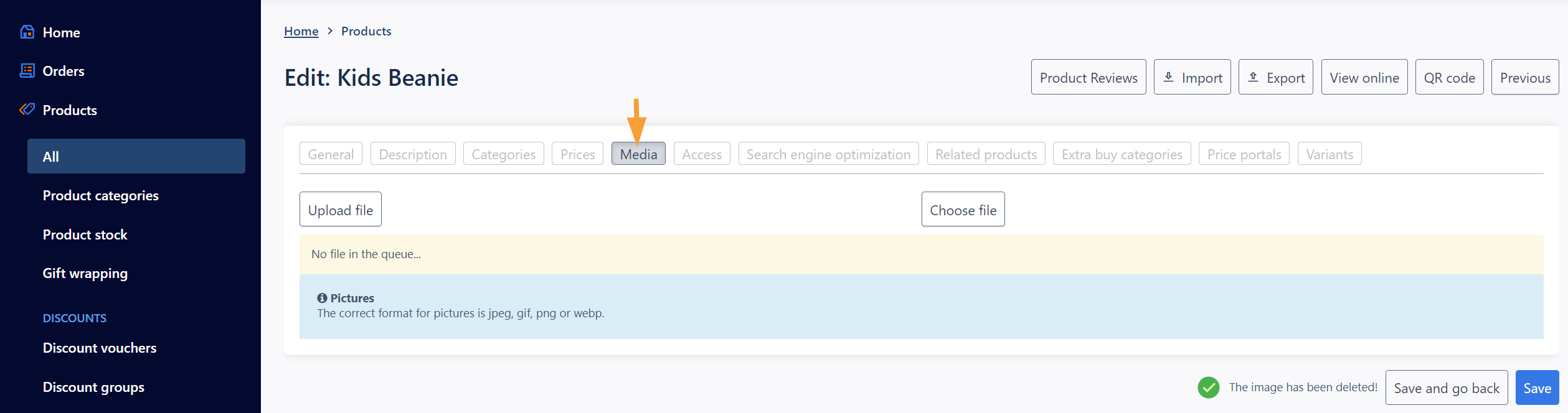
- Upload a productimage:
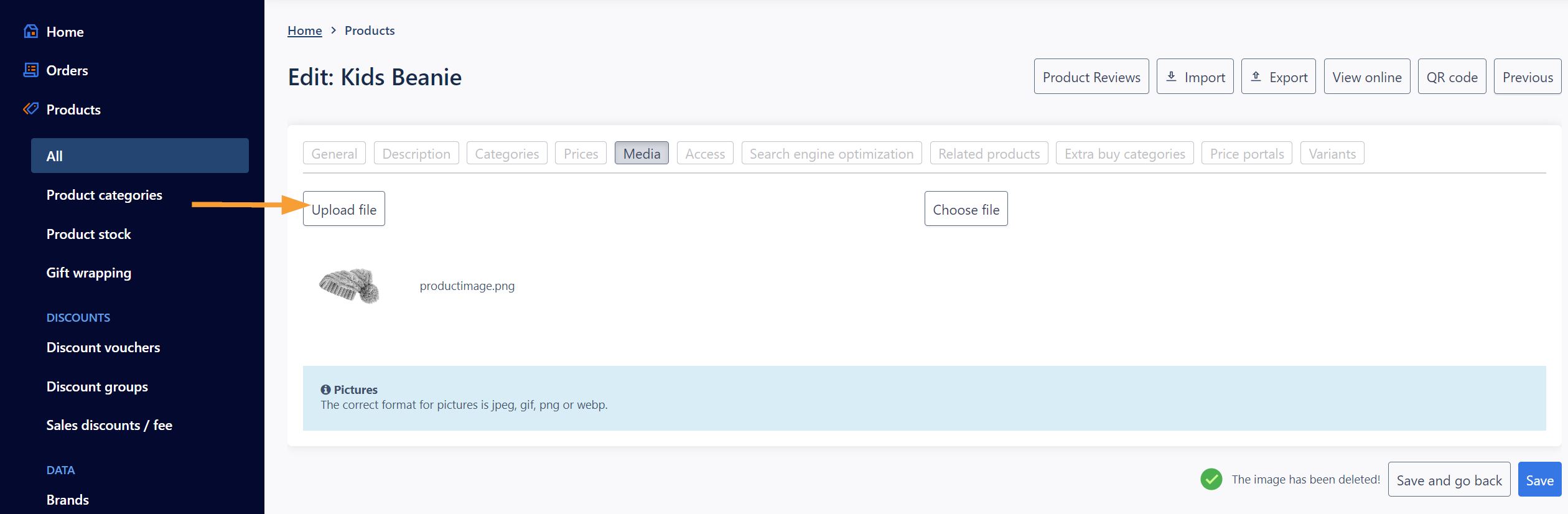
- Go to the section "Access":
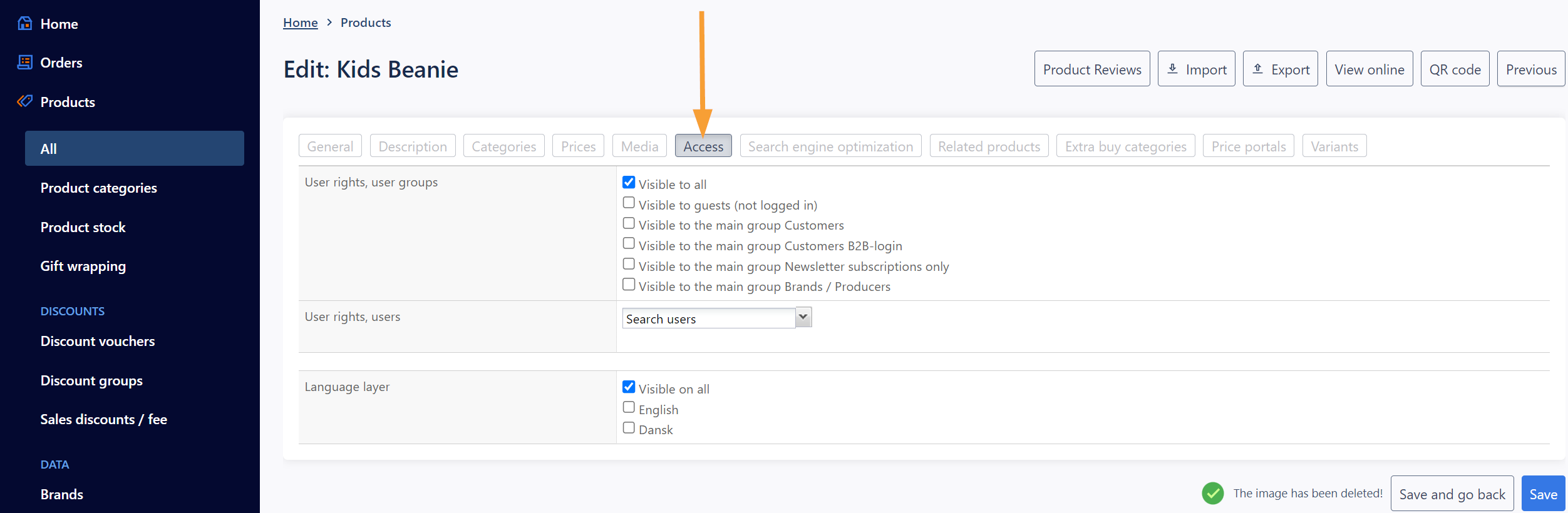
- Make sure the product is available to the desired customer group (default is "Visible to all"):
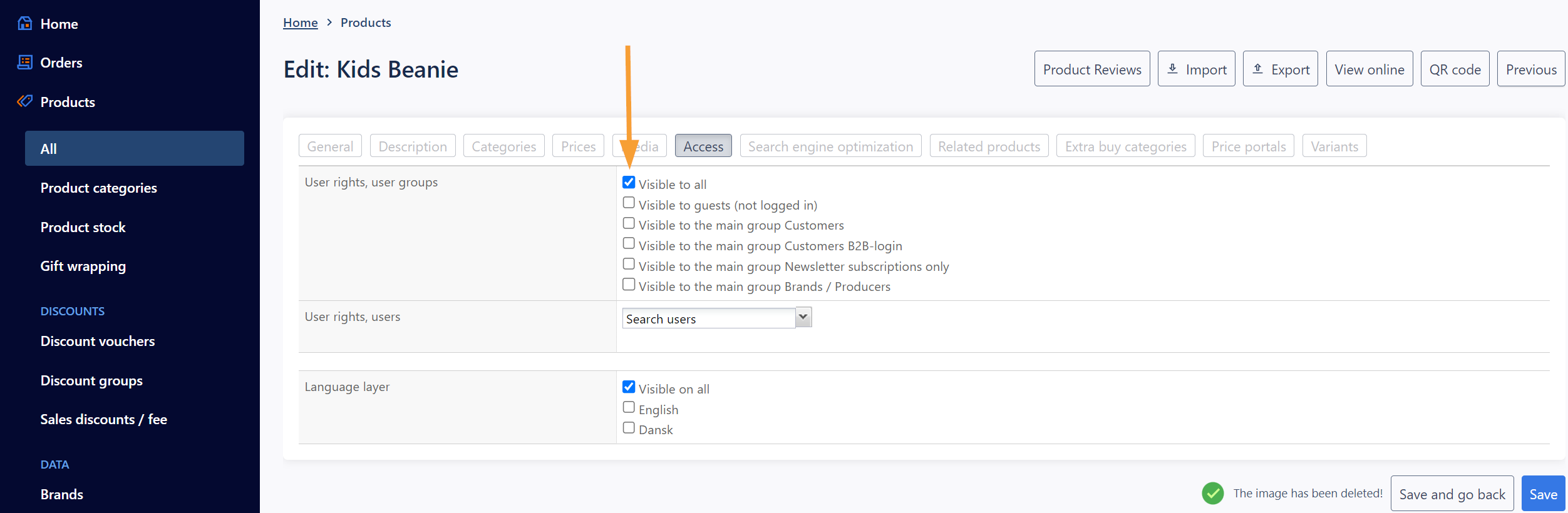
- Save the changes:
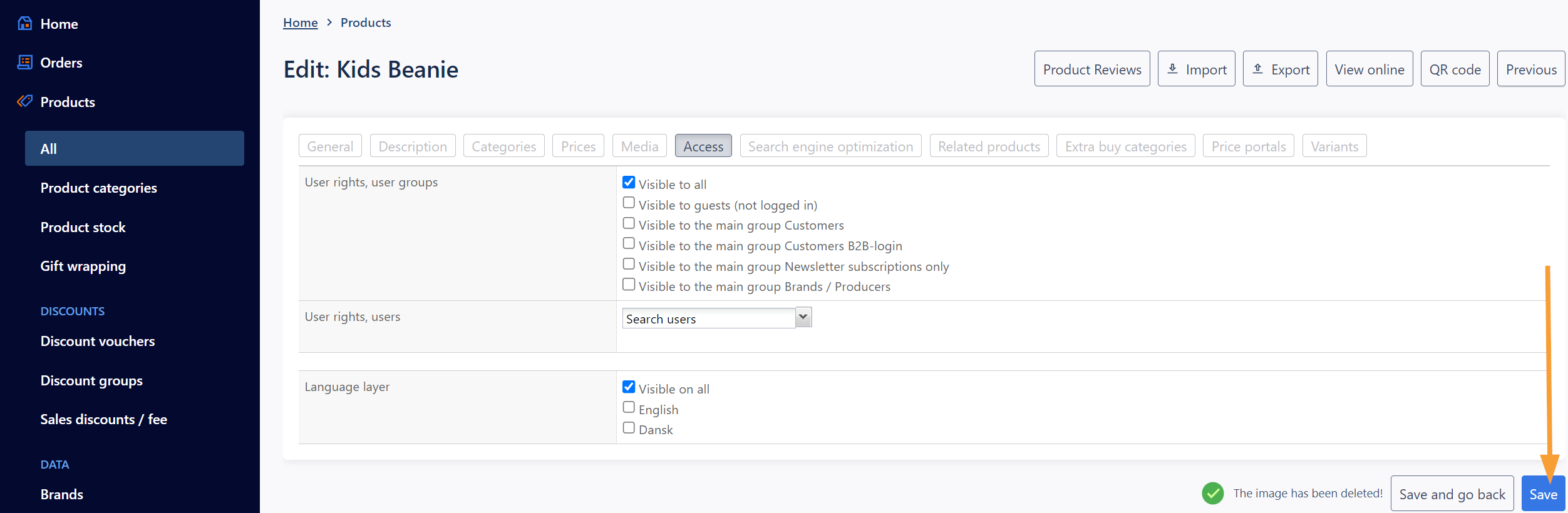
- Continue to the section "Seach engine optimization" that you can read more about here. If your products have variants (eg. if the product come in different colours, sizes etc.) you can add the variants afterwards as described here.


