Get started
In this article:
Introduction
Beginning your webshop journey may feel overwhelming at first.
Getting to know your shopsystem can seem like a major undertaking, as well as getting an overview of the steps required to get your shop online. But don't worry - we've got you covered.
The most important first step is to have a well though out business concept and a rough idea on how you plan to present and offer your products. The rest will start to make sense - and new ideas will emerge along the way - while the shop is built.
In addition to the introduction below, the Help Universe has several articles on different topics if you want to delve deep into something.
(Note: The English articles in the English version of the Help Universe are still under development.)
Welcome!
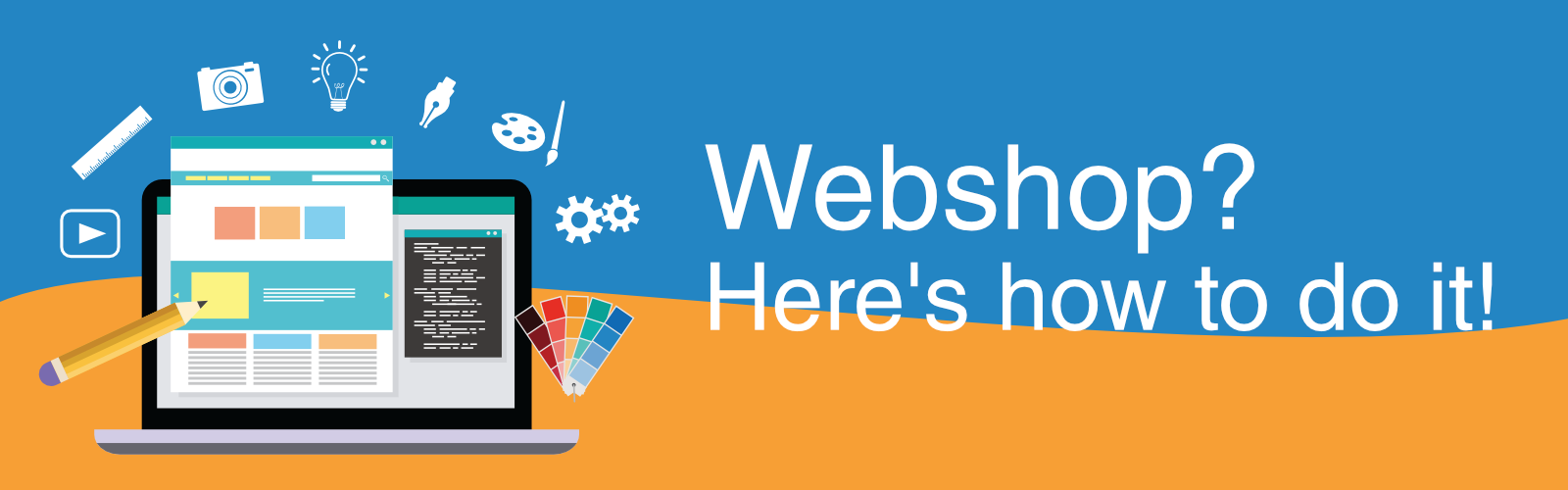
Login
You can access the login site here: login.dandomain webshop.dk
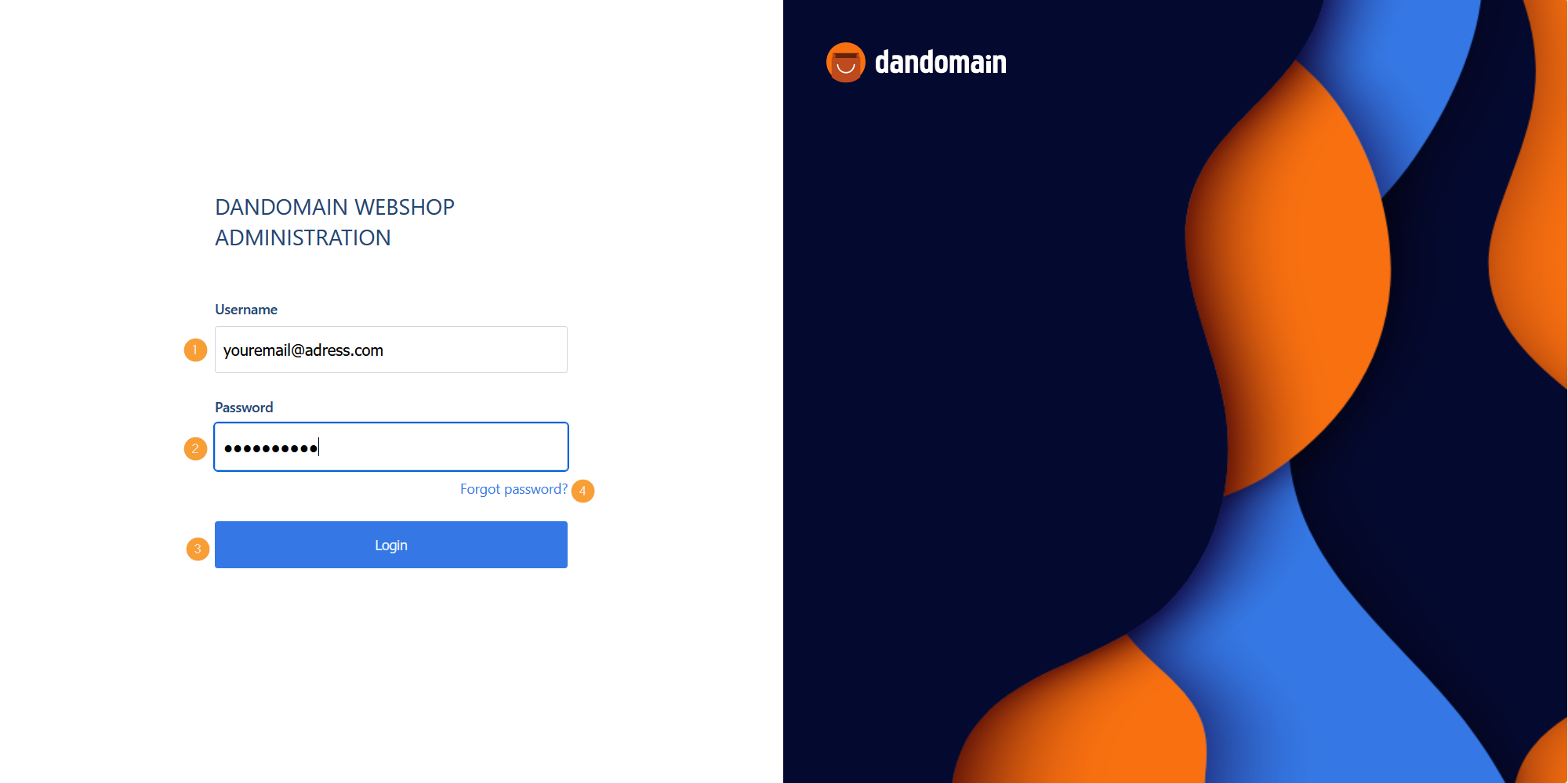
- Type your emailadress (The email you used when you signed up with us).
- Type in your password (See point 4 if you don't have a password)
- Click Login to access the webshop administration.
- Click this link if you forgot your password.
Login with the information you received when you set up your account.
If you don't remember your password, click the "Forgot your password" link in the box as shown above.
You will then receive an email with instructions on how to reset your password.
When logged in to the admin of the shop (or backend) you will see this page:
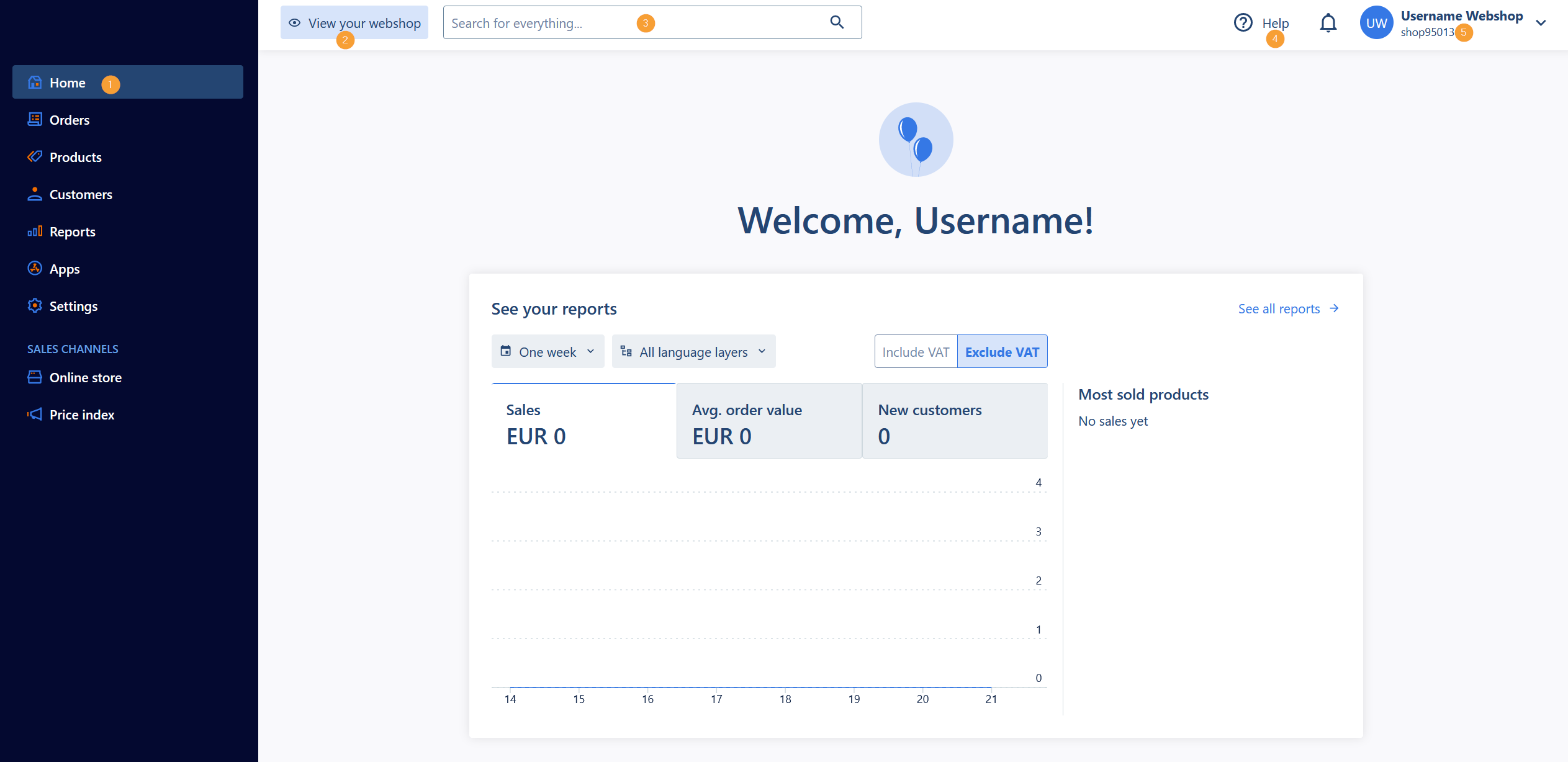
(Click the image to zoom in)
- You have access to most of the functions of the webshop via the sidebar on the left. This is where your day-to-day work within the shop takes place. Here, you'll find the most important menu options, eg. orders, products and settings.
- You can visit the storefront as your customer sees it (also called the frontend) by clicking the eye icon at the top of the page.
- The searchbar can be used in different ways: Both to locate pages in the administration of the shop, and also to perform quick actions directly in through the search result (eg. create products, variants, and so on).
- Click the "Help" button if you need help.
- Your login credentials for the shops administration. The user currently logged in will be displayed here. The shopnumber shown beneath is the number you use for reference when you contact our customerservice.
- In the middle of the welcomepage you are shown an overview that displays sales statistics, release notes, news and articles that may be of interest to you as a webshop owner.
Note: We recommend that you close your shop before you start making any changes. This means that the shop is not indexed by the search engines (Google, Bing etc.) before the content is ready to be presented online (if the shop has been indexed once, it can be a while before it is indexed again). You close the shop in Settings > Store settings > General > Website status (at the bottom of the page) is set to "Closed (offline)". You will still be able to see the storefront while you work on the shop.
4 easy steps to get started
In this section you'll find 4 important steps when building your shop.
(The English version of these articles are under construction).
Open your webshop
After finishing the basic setup of the webshop, it's time to get it online. Before opening your webshop you need a domain name for your page. Until you have registered your own domain, the shop will use a temporary domain that looks something like this: "https://shopnumber.mywebshop.io/". You can order domains via your "Kundecenter" at dandomain.dk. Don't hesitate to contact our customerservice if you have any questions about domains. You can read more about connecting a domain to the shop in this article [insert link].
Get help
Help is always available via our online manuals and ressources. When you subscribe to our Hostedshop system, you also have access to free support on the shopsystem, even in your 30-day trial periode. Contact our customer service if you have any questions. We're here for you.


