Fixed Delivery
In this article:
Introduction
The function "fixed delivery method" makes it possible to lock a delivery method to specific products. The function could be useful in situations where a product - due to weight, size or special handling requirements (dangerous goods, etc.) - need to be delivered by a specific delivery method. This given product can then be locked to a delivery method. The fixed delivery method will be visible in the checkout, while the customer can still choose between the other delivery methods if they have other products in the basket.
Note:
- This function cannot be used for drop-off delivery methods (this includes PostNord MyPack Collect and GLS DepositService). This is due to the potential limitation of drop-off points in some delivery countries, which would then make the product impossible to buy.
- It is possible to add several fixed delivery methods to one product, however, there can only be one fixed delivery method per. site/language layer for this configuration to function as intended.
How to
Go to Settings > Delivery :
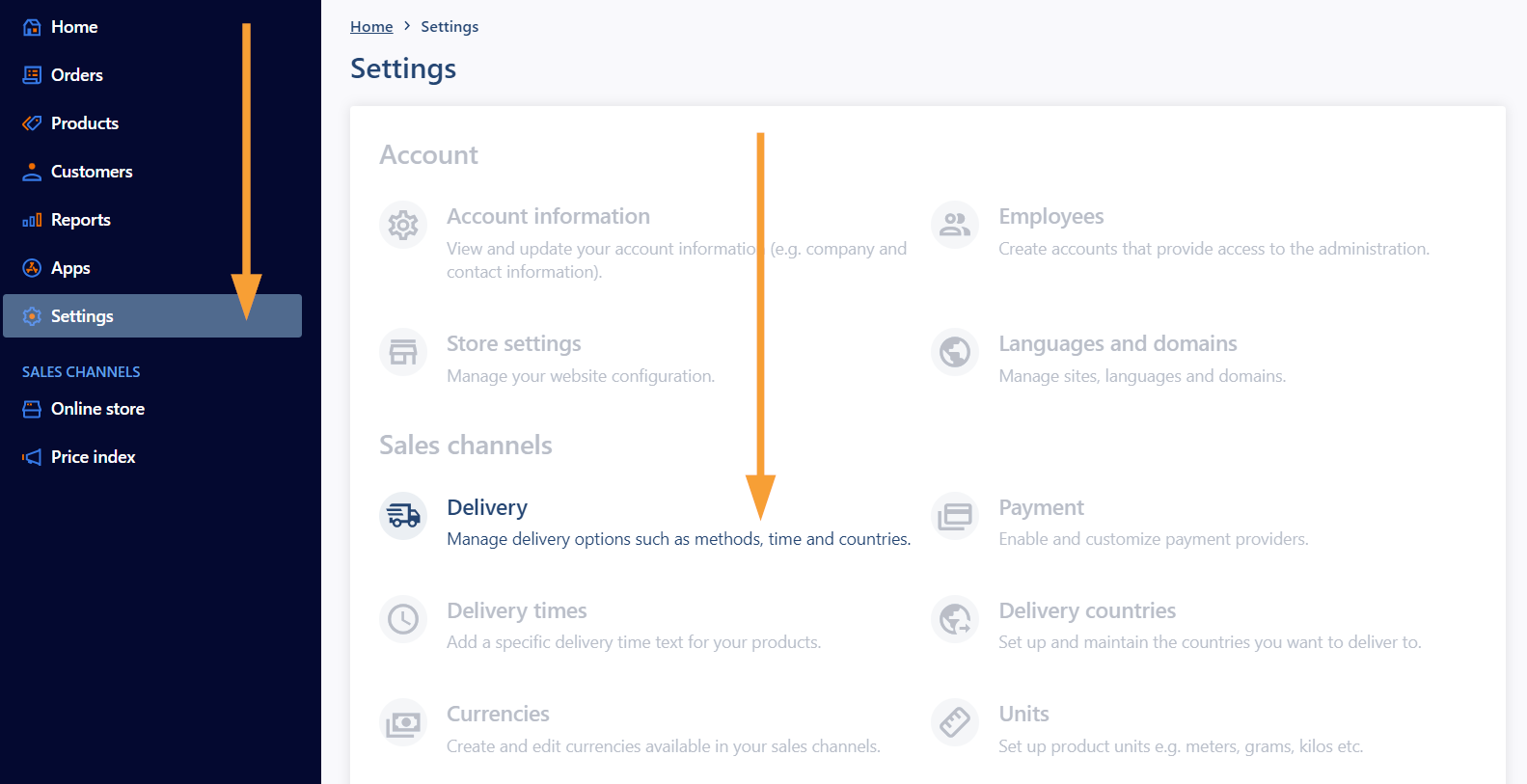
Click "Set up delivery":
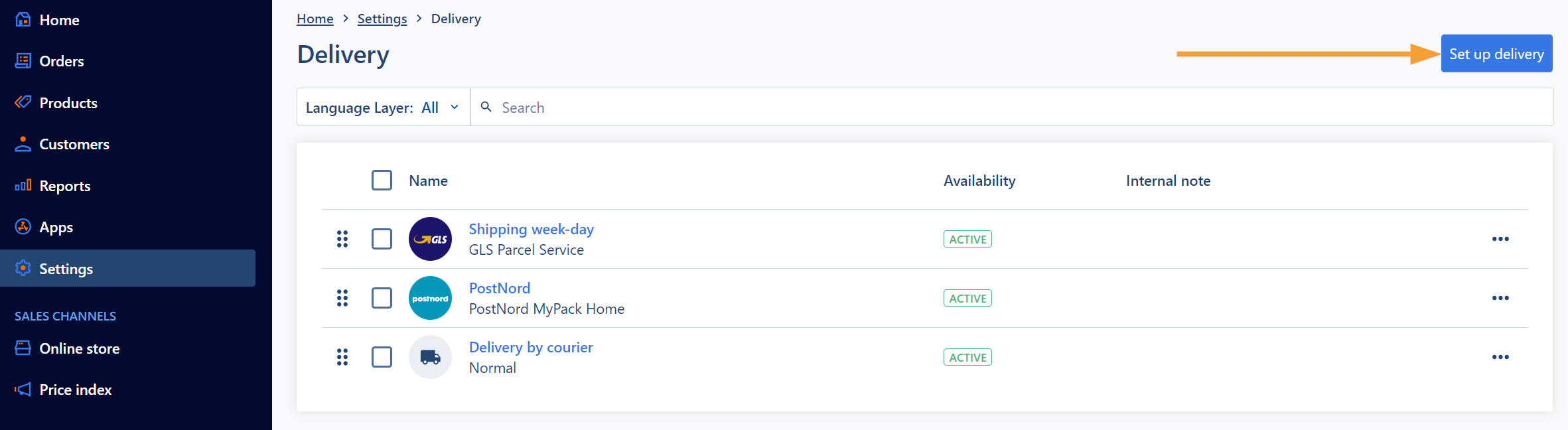
HINT: To make an existing delivery method fixed, go to the section "Availability" and check "Only these products" if available.
Essentials
Fill in the fields under "Essentials" and set the field "Carrier" to the desired value. We have selected "Normal" in this example, as the shipping is handled manually.
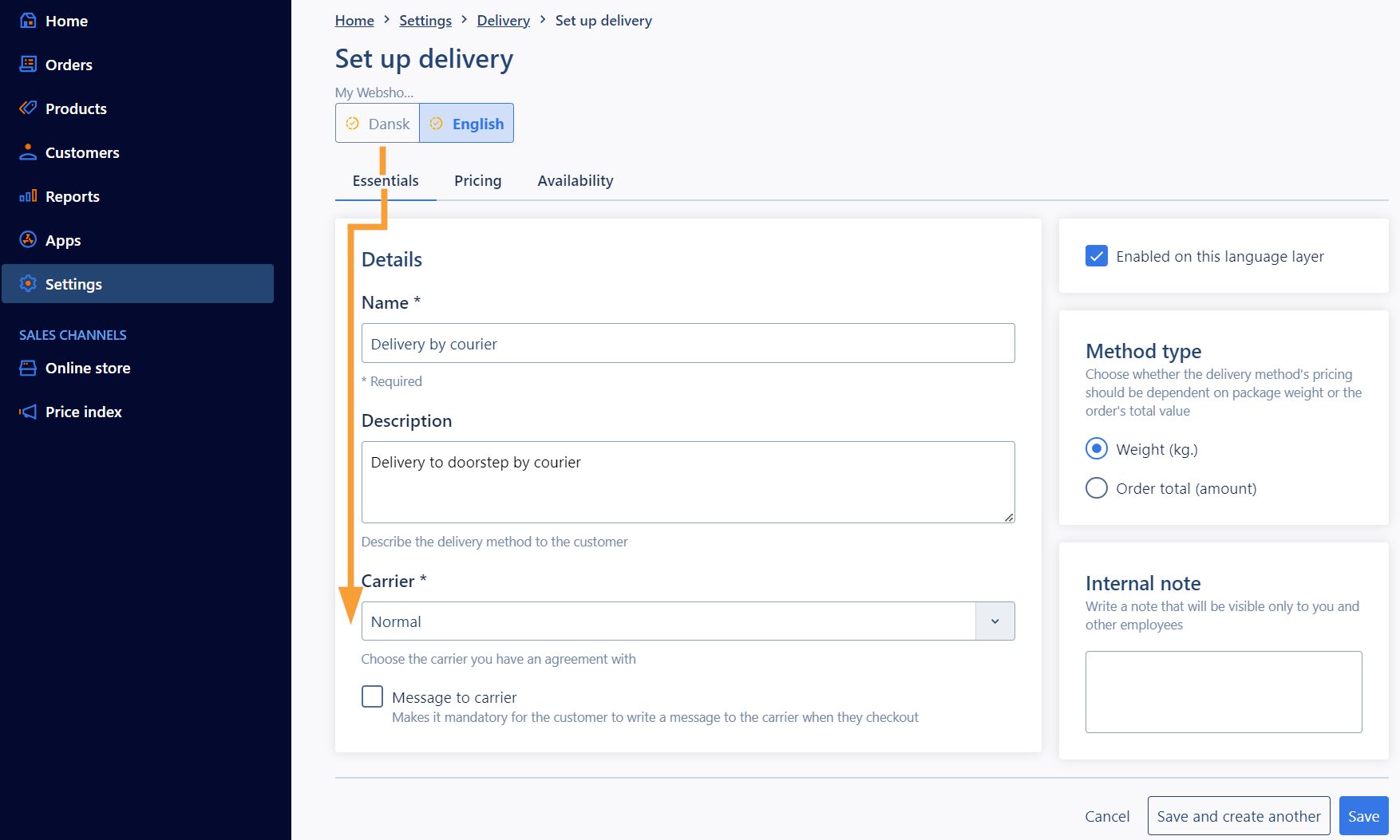
You can read more about the delivery settings in this article.
Pricing
Select the tab "Pricing" and add the desired pricing intervals. If you want to use a fixed price, you can simply create a single line as shown in this example, where we have set a high weight that is above a realistic total order weight, with the price set to the desired value:
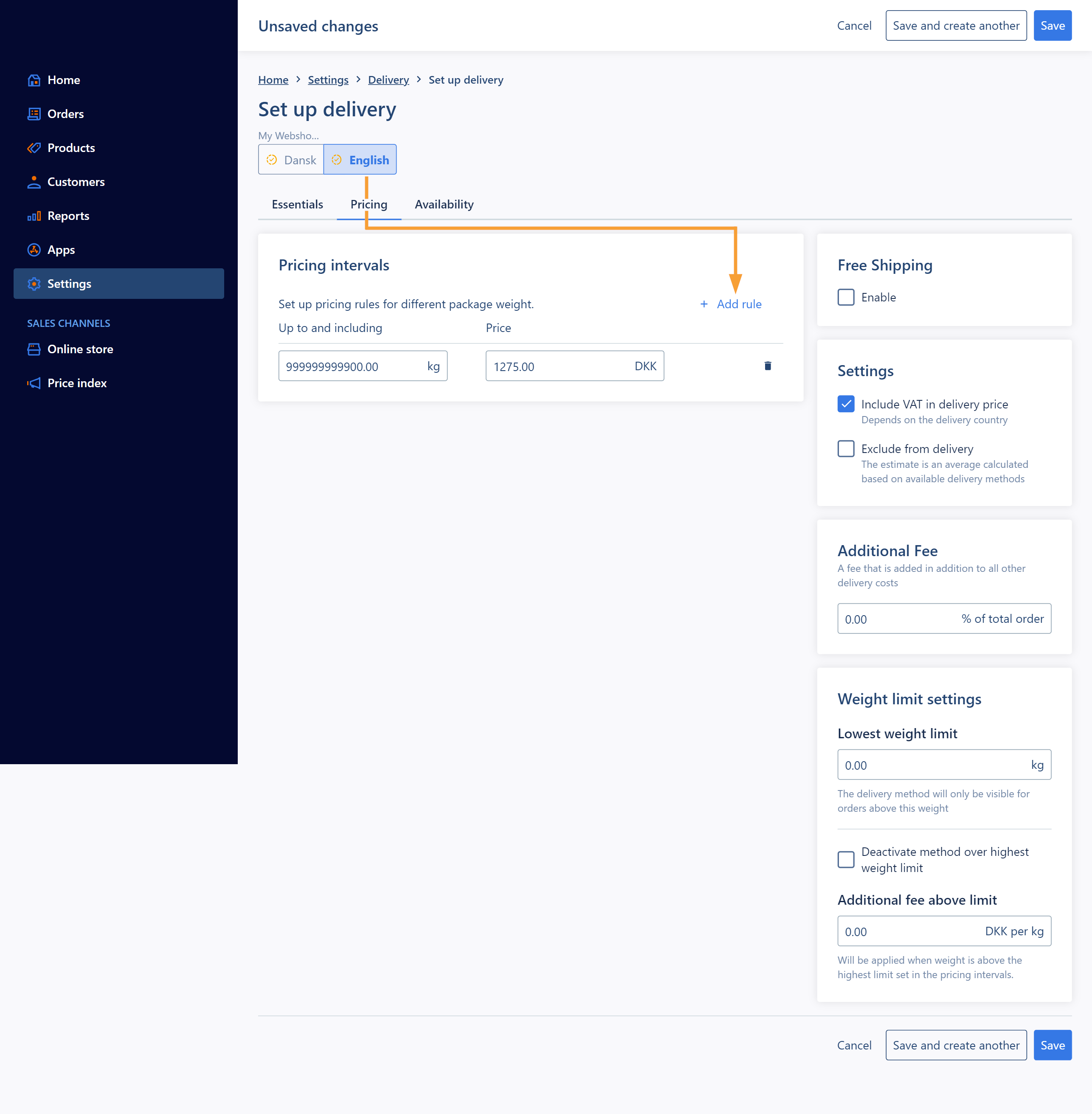
You can more about the settings in this article.
Availability
Select the tab "Availability", check "Only these products" and fill in the other fields. Remember to check a delivery country in the section Locations - if a delivery country is not selected, the delivery method will not be visible at the frontend of the shop.
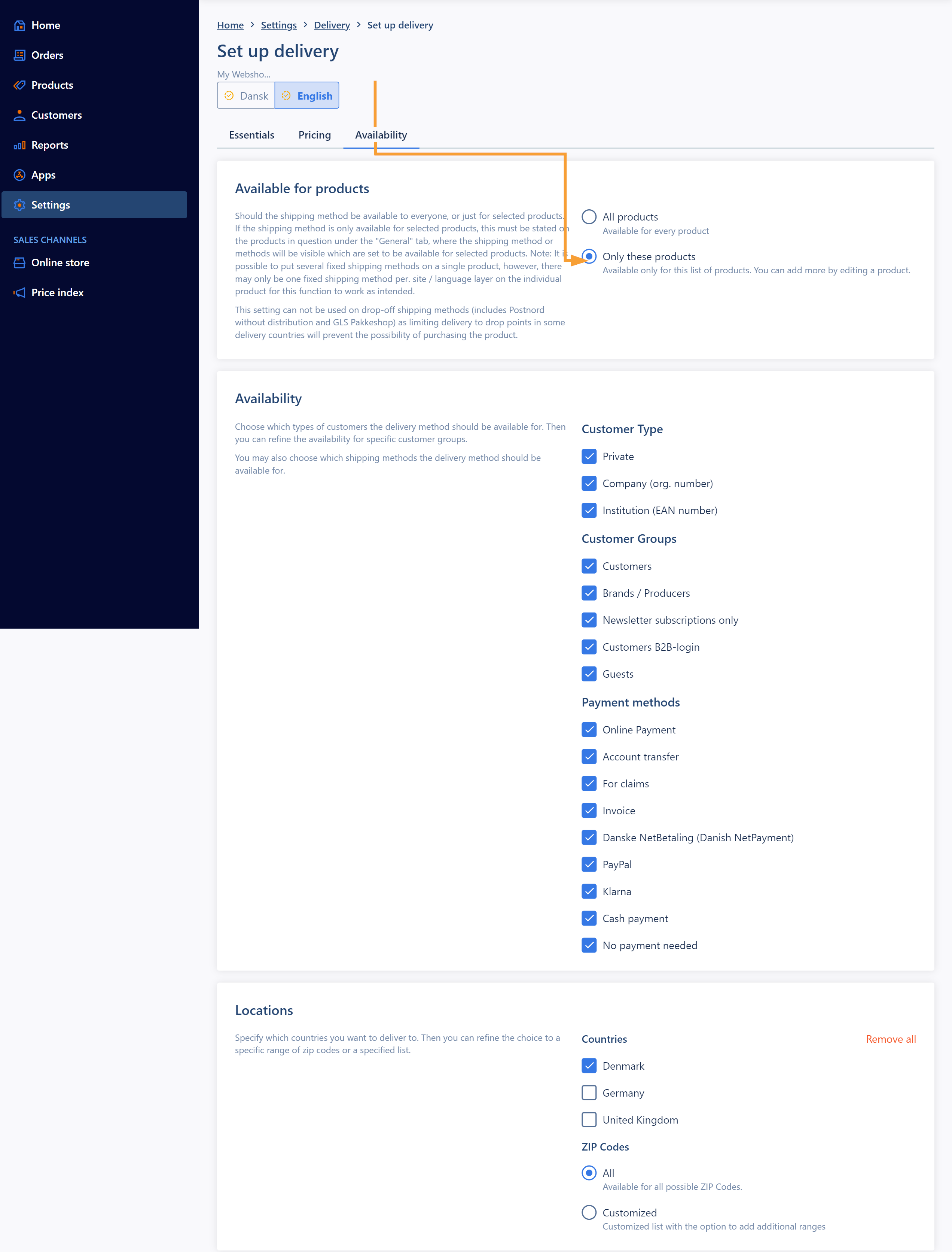
Don't forget to save your changes.
Connecting products to the fixed delivery method
When the delivery method has been set up, you need to connect the method to the products individually. Go to Products and select the given product. In the tab "General" you'll find the section "fixed delivery method". If the section is not visible, it is because you have not yet set up a fixed delivery method in the "Delivery" section. Check the box at your desired delivery method and save:
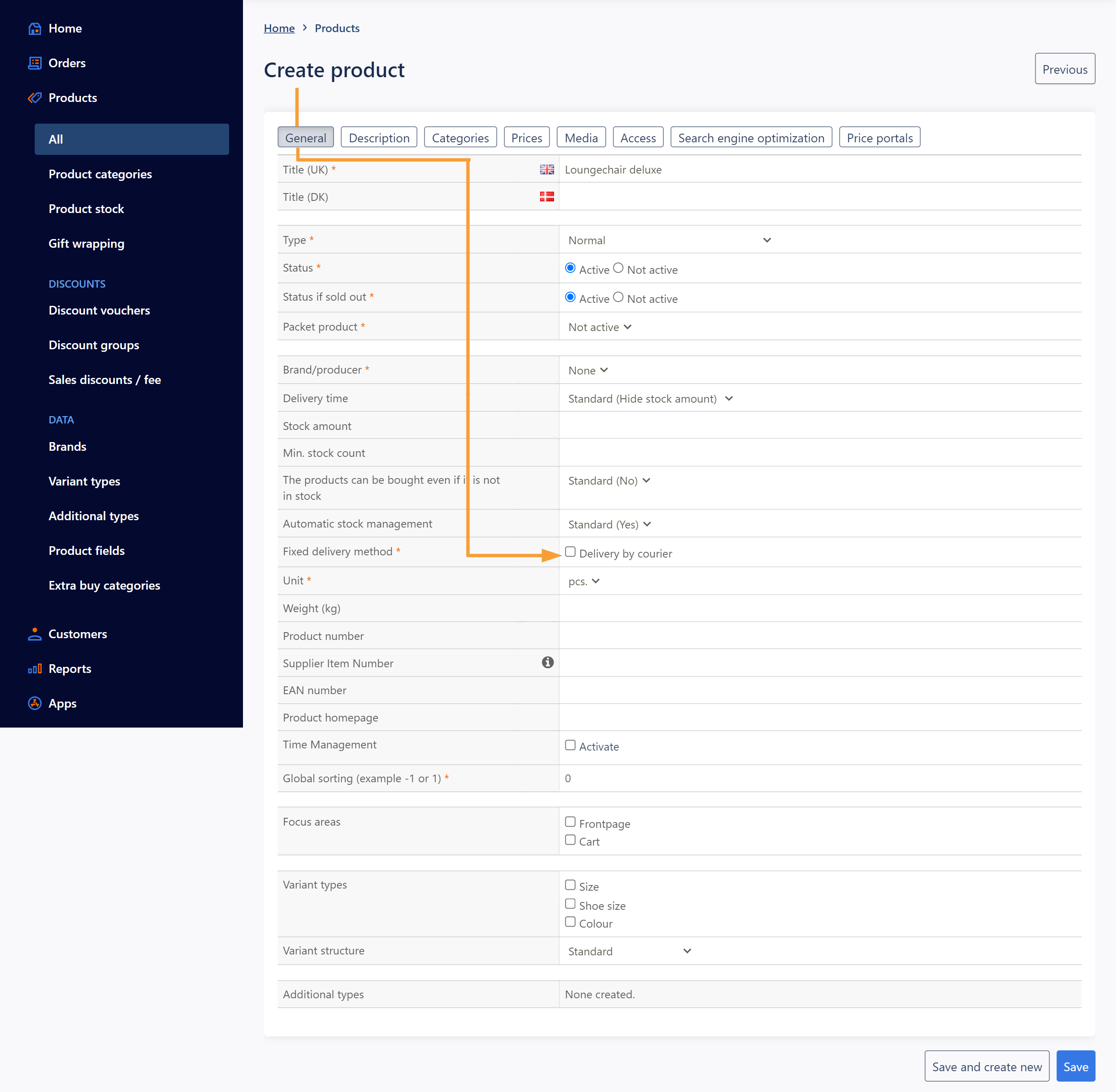
You can read more about creating products in this article.
HINT: You can view the connected products under the delivery method. Go back to Settings > Delivery > Select the deliverymethod > Go to "Availability":
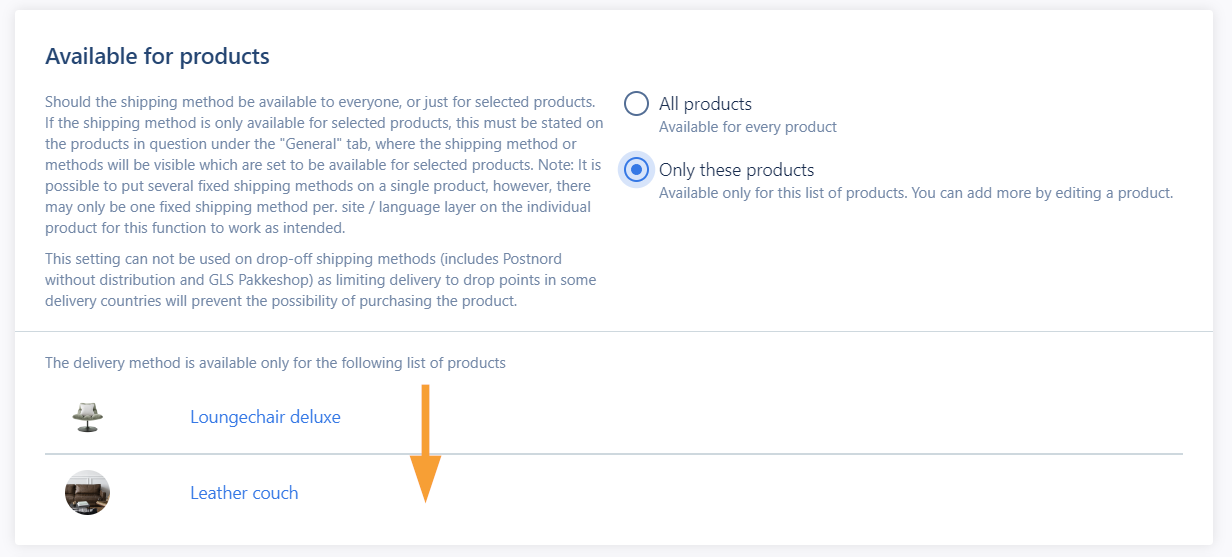
Useful links
(Under construction)


