Edit files
In this article:
Introduction
In the shop system, it is possible to edit the underlying source code for the designs installed. This function can be utilized to radically change a design, move elements and add new ones, collect data, and add new functionality to the shop. Customizing the shop's design files requires experience with different web technologies such as HTML, CSS and JavaScript and a basic insight into the shop's template language Smarty.
If you're considering in-depth customization of the designs, but don't want to take the plunge and do it yourself, our customer support can refer you to a design partner that can help you move forward with the project.
You can also see an overview of all our design partners on this page.
How to
Hvis du ønsker at tilpasse shoppens aktive design anbefaler vi at du først opretter en kopi, og arbejder videre på denne, således at du ikke introducerer tilpasninger direkte på butiksfronten før de er klar til udgivelse. Dette gøres ved at klikke på Handlinger > Duplikér:
Actions > Duplicate:
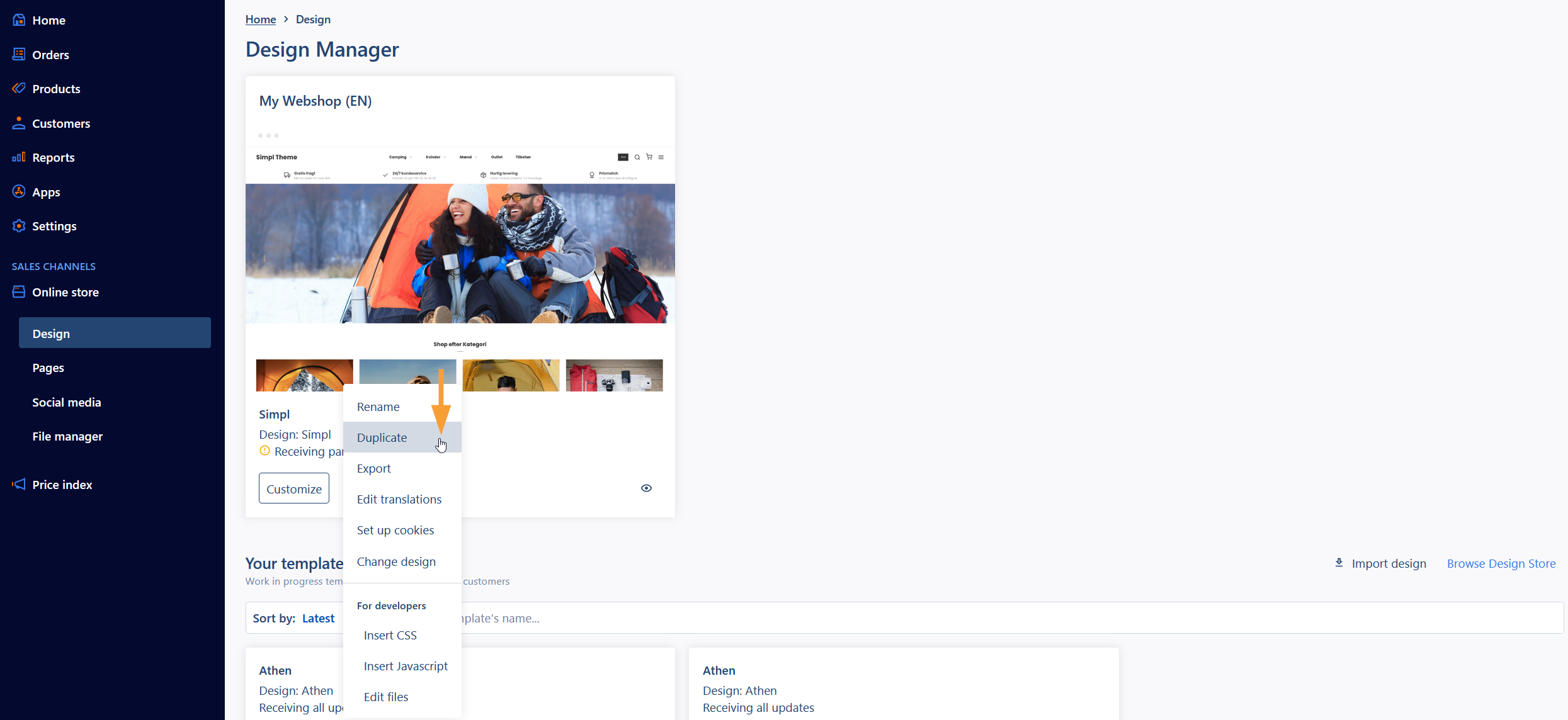
The copy will be available in the bottom section of the design manager where you can access the files here: Actions > Edit file:
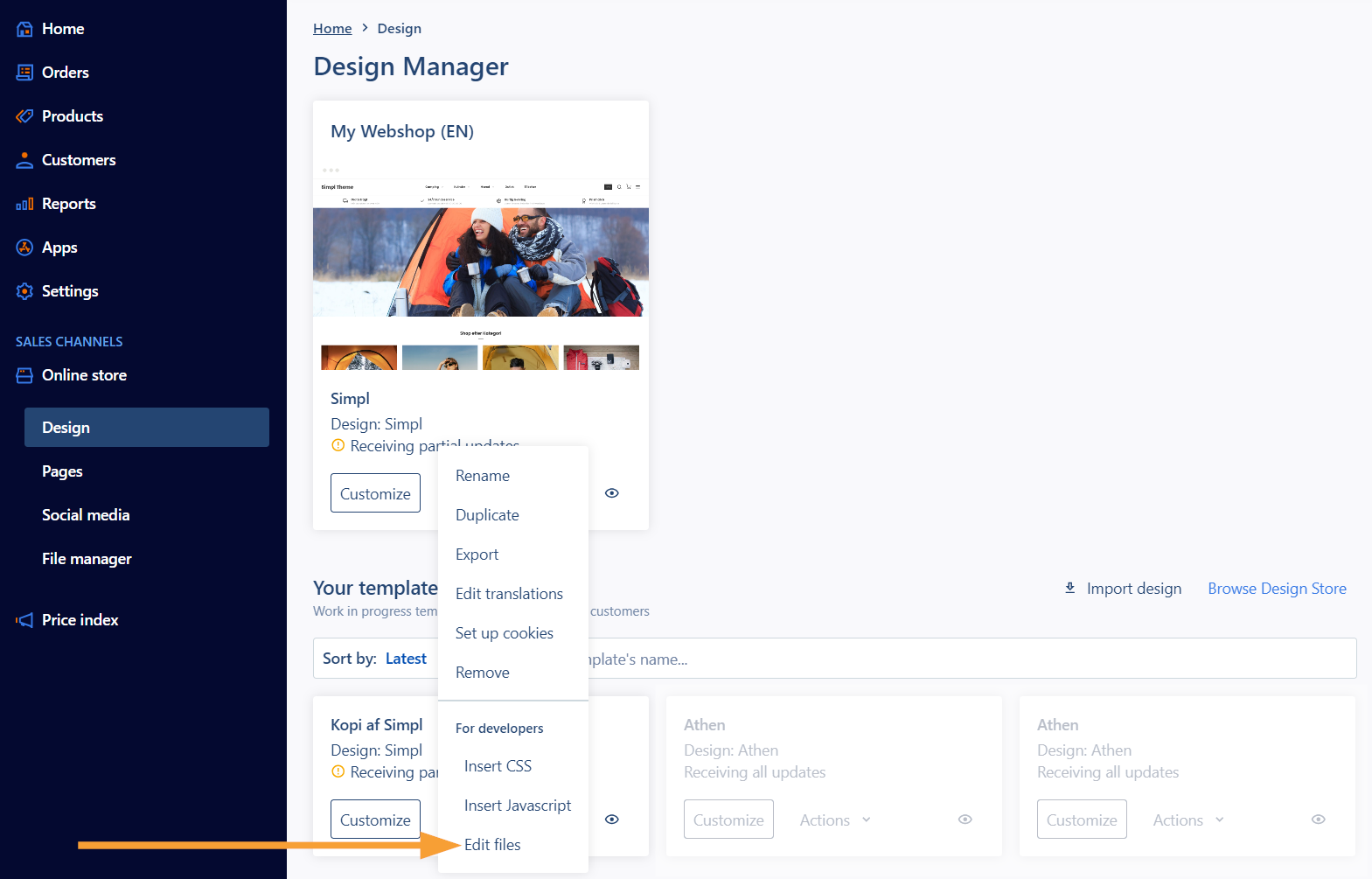
Files in the overview marked with (c) (which is short for "custom") indicate that the file has been customized, as in this example:
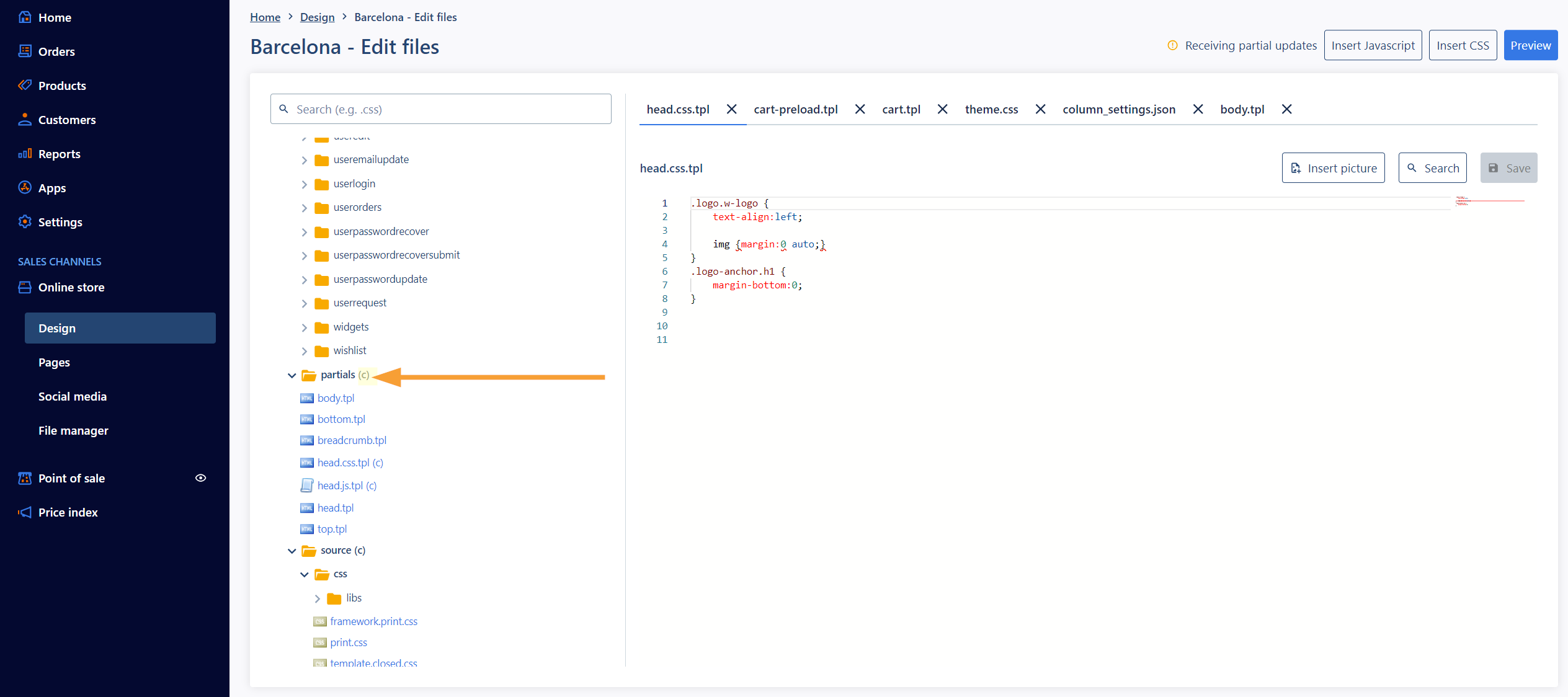
You can read more about file editing here:
Files that has been customized do not automatically receive updates when a new version of a design is published.
In this case, you will need to copy the changes to the updated design files:
Download a new version of the design from the Design Store. Find the file in question and copy the customized content into the new file. Then, copy all content into the same file in the active design (remember to test if everything works as expected). Updates for the shopsystem and which files they include will be announced on the shop's welcome page.
In the design manager, it is possible to see which designs have customized files: Hover the curser over the text, and a selection of the customized files will be shown:
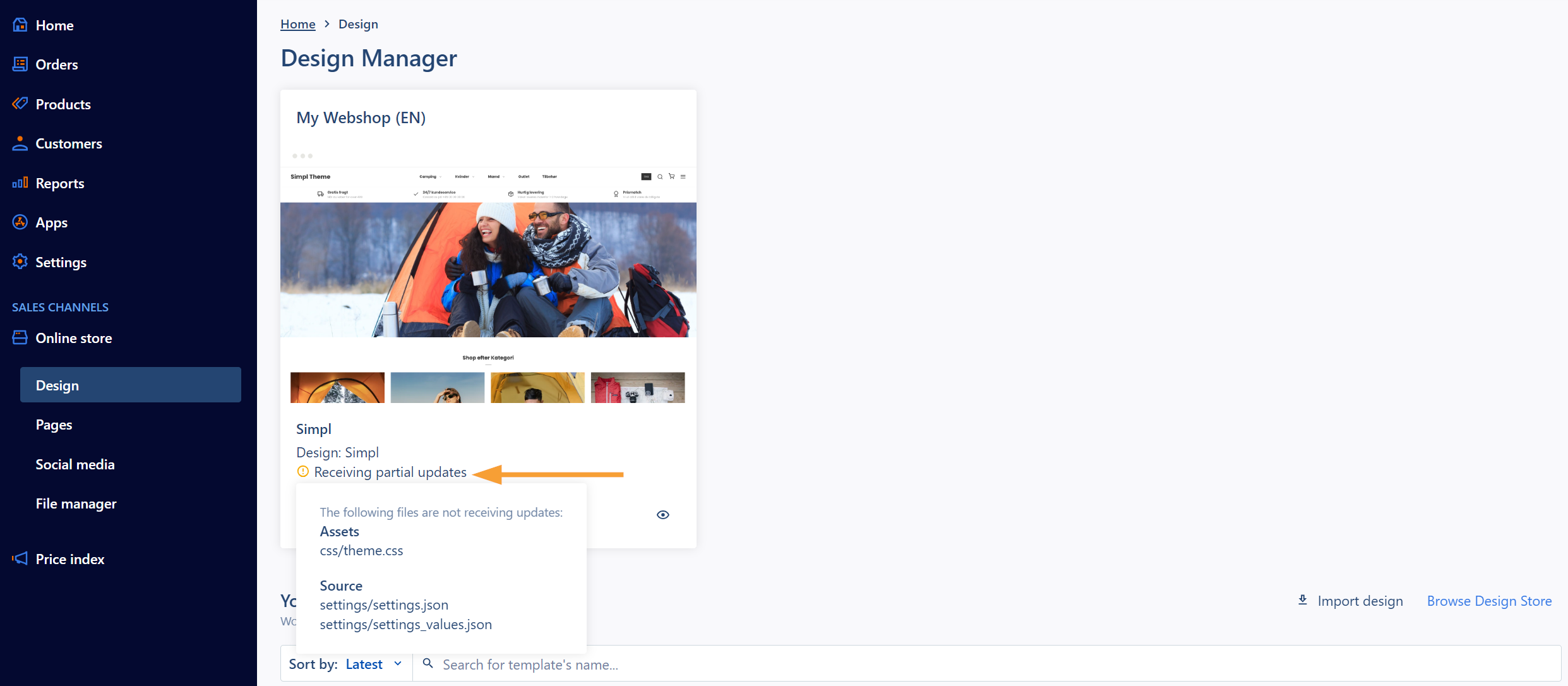
Note: Support is not provided for template customization, code understanding, programming assistance or editing designs. If you want to read more about how the construction of design files works, read our guide to template development here.
Useful links
- Learn more about template development in this article
- Learn more about customizing colors with CSS in this article
- How do I change the design?
- Om Design Manager
- Om Design Store
- About file editing (code editor)


