Design
In this article:
Introduction
Choosing a design is a good place to start when you begin building your shop.
We have a selection of design templates to choose from - you don't need to know anything about design or programming to build a nice shop. Moreover, we offer premium designs that typically come equipped with extra design elements and extended settings. Premium designs has been developed in collaboration with a design partner. They can add an extra stylish touch to your webshop, but are not essential to create a successful shop. This can easily be achieved with all of our templates.
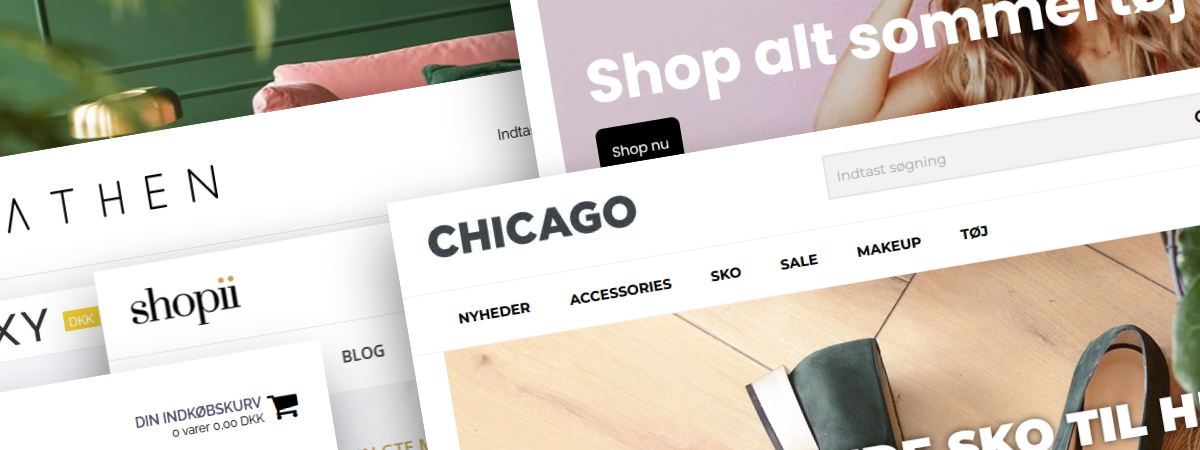
Design
You can change the logo, colour schemes, fonts, and other settings in your design. This way, you can costumize your own unique look and feel. To modify the design, navigate to Webshop > Design. Click the button Customize to make your changes: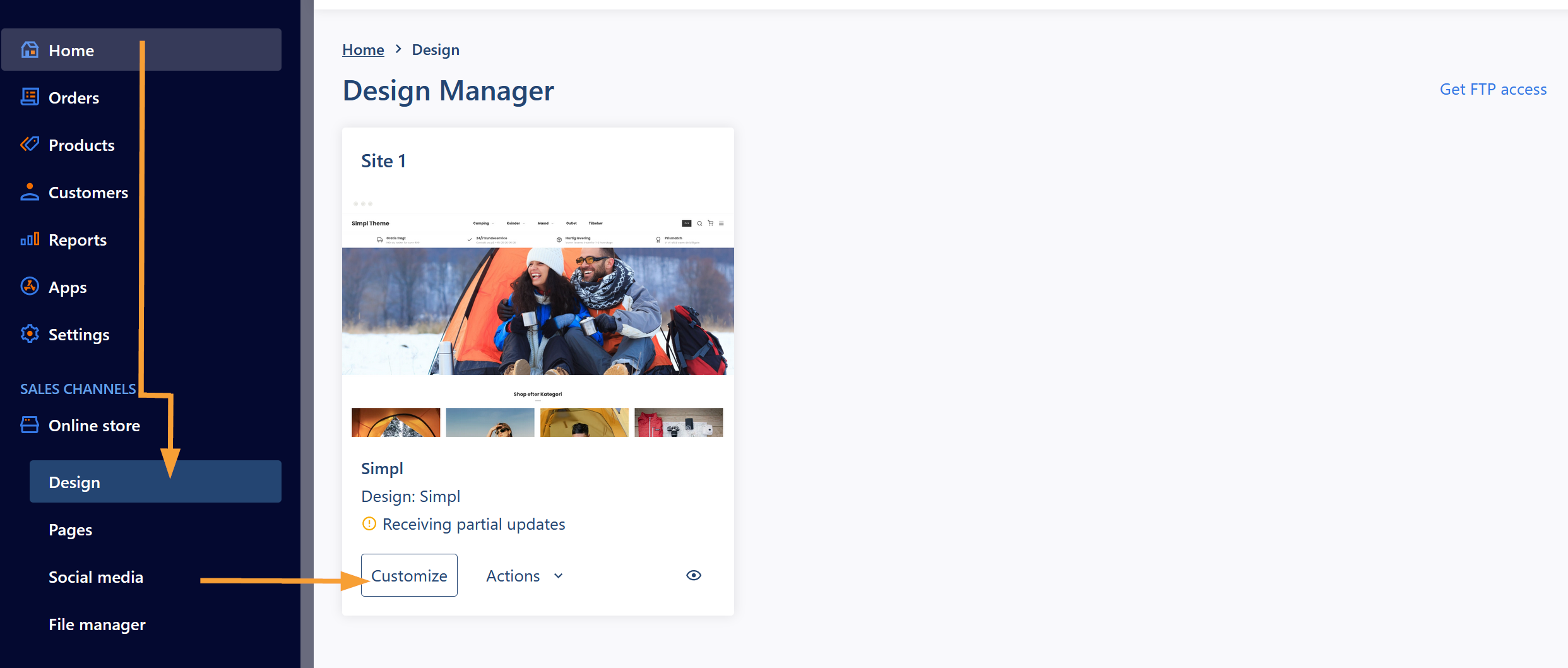
To switch to another design, press the button Browse Design Store and select your preferred design.
How-to
- In this guide we go through the steps of switching designs: How do I switch designs?
You can preview the active design by clicking the button View your webshop in the topmenu. When you visit the shop via this link, the content is shown even though the shop might be closed for other visitors of the page.
More information
- In this article we go through the use of the Design Store: About Design Store
- In this article we go through customization of designs: About Design Manager
Account information
We also recommend that you focus on adding your account- and company information as well as uploading a logo. The company information is an important part of the webshops appearance, business legitimacy, and functionality. If you don't have a graphical logo file yet, the shop will automatically use the title listed on the account information page as the logo.
- Learn how to edit the account information in this this how-to-guide
- Learn how you add a logo in this guide (see the sectionen "Logo")
Starting point for your order and invoice numbers
When you start up your webshop and handle your first order, the order and invoicenumbers will start at 1 as default. However, it is possible to set your own starting point for order and invoice numbers to make your webshop look more established. As long as you use consecutive numbers it doesn't matter where you start. An example of an ordernumber could be eg. 50235 and invoicenumber could be eg. 60122.
You can edit the startingpoint in the settings here: Settings > Store settings > Orders in the section Order and invoice number.
Note: It is not possible to set a lower order or invoicenumber than the last number you entered.
Next article: Creating a product
![]() Quick help: View a list of all our beginners articles here.
Quick help: View a list of all our beginners articles here.


