How do I add additional currencies?
In this article:
Use our step-by-step guide
- Go to Settings > Currencies :
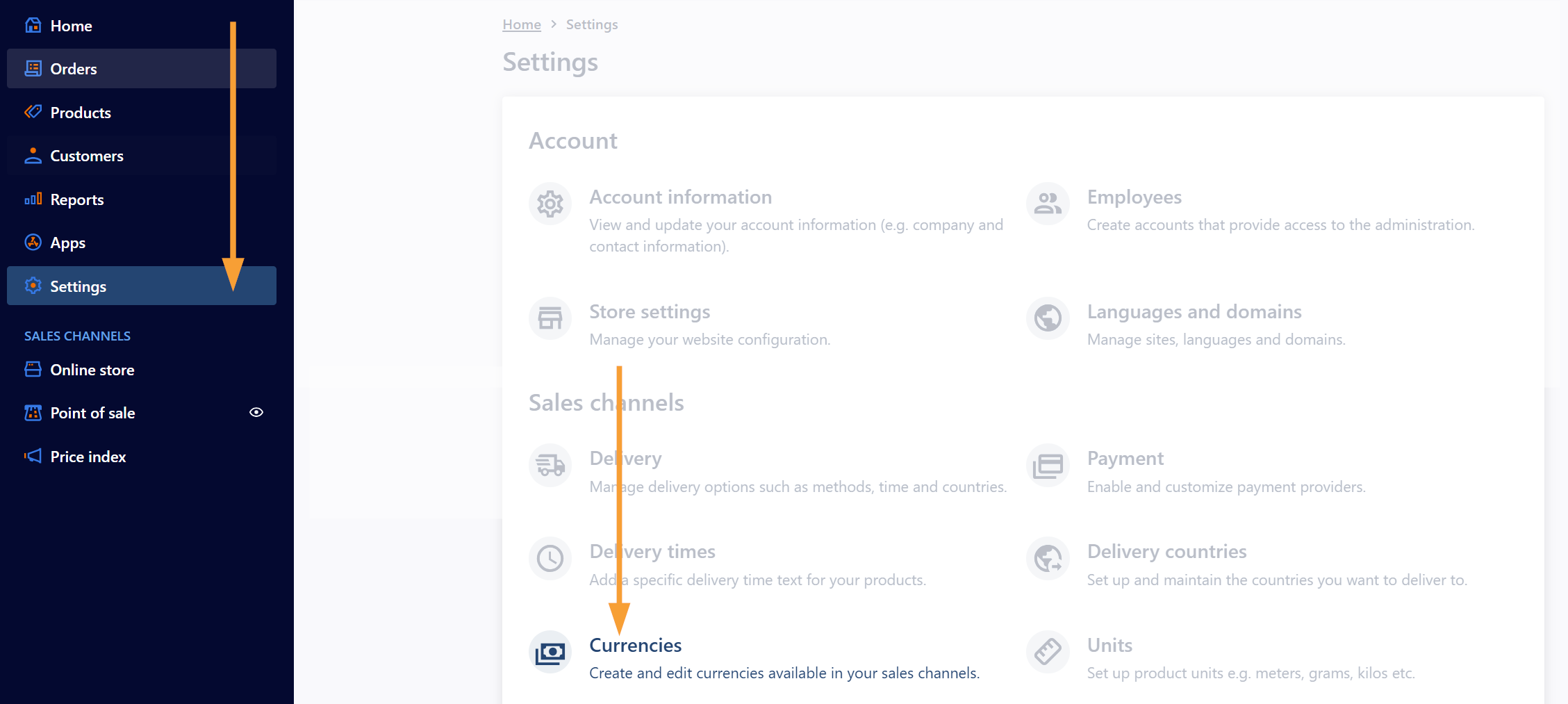
- Click "Create currency":

- Fill out the fields on the page:
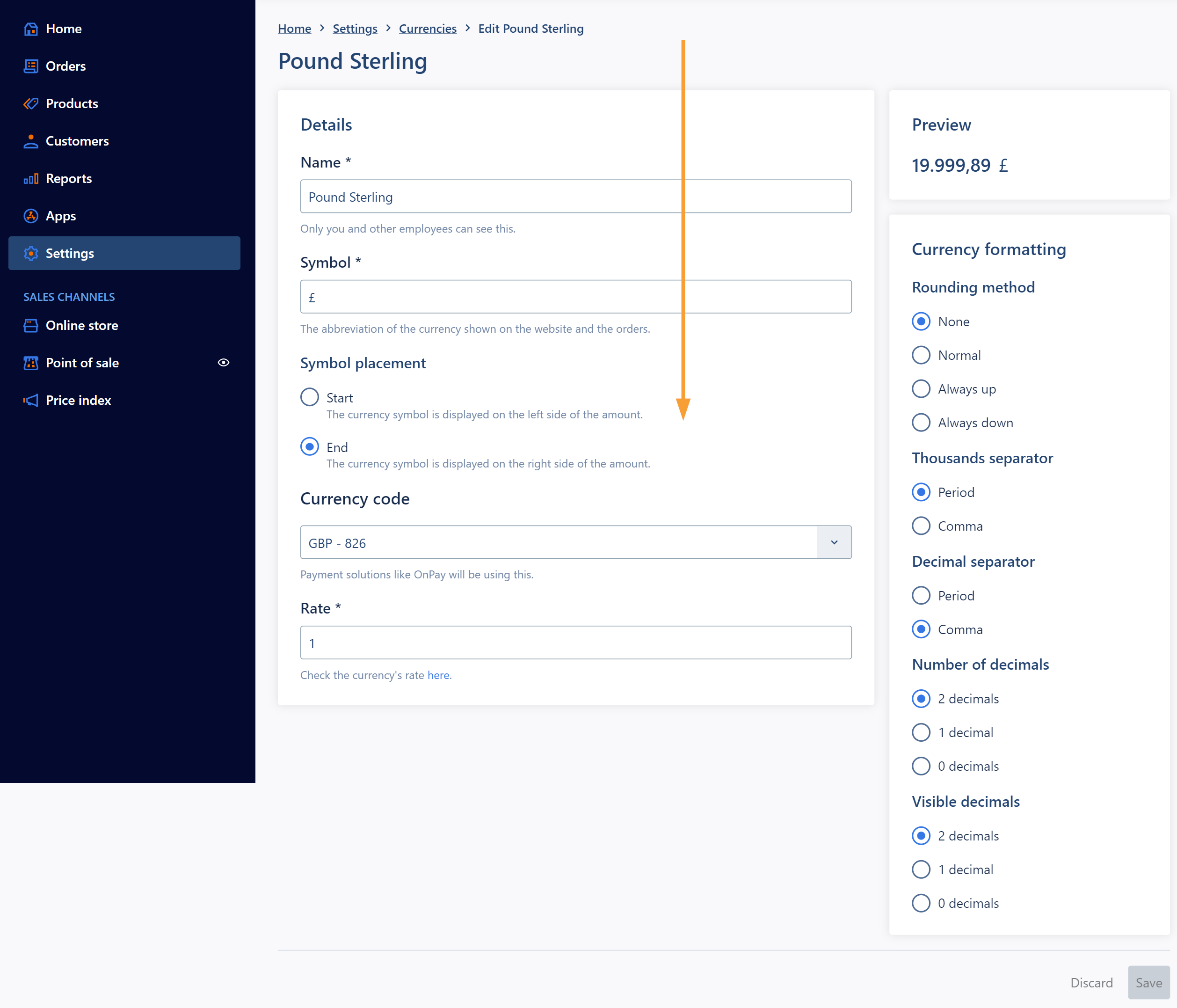
- Save your changes:
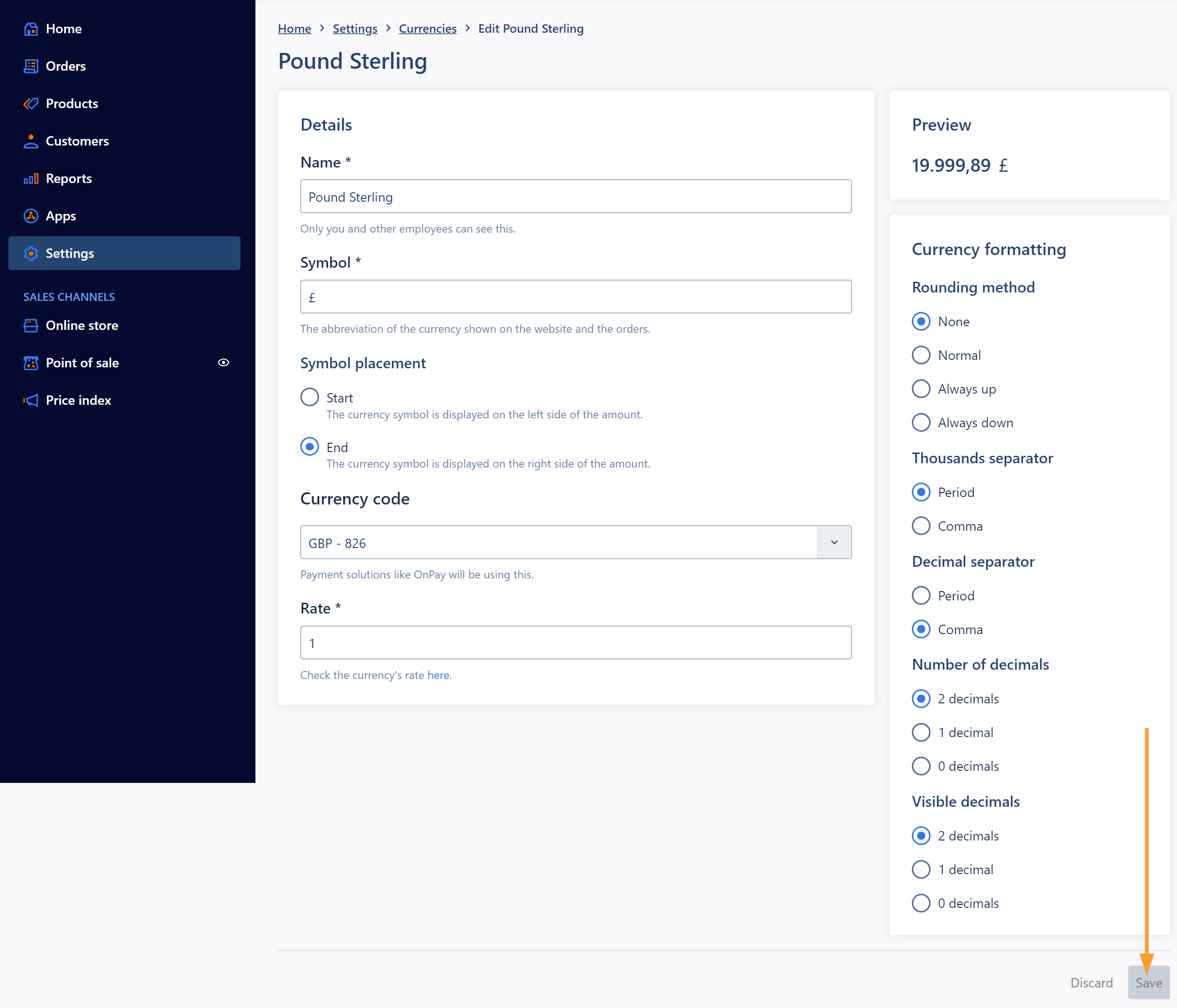
- Go to Settings > Languages and domains:
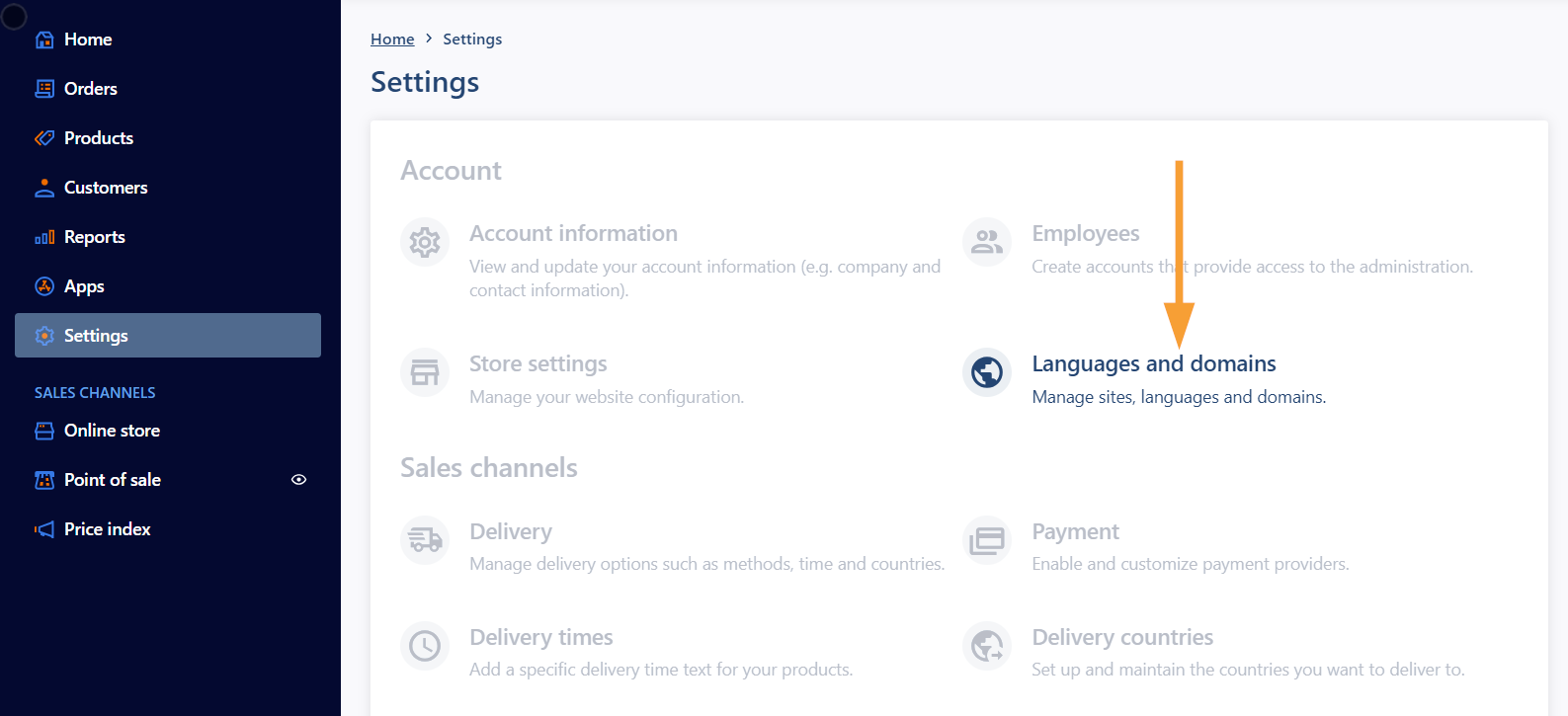
- Click the edit icon by the language in question:
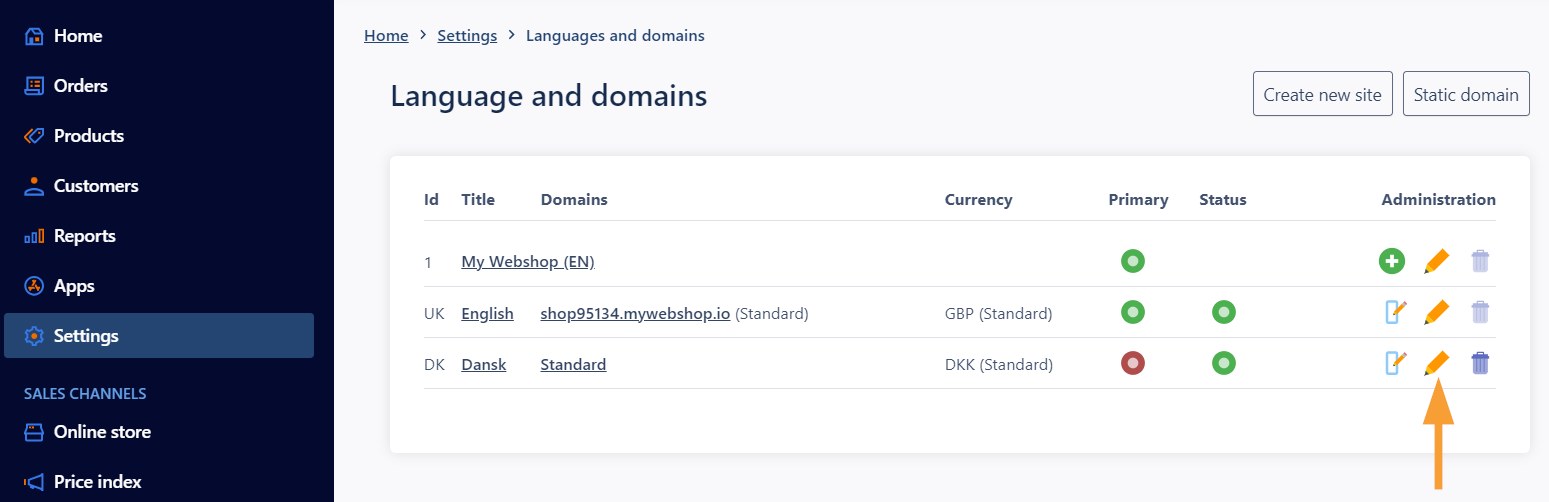
- Check the newly created currency under "Secondary currency":
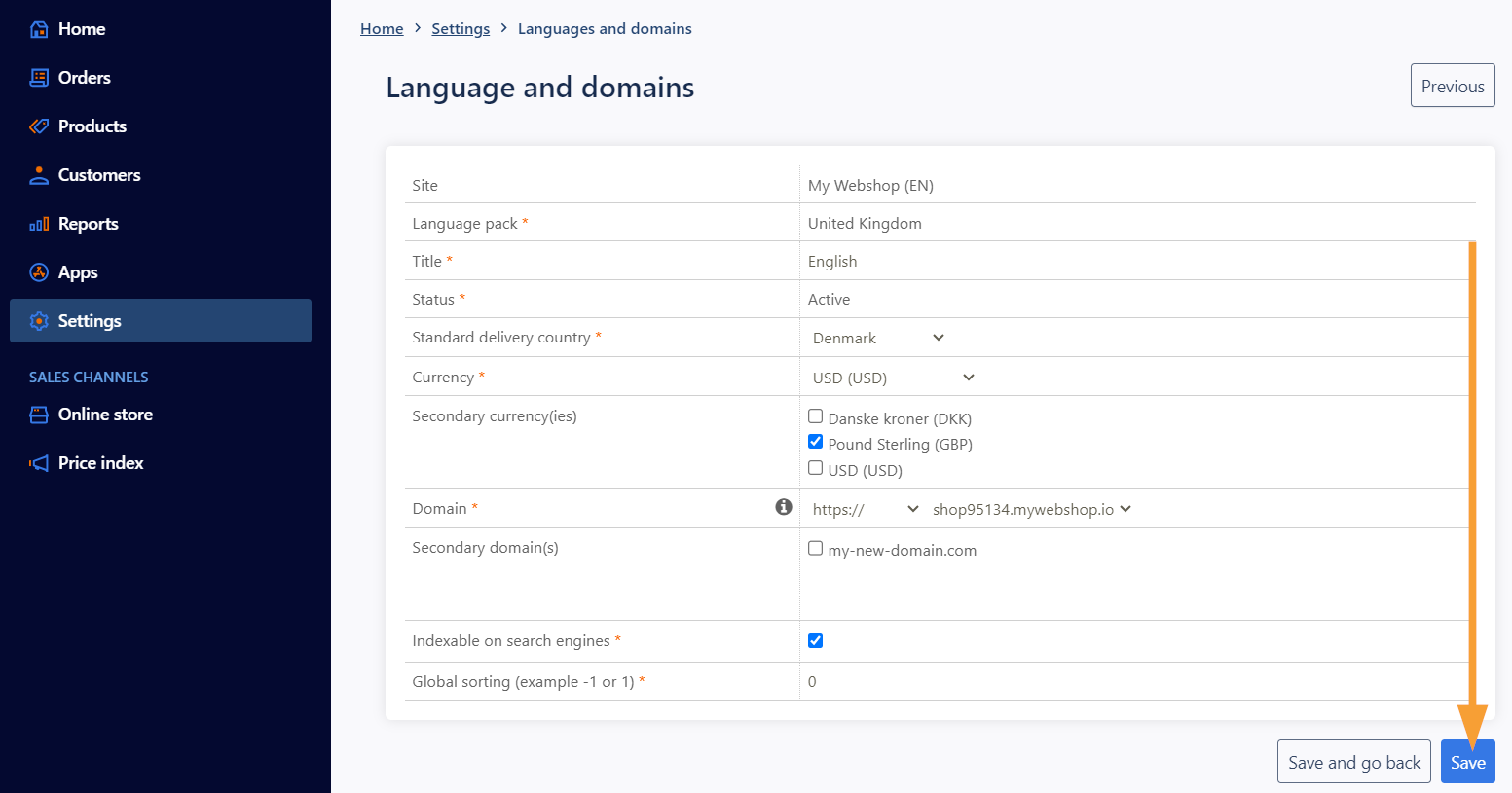
- Save your changes.
Note: When a currency is created and assigned to the language, as in this example, the currency must be manually selected in the shop. It is also possible to pre-determine the currency via a direct link to the shop, and add different currencies to different sites on separate domains. Additional sites can be purchased in the shop's App store.
Good to know
Currency conversion is based on the primary currency in the shop regardless of the number of sites (see FAQ below). In our example, the primary currency is set to USD with a rate of 1, as our price in USD doesn't need conversion (because 1*1 = 1). The rate would be set to 0.80 in GBP, as 1 USD is equivalent to 0.80 GBP.
Had it been Euro (EUR), the rate would be set to 1,07 (based on todays currency rate) which is the equivalent of 1 Euro in USD.
FAQ
- Question: What determines that a currency is primary/default in the shop?
- Answer: The primary currency is the currency that is set to be Standard on the site that is marked as Primary under Settings > Languages and domains:
On the site (when you edit it), this field determines which currency is the default currency for that site:
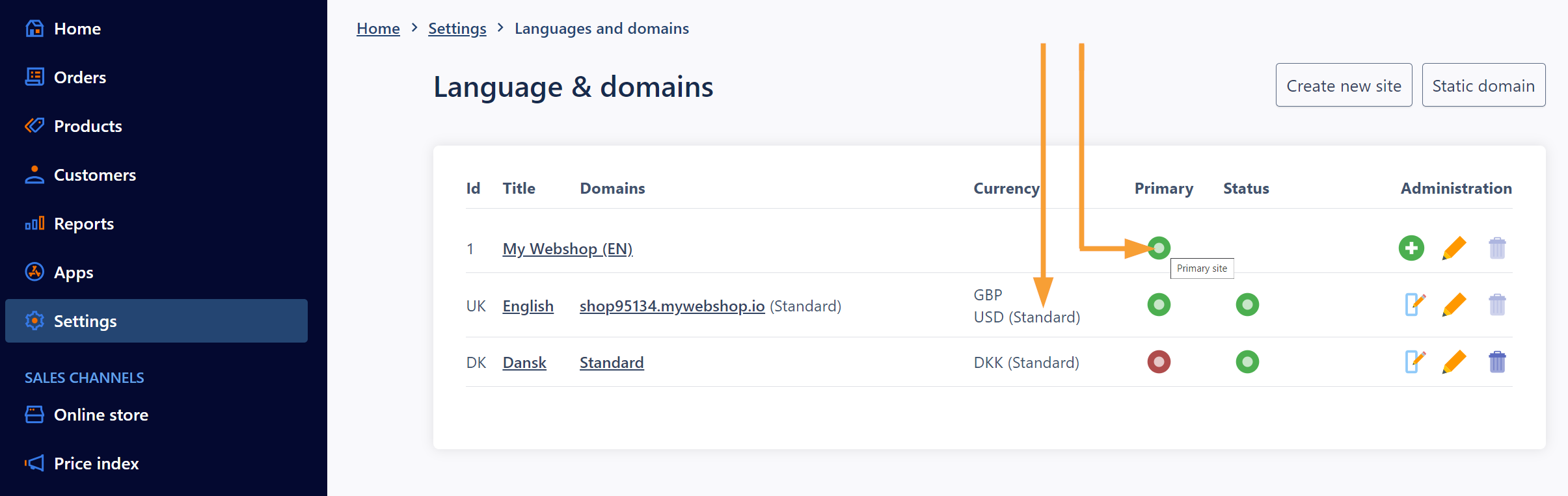
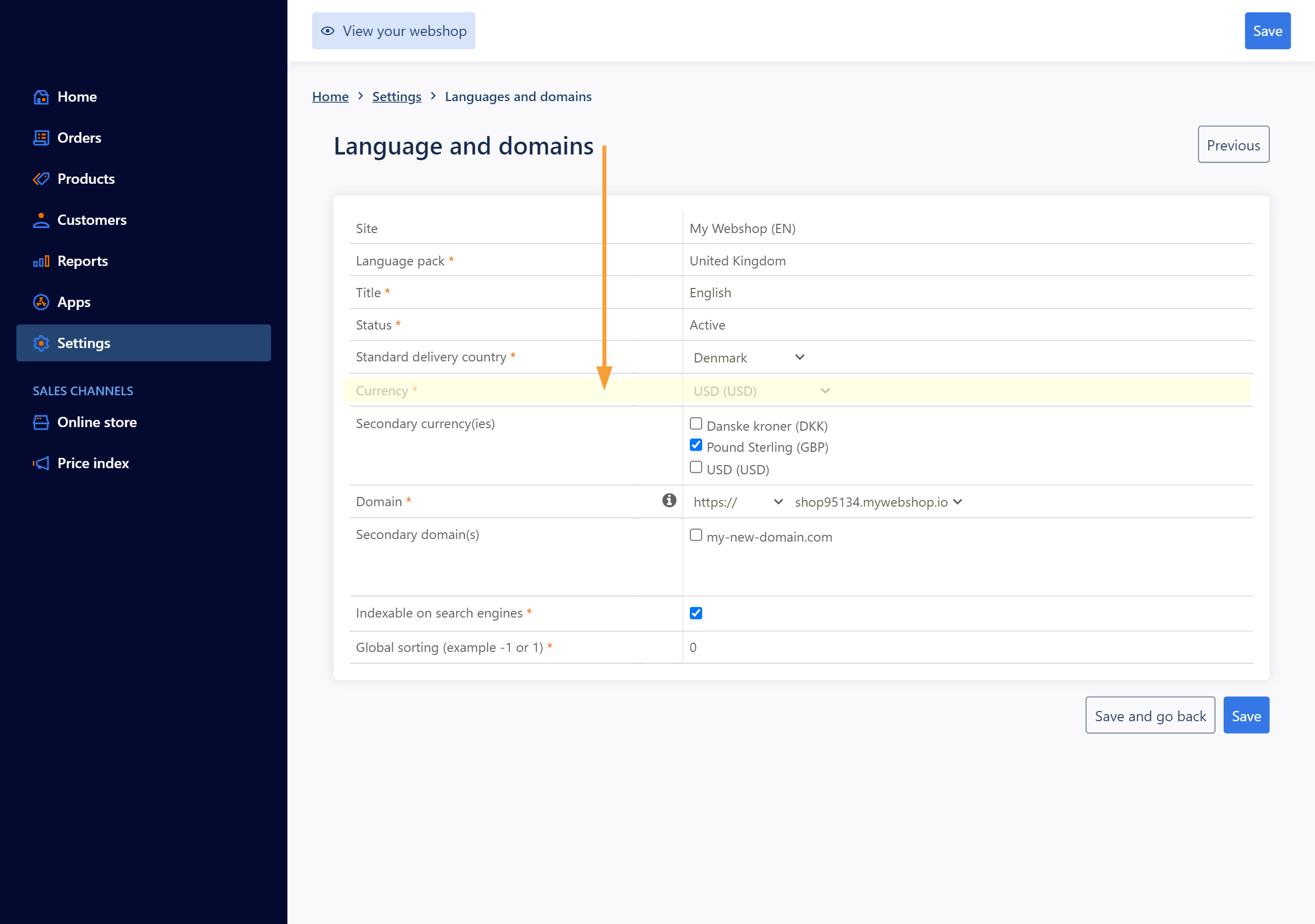
When using secondary currencies, the secondary currency in question will need to be chosen by the customer via the currency selector on the given page. You can, as mentioned, also pre-determine the selected currency via a link to the shop (see more in this article).
Further reading
Read more about currencies in the article here.


