How do I process orders?
In this article:
Use our step-by-step guide
- Go to Orders > All:
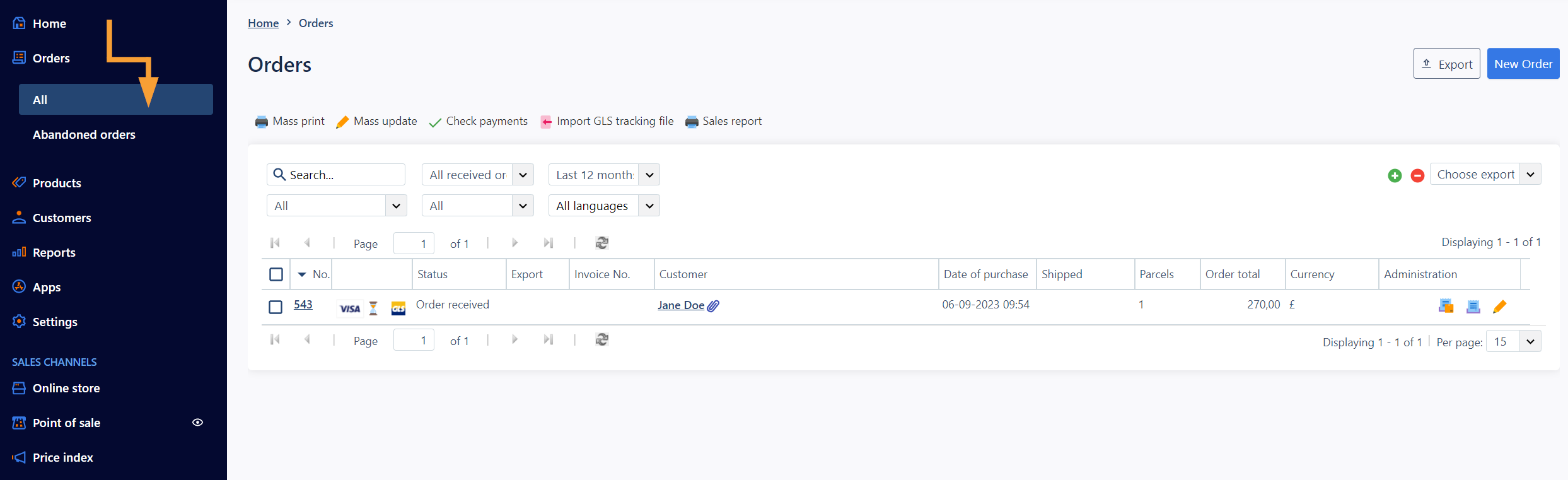
- Filter your orders by the status "Not processed" to view all new orders:
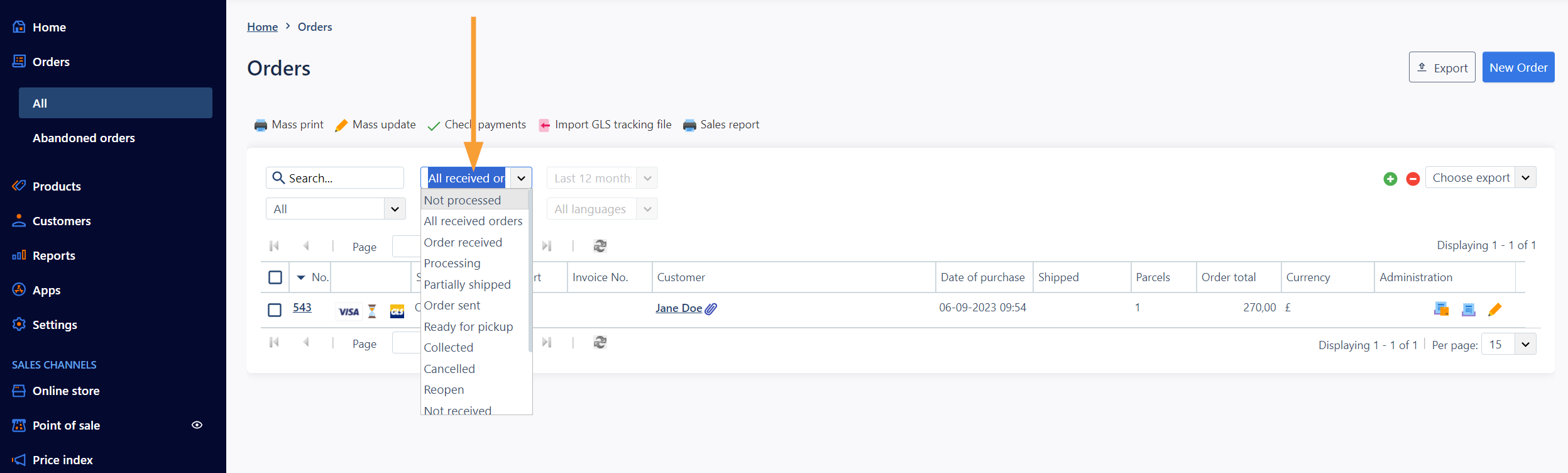
Note: Make sure the search field is empty to see all orders with this status.
- Click the order number or the edit icon on the order in question to go to the order details:
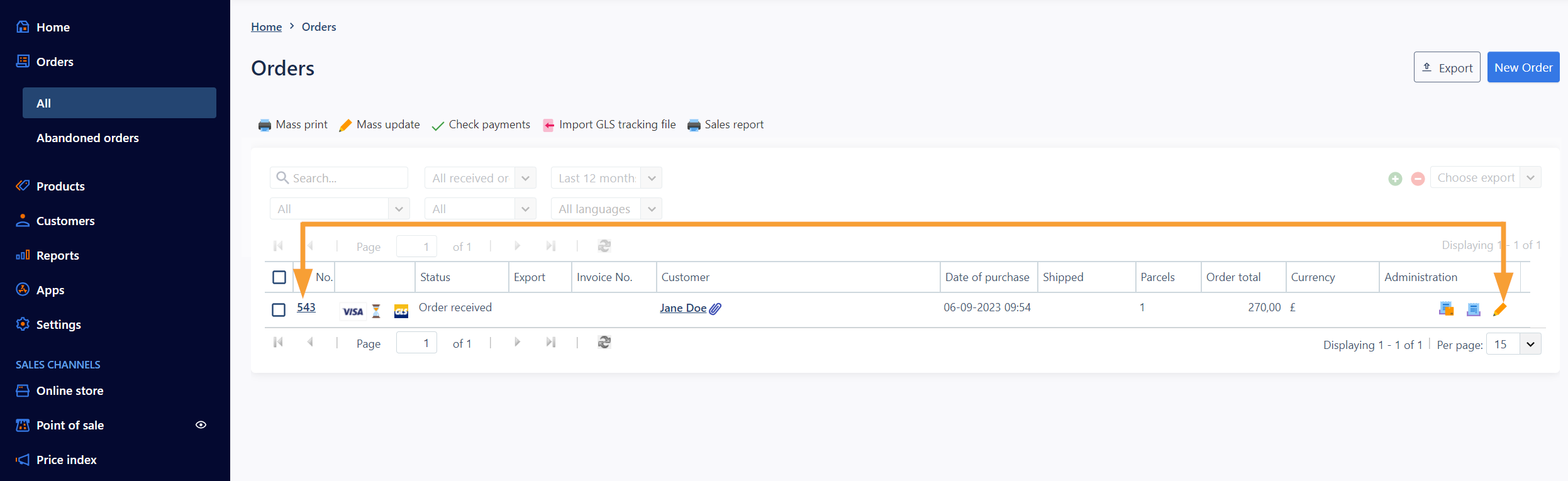
- Change the Status to "Order sent":
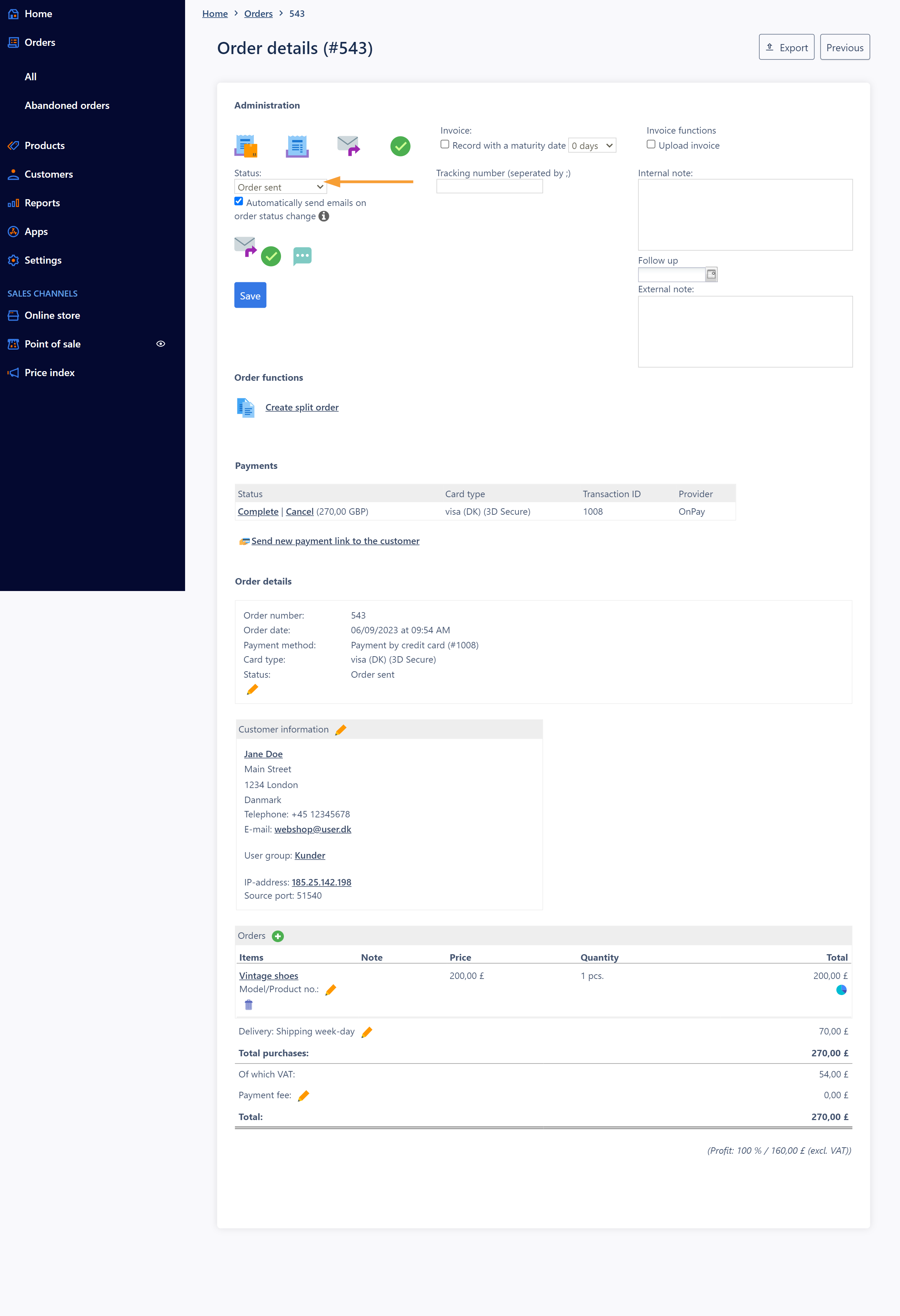
Note: Order status changes take effect as soon as a selection is made, which sends an order status email to the customer if the "Send automatic email on status change" feature is enabled here.
- Click "Complete" in the section Payments to capture the payment from the order:
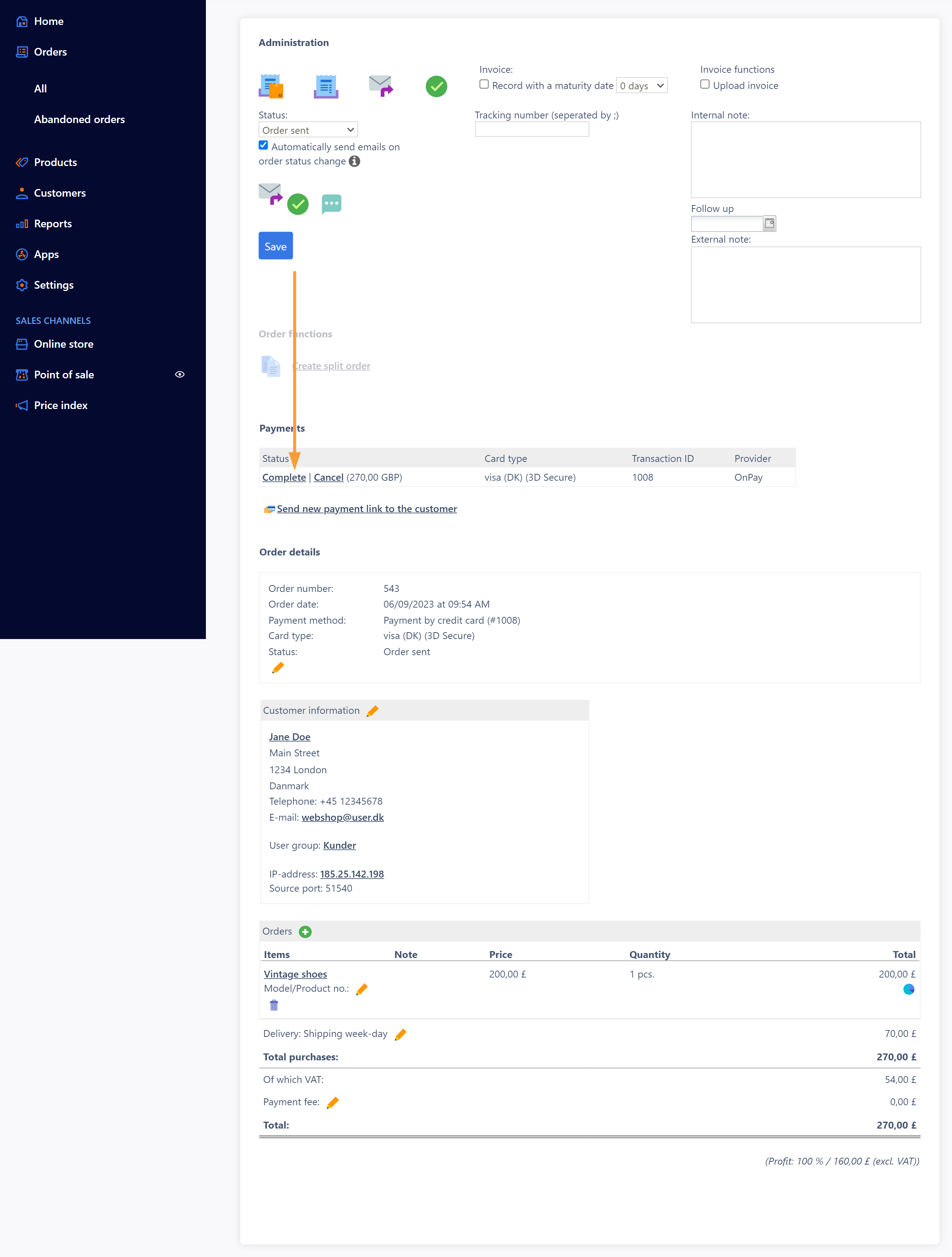
Note: It is possible to process multiple orders at the same time.This can be done via the function "Mass update" that you can find at the order overview. You can read more about mass updating in this article.
HINT: You can change the order and invoice number range under Settings > Shop settings > Orders if you would like the order and invoice numbers to start at a different value than e.g. 1, 2, 3 to make the shop seem more established. As long as order and invoice numbers are consecutive, they can start at any number.
Further reading
- Learn how to send an invoice here
- Learn more about order crediting here
- Learn more about setting up online payments here
- Learn more about shipping setup here
- Learn how you can receive a copy of order status emails in this article.
- E-mail (SPF, DKIM and DMARC)


